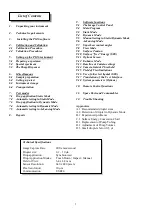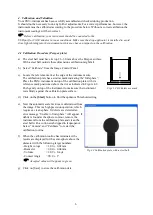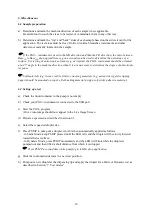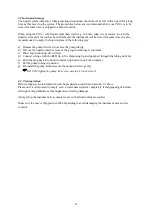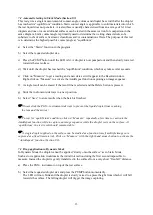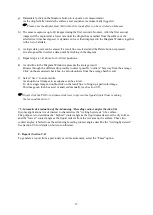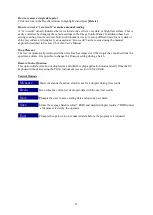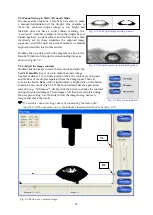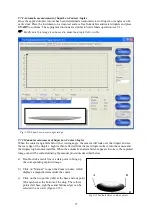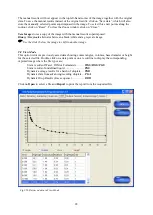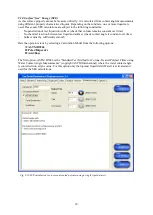16
9.
The PocketGoniometer program
Apart from the main program screen, there are two additional screens; the Image Control Panel and
the Live Image Screen. The Live Image Screen will always reside on top of the other screens, but its
size is adjustable to not interfere with other windows. Double-click on the image to switch the live
image between greyscale and binary (black/white) mode.
9.1
The Image Control Panel
The control panel functions are divided into four
areas to modify the camera settings, define a
region of interest in the captured image, to define
a target range for determined data and to calibrate
the system. When a new set of test parameters has
been defined the test conditions can be assigned to
a test button which is named by the operator. This
way a previously defined test can be restored at a
later time.
The active button is indicated by a green light.
When the setting of a button is modified, this
indicator turns orange. To assign new test
parameters to a button, click it with the right-hand
mouse button and click SAVE when finished.
PLEASE NOTE the button NORMAL is
default and cannot be assigned new values.
Camera – Gain offset
This feature modifies the live camera image in real time. This way the full dynamic range is always
available even when the test substrate appears ”too dark” or ”too bright” due to variations in light
reflectance.
Enhance -
This feature brings out the droplet image even in situations where the droplet base is
partially hidden on a dark, light-absorbing surface (see Section 9.12 for more details).
Region -
With these controls a selected region of interest can be defined to exclude shadows and other
artefacts in the image that may disturb the image analysis. The horizontal bottom line and the top line
are absolute limitations as no analysis is done outside these limits. The vertical limitations are used to
create a ”path” through which the top of the droplet can be detected. Once the droplet’s top is found
the contour will be traced down to the bottom line even if the contour is located partially outside the
vertical limits for the region.
Fig. 9.1 Image Control Panel & Camera controls
Fig. 9.2 Live Image Screen with Regions
Fig. 9.3 Image Control Panel & Region controls