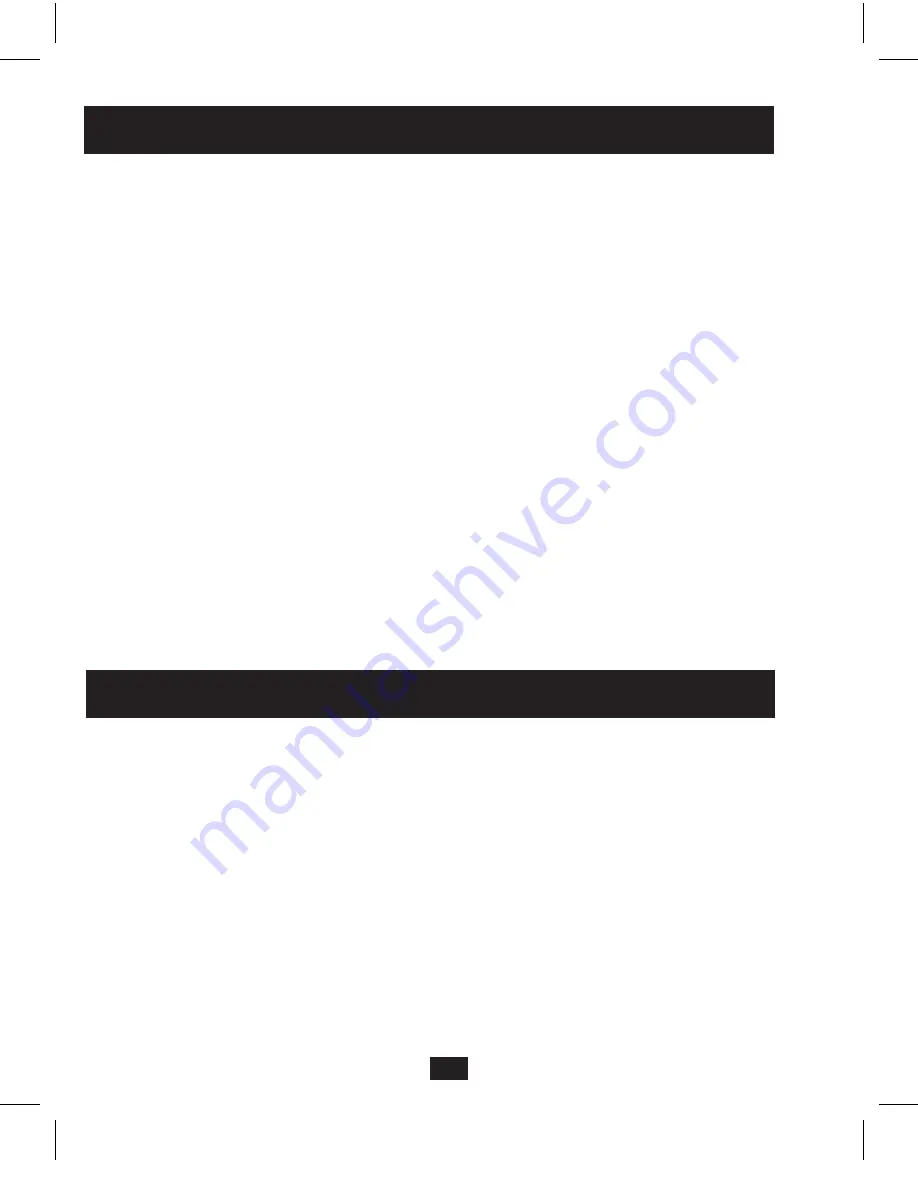
4
2. Standard Installation
continued
3. Cascade Installation
1. Make sure the DVI and Audio source is powered OFF.
2. Connect the DVI and Audio source to the input ports on the splitter
using a DVI with 3.5 mm Audio Cable or a DVI Single Link Cable and
3.5 mm Audio cable.
3. Connect a monitor and speakers to a set of available output ports
on the splitter using a DVI with 3.5 mm Audio Cable or, a DVI Single
Link Cable and 3.5 mm Audio cable.
4.
Repeat step 3 for each additional set of monitor and speakers that are being
connected to the splitter.
5.
Connect the included external power supply to the splitter and plug
it into a Surge Suppressor, Power Distribution Unit (PDU) or Uninterruptible
Power Supply (UPS). The red Power LED will illuminate to indicate the unit
is receiving power.
6.
Turn on the power to all connected monitors and speakers, and then
turn on the power to the DVI and Audio source. The green Port LEDs
will illuminate to indicate that the corresponding port is connected
to a monitor and speakers,and is receiving a signal from the source.
The number of connected monitors and speakers can be expanded by cascading
up to three levels of splitters together. By cascading a DVI 1X4 from each
port in a three level installation, you can connect up to 64 sets of monitors and
speakers. The following rules apply to a cascade installation:
•
The distance between the source and the splitter must not exceed 16 ft.
•
For source video resolutions anywhere from 1600 x 1200 @ 60Hz to
1920 x 1200 @ 60Hz, the distance between the first level splitter and any
last level splitter must not exceed 65 ft. The video distance can be extended
by using a DVI Extender in between each level of splitters.
Each Extender can be located up to 32 ft. (10 m.) from a splitter, and 16
ft. (5 m.) from the next level splitter or connected monitor.
201004020 93-2998.indb 4
4/29/2010 4:43:02 PM


























