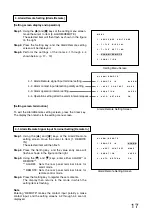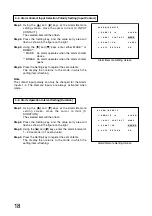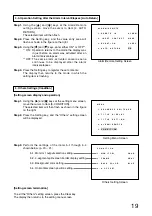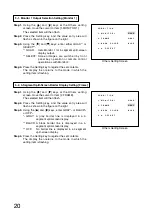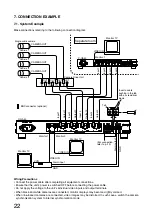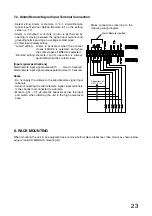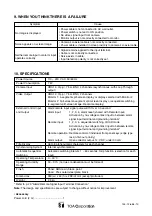11
6.3. Initial Setting
Setting Item
Initial Setting
SEQUENCE
SWITCHER
DWELL TIME
SEQUENCE SKIP
FULL SCREEN
QUAD SCREEN
POSITION
CH1
CH2
CH3
CH4
REMOTE IN
CH1
CH2
CH3
CH4
QUAD
3SEC
OFF
OFF
OFF
OFF
ON
ON
ON
Upper left
Upper left
Upper left
Upper left
Upper row
Upper row
CH1
CH2
CH3
CH4
ALARM
MAKE
20SEC
ON
QUAD
GRAY
BLUE
Center
CH1
CH2
CH3
CH4
Quad (upper screens)
Quad (lower screens)
INPUT CONTACT
DURATION
AUTO RETURN
MONITOR 1
FRAME
BACK COLOR
H OFFSET
TITLE DISPLAY
TITLE SETTING
ALARM/REMOTE
CONDITION
Notes
• The alarm is disabled while the setting
screen is displayed.
• The settings are backed up for about
10 years.
6.4. Performing Settings
1. Sequential Switching Settings [Sequence Switcher]
Step 1.
Using the [ ] and [ ] keys at the setting screen, move
the cursor to [1. SEQUENCE SWITCHER].
The selected item will then flash as shown in the figure
on the right.
Step 2.
Press the Setting key, and the sequential switching
setting screen will be displayed.
Step 3.
Perform the settings of items 1-1 and 1-2 shown below.
(p. 12)
M E N U
1
S E Q U E N C E
S W I T C H E R
2
T I T L E
D I S P L A Y
3
T I T L E
S E T T I N G
4
A L A R M / R E M O T E
5
C O N D I T I O N
.
.
.
.
.
Setting Menu Screen
S E Q U E N C E
S W I T C H E R
1
D W E L L
T I M E
3 S E C
2
S E Q U E N C E
S K I P
C H 1
O F F
C H 2
O F F
C H 3
O F F
C H 4
O F F
Q U A D
O N
.
.
Sequential Switching Setting Screen
1-1. Automatic sequential switching time interval setting
1-2. Sequential switching skip channel setting
[Setting screen termination]
Press the Clear key to exit the sequential switching setting
screen. The display then returns to the setting menu screen.
[Setting screen displays and operations]