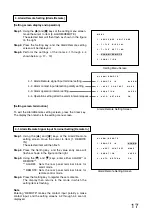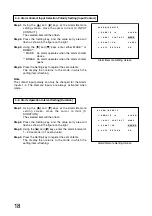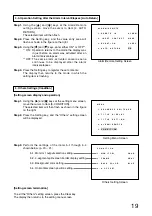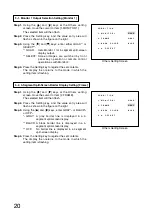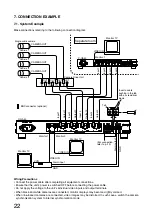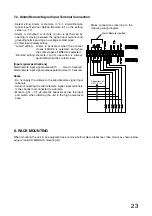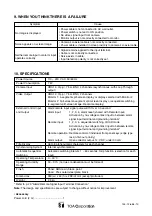15
Step 1.
Using the [ ] and [ ] keys at the Title Display setting
screen, move the cursor to [4. QUAD] for selection of
the title setting position.
The selected Quad indication will then flash.
Step 2.
Press the Setting key.
The display is then switched to the 4-segment split-
screen, and two [
] indications flash in the title
display positions for the two upper screens.
Step 3.
Using the [ ] and [ ] keys, select either the upper or
lower display positions for either of the two upper or
lower screens.
Step 4.
Press the Setting key to register the selected title
display positions for either the upper or lower screens.
The display then returns to the Title Display setting
screen.
Step 5.
Repeat Steps 1 through 4 for selected position
registration if also changing the preset display positions
for the remaining two screens.
Step 6.
Pressing the Clear key will return the display to the
setting menu screen.
T I T L E
D I S P L A Y
1
F U L L
S C R E E N
O N
2
Q U A D
S C R E E N
O N
3
P O S I T I O N
C H 1
C H 2
C H 3
C H 4
Q U A D
.
.
.
Title Display Setting Screen
Title Display Position Setting Screen
[Setting for a 4-segment split-screen display]
M E N U
1
S E Q U E N C E
S W I T C H E R
2
T I T L E
D I S P L A Y
3
T I T L E
S E T T I N G
4
A L A R M / R E M O T E
5
C O N D I T I O N
.
.
.
.
.
Setting Menu Screen
3. Title Setting [Title Setting]
Step 1.
Using the [
] and [
] keys while the setting menu
screen is displayed, move the cursor to Item [3. TITLE
SETTING].
The selected item will then flash.