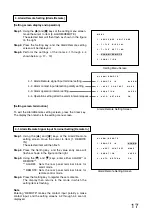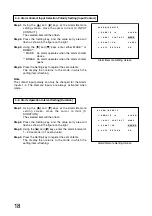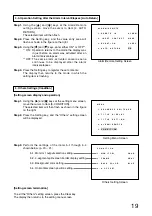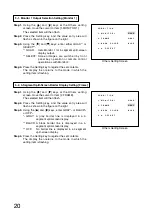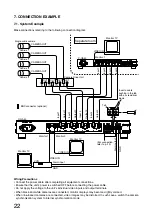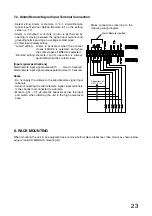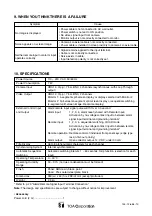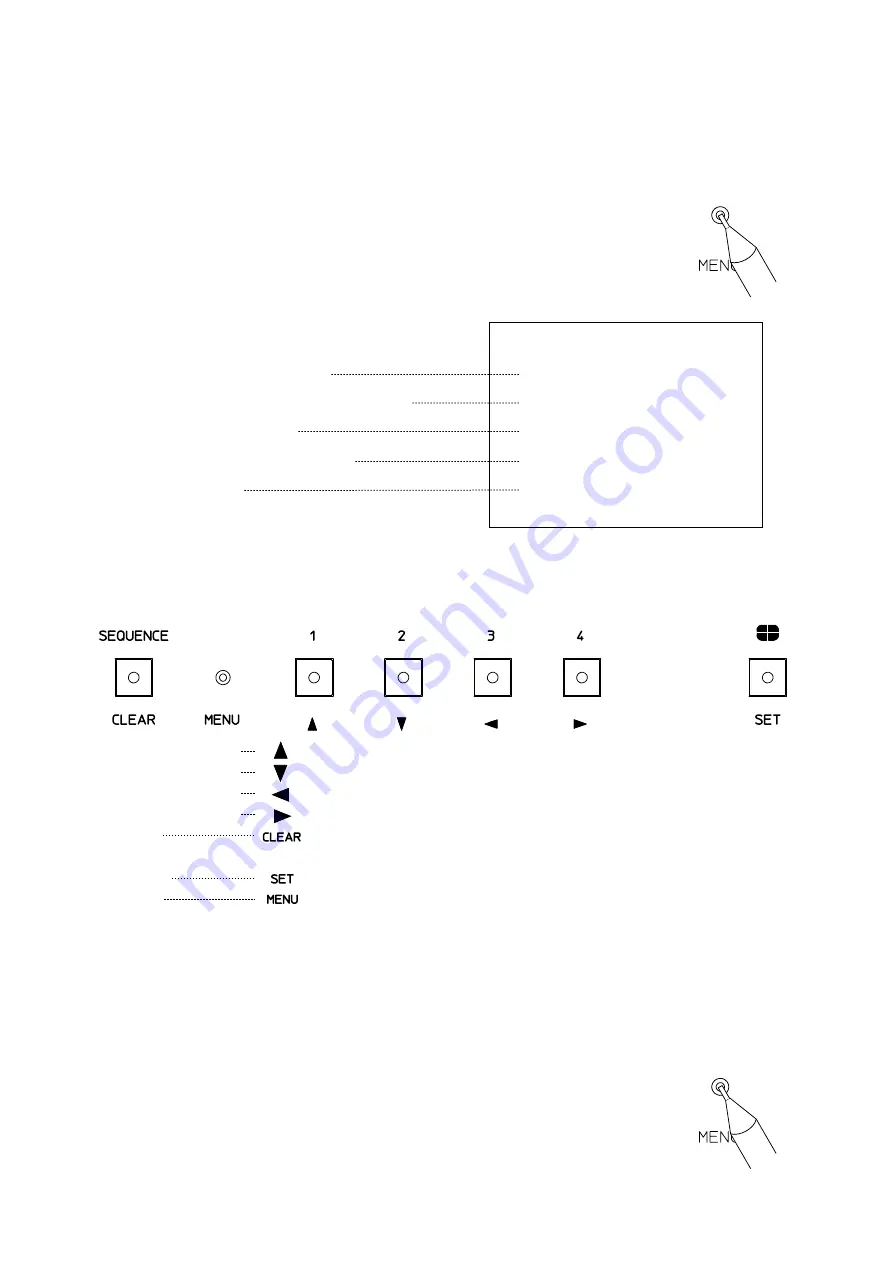
9
6. OPERATION MODE SETTINGS
6.1. Basic Setting Screen Operations
6.1.1. Setting screen display and operation
Press the Menu key using a mechanical pen or other pointed stuff. The screen will
then be switched to the setting screen display, and the menu screen will be displayed
on the monitor.
M E N U
1
S E Q U E N C E
S W I T C H E R
2
T I T L E
D I S P L A Y
3
T I T L E
S E T T I N G
4
A L A R M / R E M O T E
5
C O N D I T I O N
.
.
.
.
.
Setting Menu Screen
1. Sequential switcher setting
2. Title enable/indication position settings
3. Title character setting
4. Alarm/Remote function setting
5. Other settings
Setting items can be selected, setting contents determined, and the setting screen terminated using the front
panel keys.
Cursor Control Key [1]
Cursor Control Key [2]
Cursor Control Key [3]
Cursor Control Key [4]
Clear Key
Setting Key
Menu Key
Moves the cursor up one line and changes the setting contents.
Moves the cursor down one line and changes the setting contents.
Moves the cursor left one character and changes the setting contents.
Moves the cursor right one character and changes the setting contents.
Returns the display to a previous screen. (Terminates the setting screen
mode when pressed while the setting menu screen is displayed.)
Selects the item and registers the set contents.
Displays and terminates the setting screen.
Note
Be sure to use the Setting key when registering a setting change. If the Clear key is pressed to return the
display to a previous screen or if the setting screen is terminated with the Menu key before pressing the
Setting key, any setting changes will become invalid.
6.1.2. Setting screen mode termination
To terminate the setting screen mode, press the Menu key again or the Clear key
when the menu screen is displayed. The screen will then return to the mode it was in
just before the setting screen mode was entered.