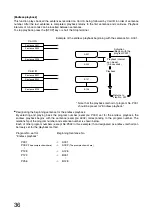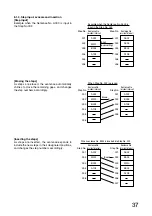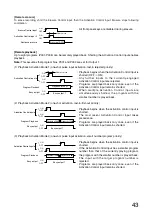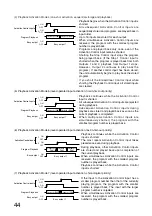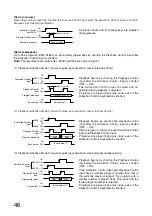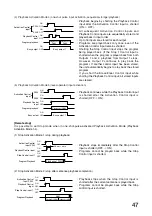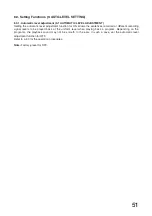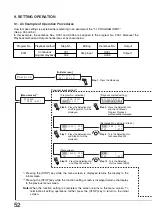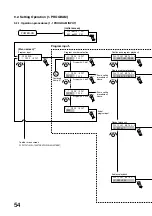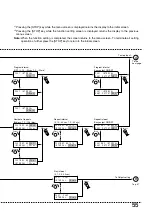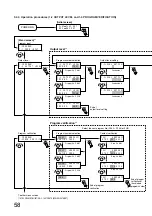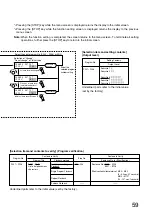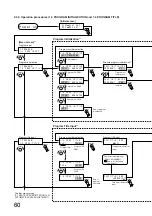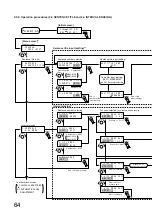49
8.6.4. Initializing the digital announcer (6-4 DIGITAL ANNOUNCER INITIALIZATION)
All settings return to the initial values set by the factory.
The setting contents are initialized in the setting menus; "RECORDING SETTING," "4. OUTPUT/VOLUME
SETTING," "5. OPERATION SETTING," "6. ENVIRONMENT SETTING," and "9. AUTO-LEVEL SETTING."
Refer to p. 72 for the operation procedures.
8.6.5. Key lock setting (6-5 KEY LOCK)
This function allows the keys to be locked. You must set the password when using this function. Setting the
key lock function for ON disables all the keys and dials except the power switch, preventing malfunctions and
tampering.
Refer to p. 72 for the operation procedures.
Note:
The key lock function is factory-preset for OFF.
8.6.6. Version indication (6-6 VERSION INDICATION)
Displays the version of the unit's program software. Select the corresponding item with the [SELECT] dial, and
the version is displayed.
Refer to p. 72 for the operation procedures.
8.7. Setting Functions (7. EDITING THE CARDS)
You can assign a name to the card or re-format the card.
8.7.1. Entering or editing the card name (7-1 CARD NAME INPUT)
You can assign a name to the recorded card or modify the registered card name.
Refer to p. 74 for the operation procedures.
8.7.2. Reformatting the memory card (7-2 CARD REFORMATTING)
Cards can be re-formatted. Note that the whole of the recorded content is erased if the card is re-formatted.
Refer to p. 74 for the operation procedures.
8.7.3. Optimization of the cards (7-3 CARD OPTIMIZATION)
Erasing the sentences in the card may shorten the card's remaining recording time. This, however, can be
avoided by optimizing the card. Be sure to optimize the card after erasing the sentences.
Refer to p. 76 for the operation procedures.
8.7.4. Software-operated write protection (7-4 SOFTWARE WRITE PROTECT)
Recorded or set contents of the card can be protected. Protecting the card makes it impossible to register,
erase or edit sentences, and to change programs. It is highly recommended that the finished card be
protected to avoid the accidental erasure of the card's contents. Programs can be played back or verified, and
sentences verified even if the card is protected.
Note:
The software-operated write protection function is factory-preset for OFF for both cards A and B.
When the SRAM card is used, it is protected as follows depending on the card's write protect (WP) switch
setting and the on-off status of the software-operated write protection.
WP switch: WP position, software write protection: ON
→
Protection ON
WP switch: WP position, software write protection: OFF
→
Protection ON
WP switch: Opposite position of WP, software write protection: ON
→
Protection ON
WP switch: Opposite position of WP, software write protection: OFF
→
Protection OFF
Note that the software-operated write protection cannot be set if the WP switch is already set to WP position.
To disable the protection of the card with the WP switch in WP position after setting the software-operated
write protection for ON, set the WP switch to WP position first, then set the software-operated protection for
OFF.
Refer to p. 76 for the operation procedures.
Summary of Contents for EV-350R
Page 88: ...Printed in Japan 133 12 681 3A...