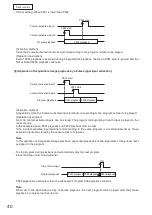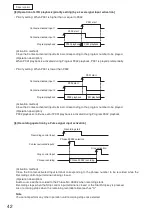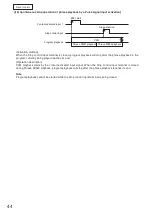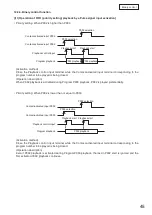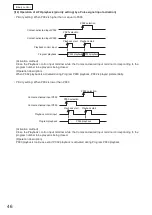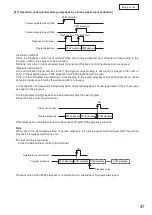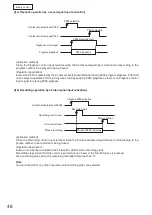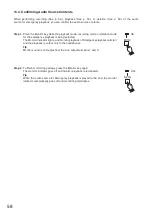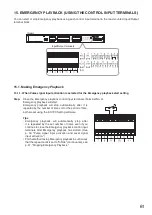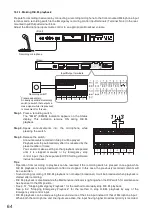53
Step 4. Press the Start/Stop key.
The "rEAdy" (READY) indication appears
on the Status display, then the unit will be
placed in Recording standby mode.
The Recording indicator and the dot
at the lower right corner of the Status
display flash during Recording standby.
Note
In this event, when the audio source has
already been registered, the indication
shown below appears for about 3
seconds on the Status display, then
returns to "EMEr" indication.
To record an audio source in this state, delete the recorded audio
source first, then start recording.
(See p. 59, "Deleting the Recorded Audio Sources.")
Tips
• If you do not make any front panel operation for 5 minutes, the
display's status will return to the one in Step 3.
• You can monitor the recorded contents only with headphones.
(See p. 58, "Confirming Audio Source Contents.")
Step 5. Adjust the sound volume of the sound source to record.
Adjust the sound volume of the sound source with the Microphone
input volume control or Line input volume control while watching the
level meter.
Take care so that "+3" LED of the level meter is not constantly lighting.
Tips
• When input signals are fed to both the Microphone and Line inputs,
you can set which input to take precedence using the EV-700 Setting
software. The input with the higher broadcast priority (see p. 82)
assigned takes precedence.
• You can monitor the content of the sound source to be recorded
using headphones.
Flashing
Flashing
(READY)
Flashing
Front panel
Line input volume
control
Microphone input
volume control
(CAN’T)