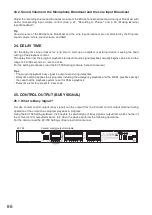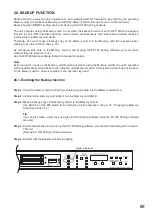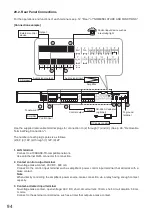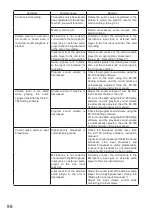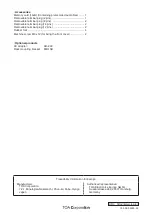95
4. Various control input terminals
No-voltage make contact, open voltage: 30 V DC, short-circuit current: 10 mA, short-circuit duration: 50 ms
or more
Connect the switches to remotely activate operations such as recording and playback, or the external control
devices that output make contact. (See p. 28, "ACTIVATING OPERATION BY WAY OF EXTERNAL
CONTROL.")
5. Error output terminal
No-voltage make contact, 30 V DC, 500 mA
Normally open, and closed when a device error or memory card error occurs. (See p. 88, "ERROR
6. Line input terminal
−20 dB*, 10 kΩ, unbalanced
Connect an external audio player for recording and broadcasting to this terminal.
Figure below shows the connections.
7. Line output terminals 1 and 2
0 dB*, 600 Ω, unbalanced
Connect to the amplifier's audio input terminal.
Figure below shows the connections.
8. AC adapter input terminal
Connect an optional AD-246 AC adapter to this terminal.
When connected, secure the cable through the cable clamp as
shown at right to prevent the AC adapter's plug from accidentally
coming off from the input terminal.
Tip
When applying power to this terminal and the DC power input
terminal (9) simultaneously, the higher side voltage is supplied to
the EV-700.
9. DC power input terminal
Connect 24 V DC power to this terminal.
10. Functional ground terminal
Connect to the ground terminal or chassis ground.
Note
This terminal is not for protective ground.
LINE IN
C
H
(Single core shielded cable)
From external
audio player
LINE IN
C
H
(2-core shielded cable)
From external
audio player
(Single core shielded cable)
To amplifier
LINE OUT 1
C E
H
(2-core shielded cable)
To amplifier
LINE OUT 1
C E
H
Cable clamp
AC adapter
EV-700