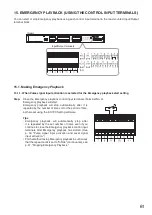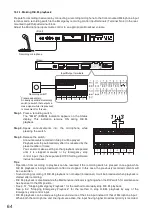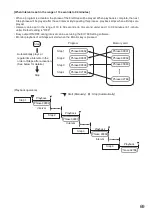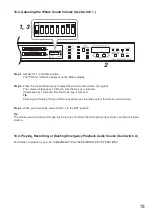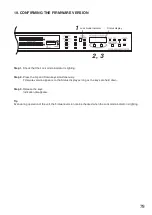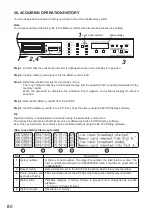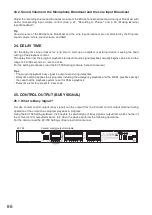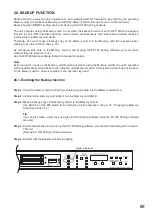74
18.4. Uploading/Downloading Unit Setting File (Use Switch 3.)
Insert the memory card into a PC after downloading the unit setting file from the EV-700 to the memory card,
and you can confirm the setting file on the EV-700 Setting software.
Also, write the unit setting file to the memory card using the EV-700 Setting software in advance, then upload
the setting file from the memory card to the EV-700 after inserting the card into the EV-700, and you can change
the EV-700's settings.
Memory card Slot A access indicator
Status display
1
2
3
4
5
6
7
8
[Downloading the unit setting file to the memory card]
Step 1. Set Switch 3 to the ON position.
Step 2. Press either the Up or Down key to select the "SEtdL" indication on the Status display.
Step 3. Press the Start/Stop key.
Unit setting file is downloaded to the Memory card A.
The Memory card slot A access indicator flashes during download.
Step 4. When the Memory card slot A access indicator stops flashing, return Switch 3 to the OFF position.
[Uploading the unit setting file from the memory card]
Step 1. Set Switch 3 to the ON position.
Step 2. Press either the Up or Down key to select the "SEtuL" indication on the Status display.
Step 3. Press the Start/Stop key.
Unit setting file is uploaded from the Memory card A to the EV-700.
The Memory card slot A access indicator flashes during upload.
Step 4. When the Memory card slot A access indicator stops flashing, return Switch 3 to the OFF position.
3
1, 4
2