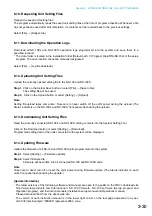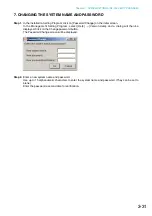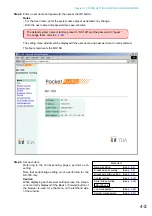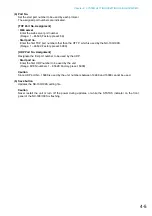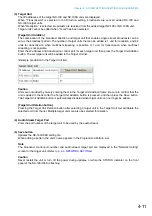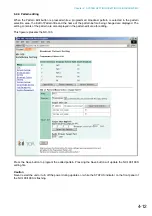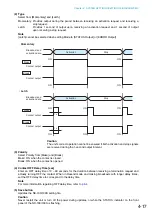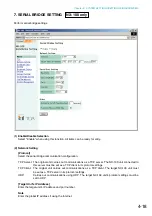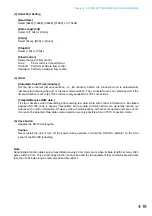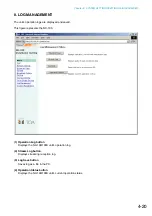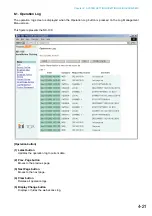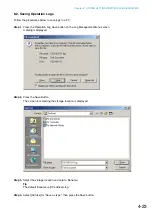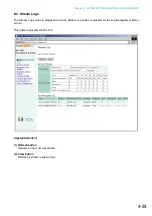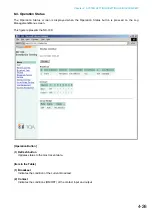4-11
Chapter 4: SYSTEM SETTINGS (SETTING USING BROWSER)
(3) Target Unit
The IP addresses of the target NX-100 and NX-100S units are displayed.
When "Transmission" is selected in the Direction setting, broadcasts are sent all added NX-100 and
NX-100S target units.
When "Reception" is selected, broadcasts are received from the added target NX-100 or NX-100S unit.
Target units cannot be added when "Local" has been selected.
[Target Unit Addition]
The combination of the broadcast direction and target unit that enables single stream broadcasts can be
set as the broadcast pattern. The number of target units that can be added is 1 unit for reception, and 64
units for transmission when multicast streaming is possible or 1 unit for transmission when multicast
streaming is not possible.
Enter the IP address and transmission control port for each target unit, then press the Target Unit Addition
button. The set target unit will be added to the Target Unit list.
(Example of addition to the Target Unit list)
Caution
Units are not added by merely entering them in the Target Unit Addition frame. Be sure to confirm that the
unit is added to the list after the Target Unit Addition button is pressed, and then press the Save button.
The Target Unit Addition button is automatically disabled when target units can no longer be added.
[Target Unit Deletion button]
Pressing the Target Unit Deletion button after selecting a target unit in the Target Unit List will delete the
selected unit from the list. Multiple target units can also be selected for deletion.
(4) Audio Stream Target Port
Enter the port number of the target unit to be used by the audio stream.
(5) Save button
Updates the NX-100/100S setting file.
When adding a pattern, the unit's name appears in the Programmed Pattern List.
Note
The broadcast control port number and audio stream target port are displayed in the "Network Setting"
screen for the target unit. (Refer to
Caution
Never restart the unit or turn off the power during updates, or while the STATUS indicator on the front
panel of the NX-100/100S is flashing.
Summary of Contents for NX-100
Page 6: ...Chapter 1 BEFORE INSTALLATIONS AND SETTINGS ...
Page 12: ...Chapter 2 UNIT AND SOFTWARE INSTALLATIONS ...
Page 27: ...Chapter 3 SYSTEM SETTINGS NX 100 SETUP PROGRAM ...
Page 58: ...Chapter 4 SYSTEM SETTINGS SETTING USING BROWSER ...
Page 89: ...Chapter 5 OPERATION SETTINGS NX 100 OPERATION PROGRAM ...
Page 104: ...Chapter 6 APPENDIX ...
Page 114: ...200708 URL http www toa jp ...