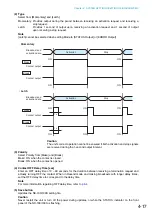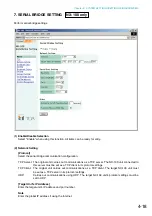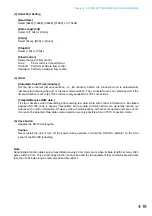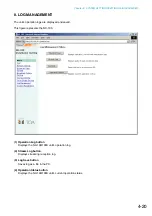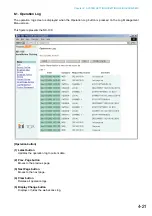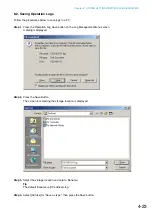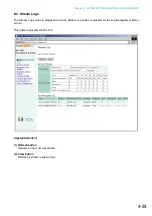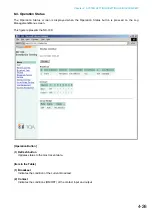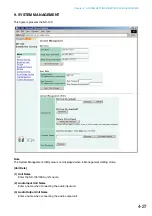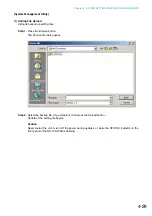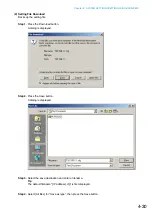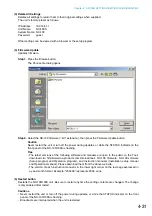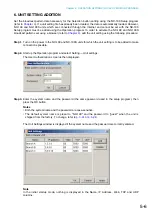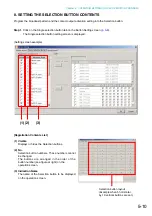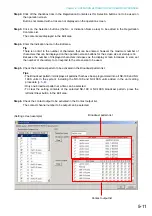4-28
Chapter 4: SYSTEM SETTINGS (SETTING USING BROWSER)
(4) Unit Data Change button
Updates only system setting data in the NX-100/100S setting file.
Caution
Never restart the unit or turn off the power during updates, or while the STATUS indicator on the front
panel of the NX-100/100S is flashing.
[User Data]
System names and passwords can be changed.
Step 1.
Enter the new system name in the System Name frame.
Tips
• The current system name is displayed.
• Use up to 15 alphanumeric characters to enter the system name. (It can be set to blank.)
Step 2.
Enter a new password in the New Password frame.
Tip
Use up to 15 alphanumeric characters to enter the password. (It can be set to blank.)
Step 3.
To confirm, enter the password entered in
Step 2
in the New Password (verification) frame.
Enter the same password again for verification.
Step 4.
Press the User Data Change button.
Updates only user data in the NX-100/100S setting file.
Caution
Never restart the unit or turn off the power during updates, or while the STATUS indicator on the front
panel of the NX-100/100S is flashing.
Summary of Contents for NX-100
Page 6: ...Chapter 1 BEFORE INSTALLATIONS AND SETTINGS ...
Page 12: ...Chapter 2 UNIT AND SOFTWARE INSTALLATIONS ...
Page 27: ...Chapter 3 SYSTEM SETTINGS NX 100 SETUP PROGRAM ...
Page 58: ...Chapter 4 SYSTEM SETTINGS SETTING USING BROWSER ...
Page 89: ...Chapter 5 OPERATION SETTINGS NX 100 OPERATION PROGRAM ...
Page 104: ...Chapter 6 APPENDIX ...
Page 114: ...200708 URL http www toa jp ...