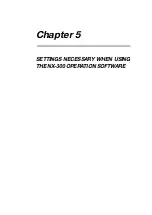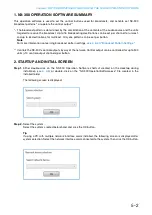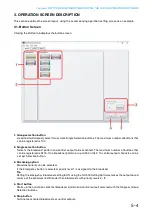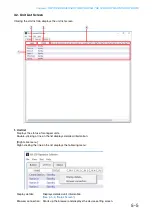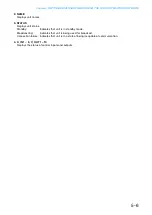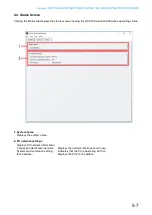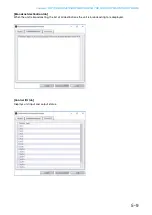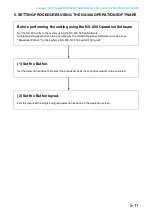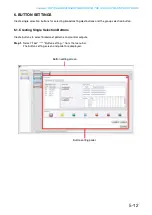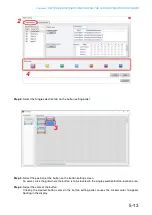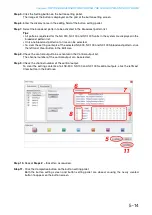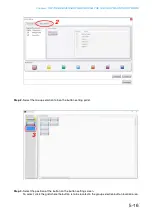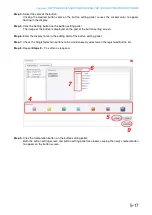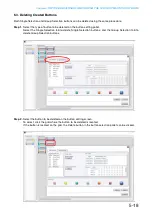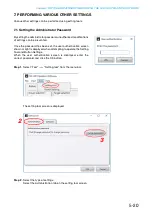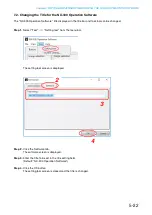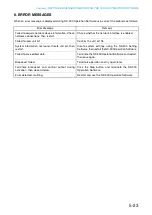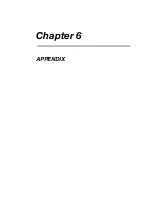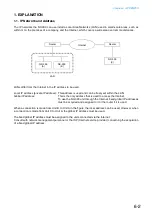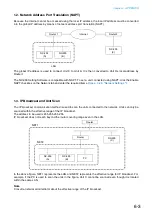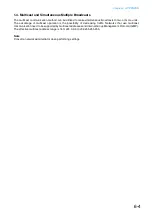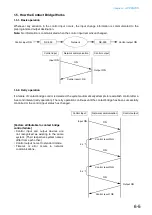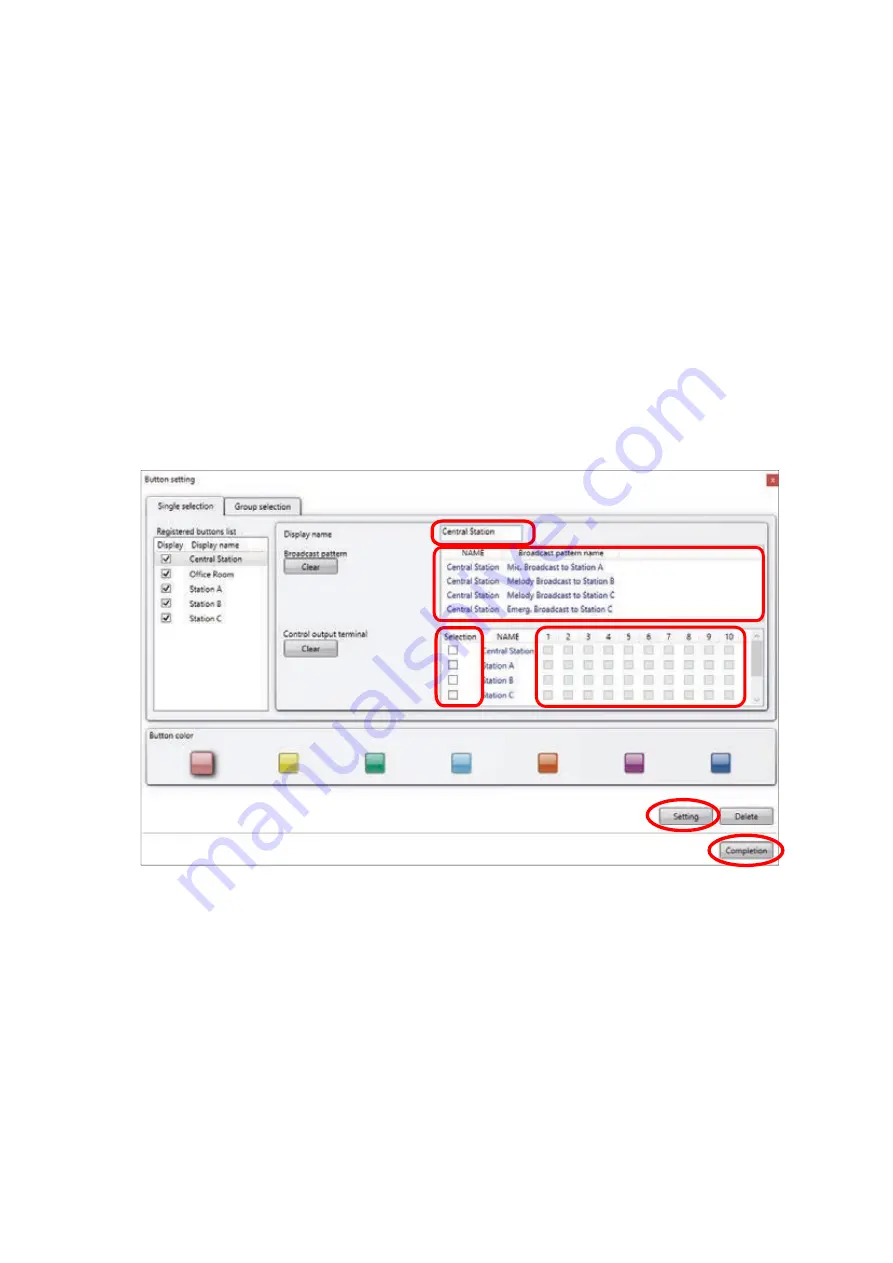
Chapter 5
SETTINGS NECESSARY WHEN USING THE NX-300 OPERATION SOFTWARE
5-14
Step 5.
Click the Setting button on the button setting pallet.
The image of the button is displayed on the grid of the button setting screen.
Step 6.
Enter the display name in the editing field of the button setting pallet.
Step 7.
Select the broadcast pattern to be activated in the Broadcast pattern list.
Tips
• All patterns registered for the NX-300, NX-100 and NX-100S units in the system are displayed in the
broadcast pattern list.
• Only one broadcast pattern at a time can be selected.
• To clear the setting contents of the selected NX-300, NX-100 and NX-100S broadcast pattern, click
the leftmost Clear button in the Edit area.
Step 8.
Check the control output to be activated in the Control output list.
The channel number of the control output can be selected.
Step 9.
Check the channel number of the control output.
To clear the setting contents of all NX-300, NX-100 and NX-100S control outputs, click the leftmost
Clear button in the Edit area.
Step 10.
Repeat
Steps 2 – 9
as often as required.
Step 11.
Click the Completion button on the button setting pallet.
Both the button setting screen and button setting pallet are closed, causing the newly created
button to appear on the button screen.
7
8
9
6
5
11
Summary of Contents for NX-300
Page 7: ...Chapter 1 SYSTEM SUMMARY ...
Page 12: ...Chapter 2 INSTALLATION AND CONNECTION ...
Page 23: ...Chapter 3 SYSTEM SETTINGS NX 300 SETTING SOFTWARE ...
Page 113: ...Chapter 4 SETTINGS AND MANAGEMENT BY BROWSER ...
Page 140: ...Chapter 5 SETTINGS NECESSARY WHEN USING THE NX 300 OPERATION SOFTWARE ...
Page 163: ...Chapter 6 APPENDIX ...