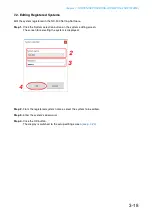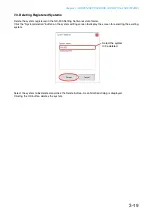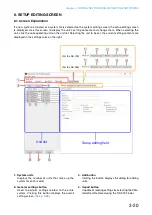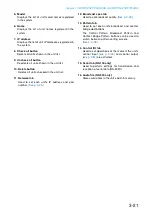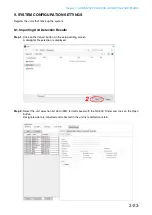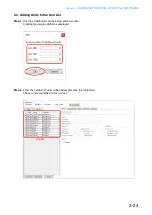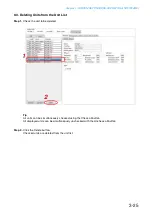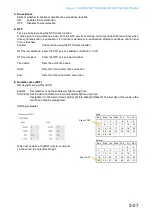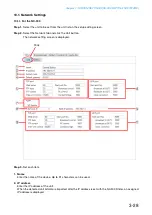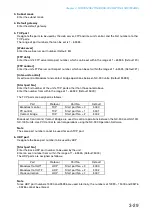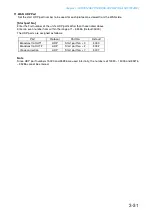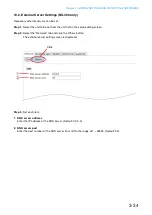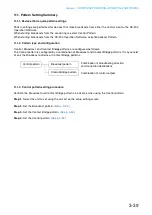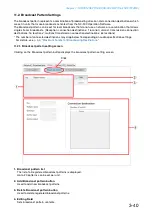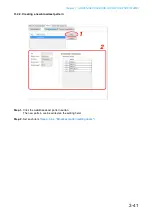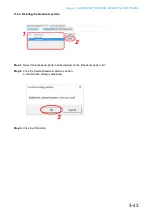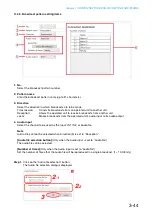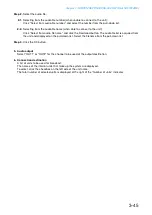Chapter 3
SYSTEM SETTINGS (NX-300 SETTING SOFTWARE)
3-32
10.1.2. For the NX-100/100S
Step 1.
Select the unit to be set from the unit list on the setup editing screen.
Step 2.
Select the Network tab.
The network setting screen is displayed.
Step 3.
Set each item.
1. Name
nter the name of the unit. p to 31 characters can be used.
2. IP address
Enter the IP address of the unit.
When the detected unit list data is imported after the IP address is set with the NX-300 Finder, an assigned
IP address is displayed.
3. Subnet mask
Enter the subnet mask.
4. Default gateway
Enter the default gateway.
Summary of Contents for NX-300
Page 7: ...Chapter 1 SYSTEM SUMMARY ...
Page 12: ...Chapter 2 INSTALLATION AND CONNECTION ...
Page 23: ...Chapter 3 SYSTEM SETTINGS NX 300 SETTING SOFTWARE ...
Page 113: ...Chapter 4 SETTINGS AND MANAGEMENT BY BROWSER ...
Page 140: ...Chapter 5 SETTINGS NECESSARY WHEN USING THE NX 300 OPERATION SOFTWARE ...
Page 163: ...Chapter 6 APPENDIX ...