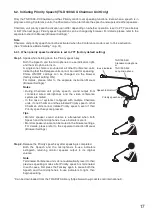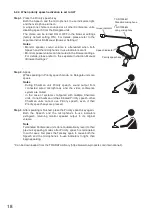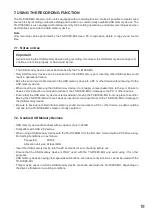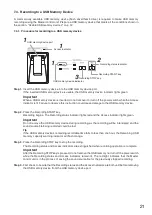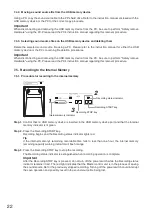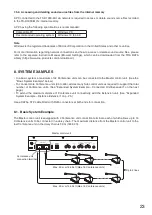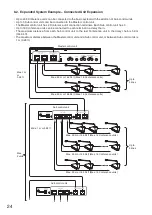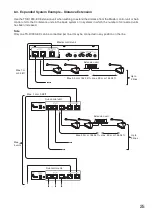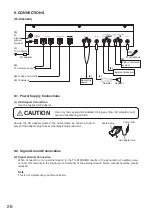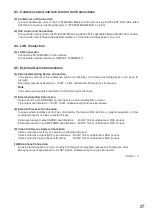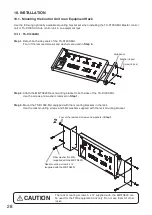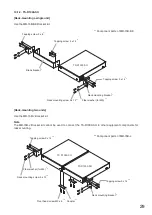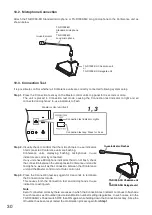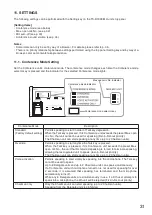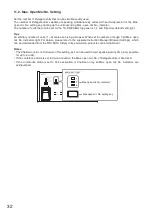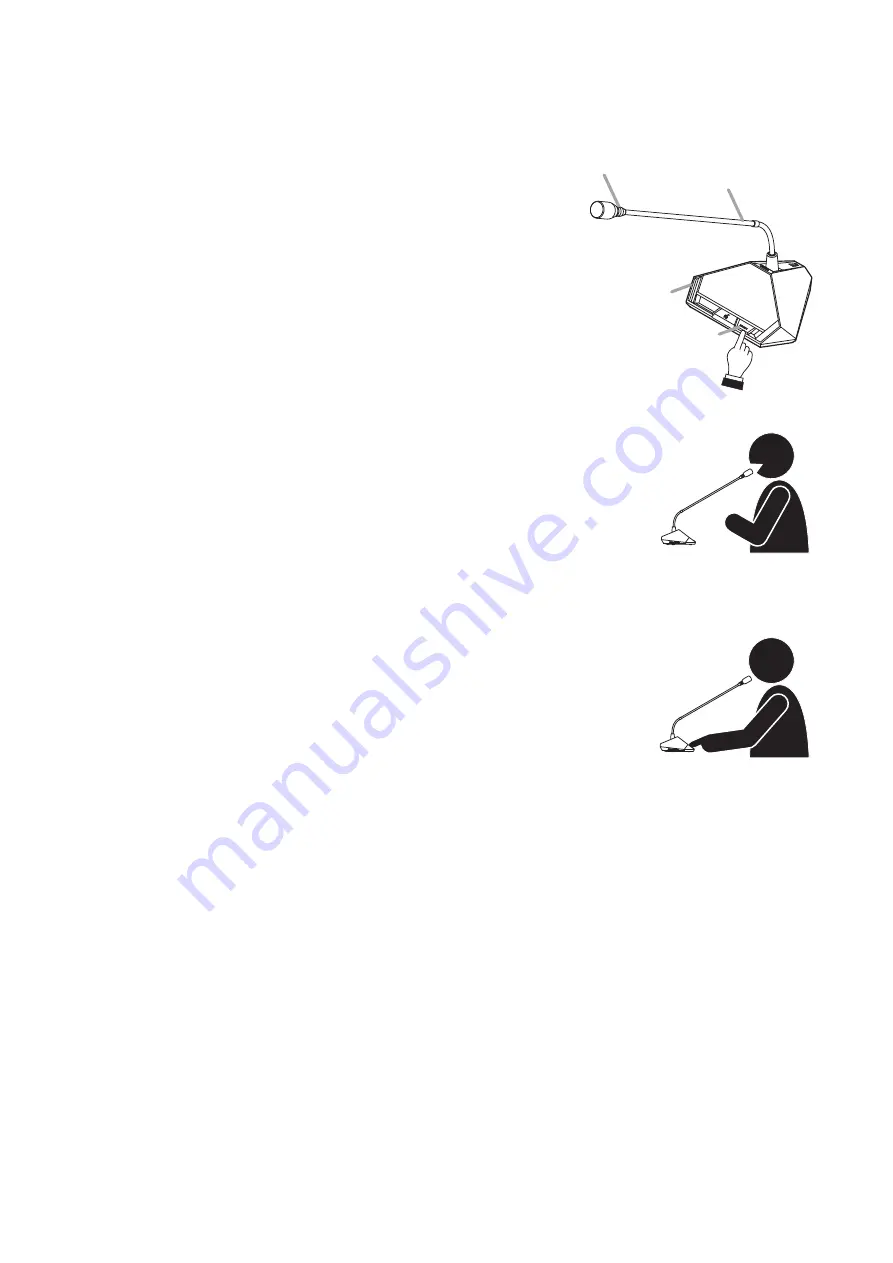
18
6.2.2. When priority speech activation is set to ALT
Step 1. Press the Priority speech key.
Both the Speech and the microphone’s In-use indicators light,
and the microphone turns on.
A single-tone chime is sounded at all other Conference units,
disabling speech from the Delegate units.
The chime can be turned ON or OFF in the browser settings
(factory default setting: ON). For details, please refer to the
separate Instruction Manual (Browser Settings).*
Notes
• Monitor speaker sound volume is attenuated when both
Speech and the microphone’s In-use indicators are lit.
• Monitor speaker volume can be muted in the browser settings.
For details, please refer to the separate Instruction Manual
(Browser Settings).*
Step 2. Speak.
While speaking in Priority speech mode, no Delegate units can
speak.
Notes
• During Chairman unit Priority speech, sound output from
connected wired microphones and the video conference
system are muted.
• In the case of systems configured with multiple Chairman
units, if one Chairman unit has initiated Priority speech, other
Chairman units cannot use Priority speech, even if their
Priority speech keys are pressed.
Step 3. After speaking is finished, press the Priority speech key again.
Both the Speech and the microphone’s In-use indicators
extinguish, returning monitor speaker output to its original
volume.
Note
Terminated Conference units do not automatically revert to their
previous speaking modes after Priority speech is terminated.
In such cases, first press the Talk key again to cause both the
Speech and the microphone’s In-use indicators to light, then
begin speaking.
* Can be downloaded from the TOA DATA Library (https://www.toa-products.com/international/).
TS-D1000-M1
Standard microphone
or
TS-D1000-M2
Long microphone
In-use indicator
Priority speech key
Speech indicator