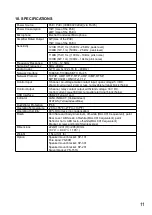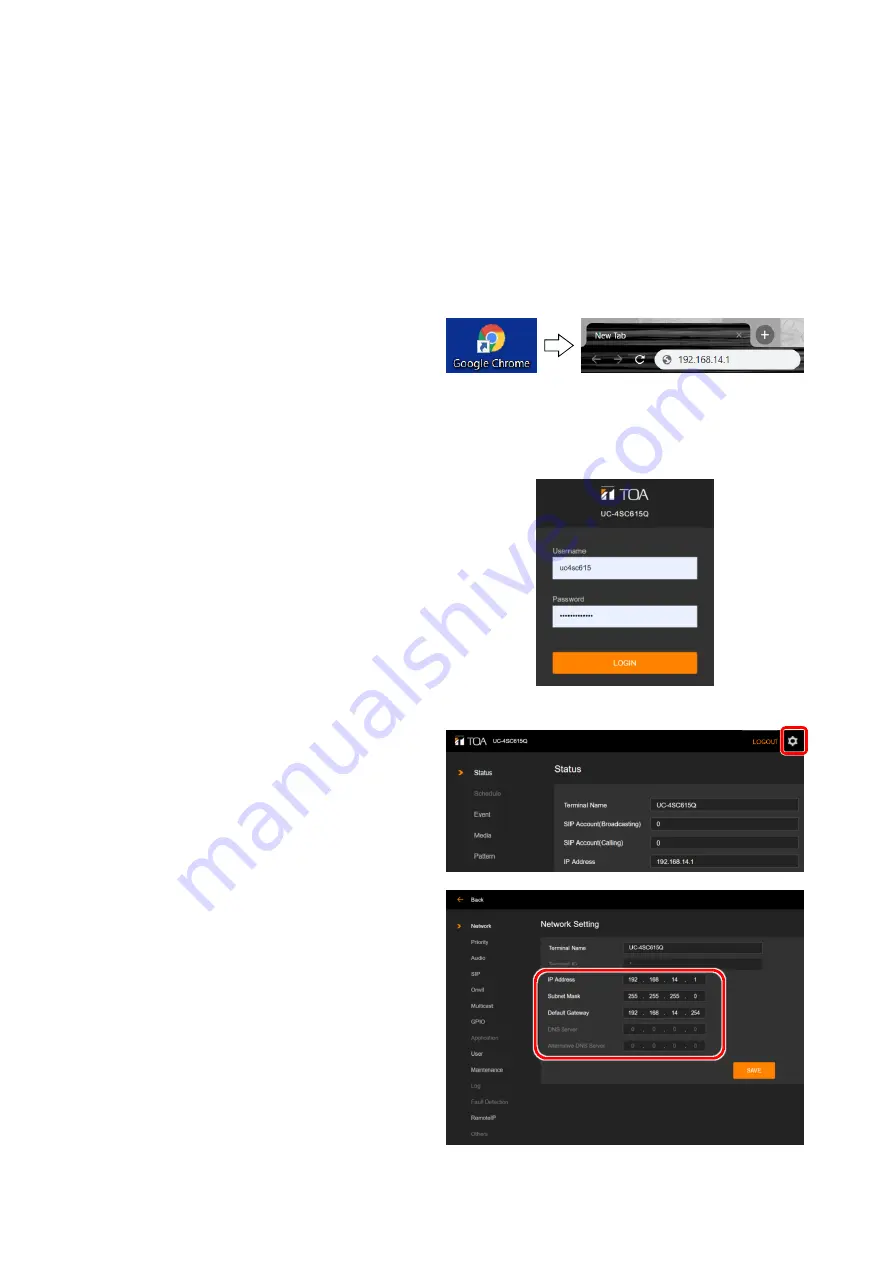
7. SYSTEM SETTINGS
7.1. Before You Begin
Access the web servers of all devices using the web browser, and then set up the system. Settings
cannot be performed while offline.
7.2. Connection to System Setting
Step 1.
Open web browser and enter “Unit’s IP
address” in the address field.
Tip:
The factory-preset IP address is:
“192.168.14.1”
Step 2.
Enter a user name and a password.
The menu screen is displayed.
Tip:
Default user name and password are as follows,
User name:
uc4sc615
Password:
uc4sc615guest
Step 3.
Click “Setting icon” to open the setting screen.
8
Note:
・
Use the Google Chrome to open the browser.
・
Do not launch multiple web browsers at the
same time.
Step 4.
Perform network settings for the UC-4SC615
unit.
Setting icon
• Make sure you remember combinations of MAC address and IP address.
• You need a PC for IP address settings. Make sure all the IP addresses belong to the same network
system. For example, if the IP address for the speaker is 192.168.14.1, the IP address for PC
should be 192.168.14.xx.