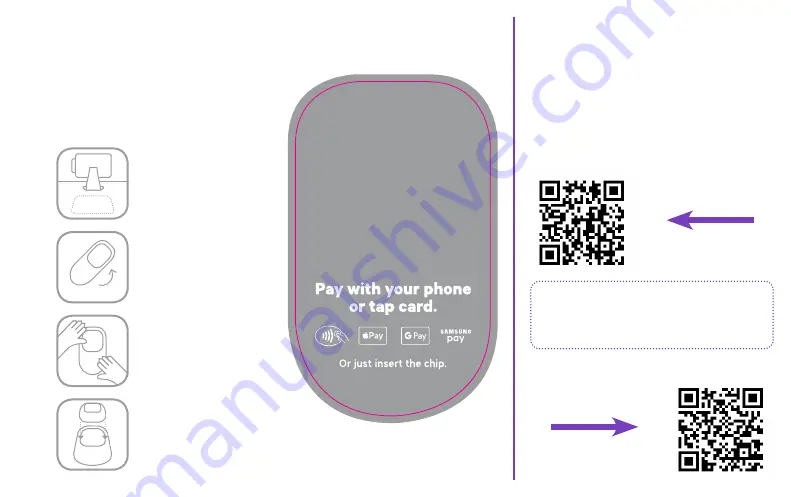
Questions?
See the Contactless Reader
Troubleshooting Guide.
Or contact Toast Support online or via
phone at 617-682-0225.
Set up for success
with Training & Best
Practices.
Scan the QR code with the camera
app on your phone to access these
documents for more info!
Let your customers
know they can pay
with contactless.
Find a visible clean spot on
the counter to display the
card reader and mat.
2.
1.
3.
4.
Place on the surface in your
preferred location.
Place Toast puck device in
the space provided.
Flip mat over to preferred
color treatment.
toast-pay-instructional.indd 1
8/30/19 9:14 AM






























