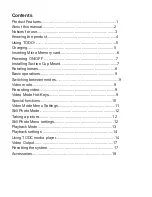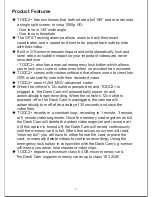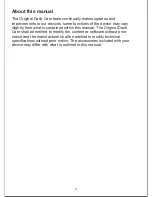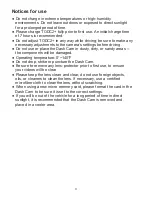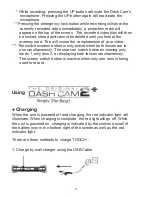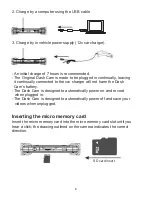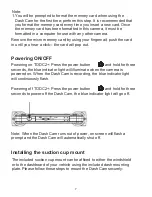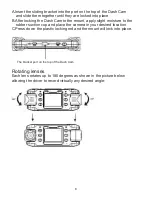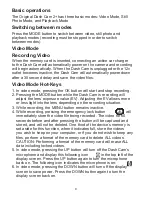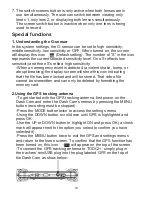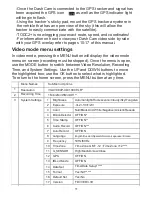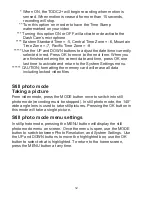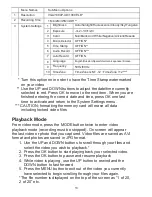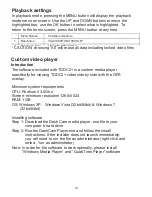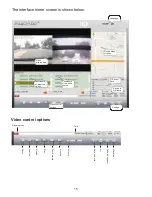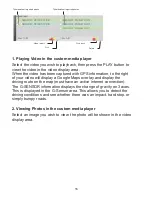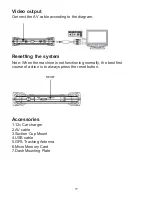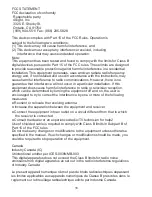Note:
1.You will be prompted to format the memory card when using the
Dash Cam for the first time; perform this step. It is recommended that
you format the memory card every time you insert a new card. Once
the memory card has been formatted in this camera, it must be
formatted in a computer for use with any other camera.
Remove the micro memory card by using your fingernail; push the card
in until you hear a click-- the card will pop out.
Powering ON/OFF
Powering on TODC2+: Press the power button
and hold for three
seconds, the blue indicator light will illuminate when the camera is
powered on. When the Dash Cam is recording, the blue indicator light
will continuously flash.
Powering off TODC2+: Press the power button
and hold for three
seconds to power off the Dash Cam, the blue indicator light will go off.
Note: When the Dash Cam runs out of power, on screen will flash a
prompt and the Dash Cam will automatically shut off.
Installing the suction cup mount
The included suction cup mount can be affixed to either the windshield
or to the dashboard of your vehicle using the included dash mounting
plate. Please follow these steps to mount the Dash Cam securely:
7