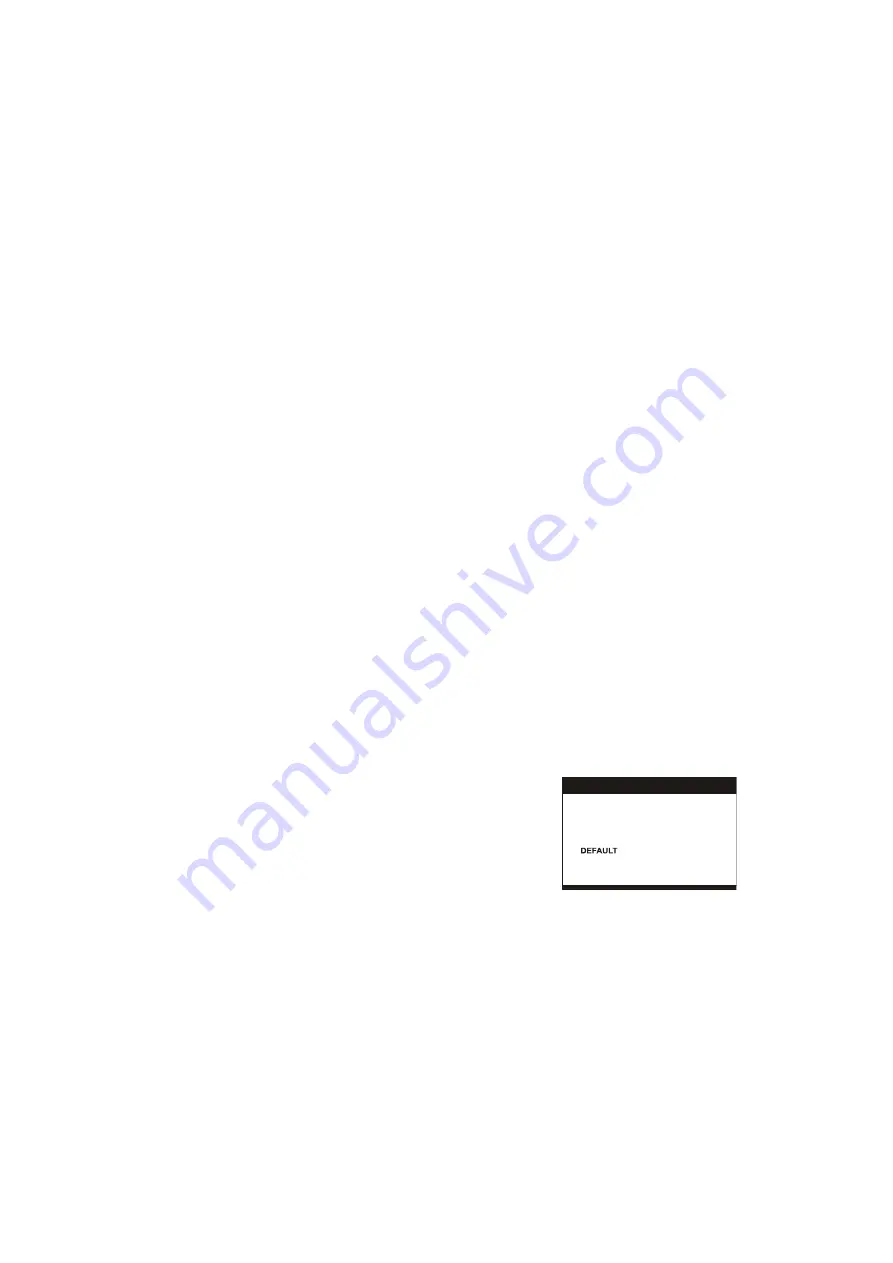
15
RETURNING TO MAIN MENU AND PLAYING TITLE (DVD)
During playback, press MENU button to return to main menu.
Press the TITLE button to play the title.
MP3/MPEG 4 PLAYBACK
1. Load the MP3/MPEG 4 disc onto the disc tray and the TV
screen will show all its folders after a few seconds.
2. Select the folder you want by pressing navigation buttons on
the remote or long pressing navigation buttons on the unit
and then ENTER/SELECT button to confirm.
3. The files in this folder are displayed and select your
favourable song via pressing navigation buttons on the
remote or long pressing navigation buttons on the unit and
press ENTER/SELECT button to start playback.
4. Press NEXT and PREV button to select track directly.
5. Press REPEAT button change play mode.
KODAK PICTURE CD / JPEG CD PLAYBACK
Slide show of Kodak Picture CD after being loaded begins
automatically;
Folders of JPEG picture CD after being loaded are displayed
on the TV screen; use the navigation buttons on the remote or
press and hold navigation buttons on the unit to select your
desired folder, confirm by pressing ENTER/SELECT button.
Files on the folder show on the screen. Use navigation buttons
on the remote or press and hold navigation buttons on the unit
to select your favorite file, and play it by pressing
ENTER/SELECT button.
Preview of the picture will be displayed while you scroll across
the filenames.
KODAK PICTURE CD / JPEG CD OPERATIONS
1. PLAY MODES
Press REPEAT button during play to change the play modes.
During playback, press STOP to enter preview mode.
2. SKIP TO NEXT/PREVIOUS PICTURE
Press NEXT button to skip to the next picture or PREV button
to the previous picture.
3. PICTURE ROTATIONS
Press RIGHT and LEFT navigation buttons on the remote or
press and hold these RIGHT and LEFT navigation buttons on
the unit to rotate the picture Clockwise and anti-clockwise
respectively.
4. PICTURE FLIPS
Press UP navigation button on the remote or press and hold
UP navigation button on the unit to flip the picture vertically.
Press DOWN navigation button on the remote or press and
hold DOWN navigation button on the unit to flip the picture
horizontally.
5. PICTURE ZOOM IN/OUT
Press ZOOM button continuously, the picture zooms in by 2, 3,
4 times or zooms out by 1/2, 1/3, 1/4 the original size.
Press this button once more when the picture getting 1/4 size
to return to the normal play.
If the picture is enlarged, you may use the navigation buttons
to view blocked parts of the picture.
6. SLIDE SHOW TRANSITION MODES
During slide show playback, press the PROGRAM button
cyclically to select one of the slide effect to play.
EXTERNAL MEMORY MEDIA OPERATION (USB&SD/MMC
CARD)
Prepare the player for External Memory media operation
1. Make sure the power is connected; slide the FUNCTION
switch to DVD/DVB-T position.
2. Plug a USB data traveller filled with music or video files into
the USB port compatible or insert the SD/MMC card filled
with media files into the SD/MMC card slot compatible, after
the USB or SD/MMC is successfully detected and read for a
few seconds, the TV screen will show all its folders.
3. You may play the files stored in the storage media much in
the same way as you do the MP3 disc.
4. Press and hold STOP& DVD/SD/USB button on the unit or
press DVD/USB/CARD button on the remote to make
change between disc, USB and card via navigation
UP/DOWN button, confirm by pressing ENTER/SELECT
button.
Please note that this player can read both unlocked and
locked SD cards.
TFT ON/OFF BUTTON
Press TFT ON/OFF button to turn on or turn off the TFT
display.
TV SYSTEM
Press P/N button during DVD or DVB-T mode to select the TV
system.
INITIAL SETTINGS
Initial settings page is for you to make your preferred settings
up for your player. Once the initial settings are done they are
retained in the CPU of the player until otherwise modified.
COMMON PROCEDURES FOR INITIAL SETTINGS
1. Press SETUP button.
2. Use the navigation buttons on the remote or press and hold
navigation buttons on the unit to select the item you want to
modify, setting page with further setting items displayed
shows on the TV screen. Again use navigation buttons on
the remote or press and hold navigation buttons on the unit
to make changes. Press ENTER/SELECT button to confirm
modifications.
3. Use navigation buttons on the remote or press and hold
navigation buttons on the unit to switch to another setting on
the main setting page.
4. Press SETUP button to exit main setting page.
1. SYSTEM SETUP
SYSTEM SETUP
TV SYSTEM
PASSWORD
RATING
EXIT SETUP
TV TYPE
SCREEN SAVER
1.1 TV SYSTEM
- it is used to select the TV mode.
Please select this option as per your TV set.
1.2 SCREEN SAVER
- when the play is not in used for several
minutes, a running DVD logo will move across the TV screen
to protect the TV Screen.
Options: ON: screen saver is enabled
OFF: screen saver is disabled.
1.3 TV TYPE
- it is used to select the TV scan mode, please
set as per your TV set.
Options: 4:3PS : Normal Pan & scan mode
4:3LB : Normal Letter box mode
16:9 : 16:9 wide screen mode
1.4 PASSWORD
- input password to unlock the system.
The steps are as follows:
1.4.1 Enter SYSTEM SETUP, select the PASSWORD item by
scrolling the down navigation button, and then press the right
navigation button to select the input box.




































