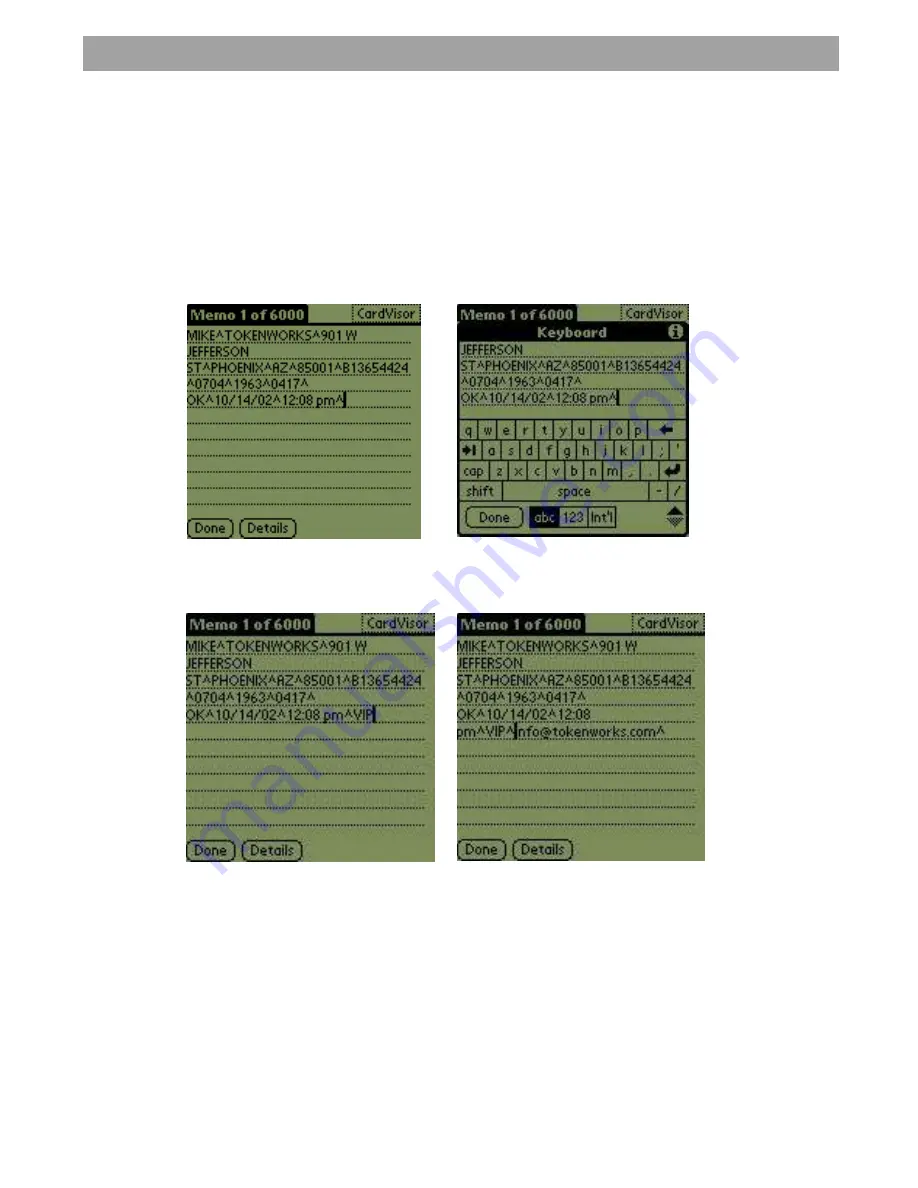
Tip - Appending Notes to Swipe Data via MemoPad
After a license has been swiped, it is possible to add one or more comments that will
be uploaded to one or more columns in the Excel spread sheet. This is a great way
for CardVisor® III & IV clients to mark a customer as a VIP or Banned individual if
their scan data is not visible on the screen using the Notes field. Whenever the Excel
import wizard sees the ^ character, it puts the following data into the next column of
the spreadsheet. At the end of each parsed string (CardVisor Category Memo), there
is the carat character. Just tap the stylus at the end of the line and start making
notes. Notes can be made using the keyboard or via Graffiti (see Graffiti chart in this
manual).
Insertion point showing cursor
after last carat (^) character
Adding data to a Memo entry using
the ‘Keyboard’ instead of Graffiti.
Memo entry after adding ‘VIP’ to
the end of the string
Memo entry after adding ‘VIP’ & email
address to the end of the. Note: ‘^’
character between fields
Additional columns can be added to the spreadsheet by appending additional ^
characters. See the Graffiti chart on how to write this character. Note: It is not
necessary to have a carat symbol as the last character in the memo. Excel will put
the last field in the proper column with or without a carat symbol at the end.
IDvisor Hardware Manual
Page 23 of 38
















































