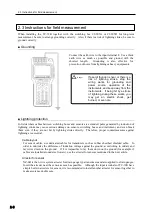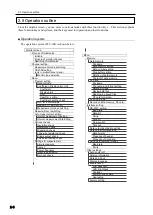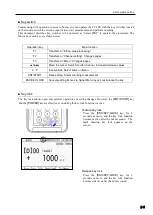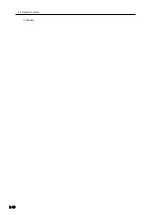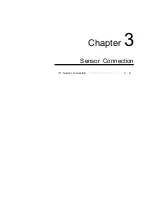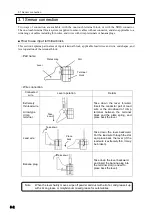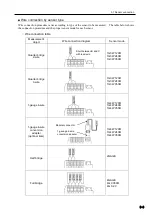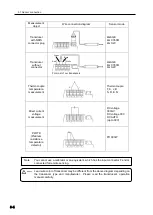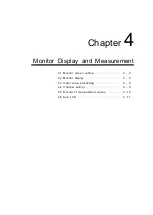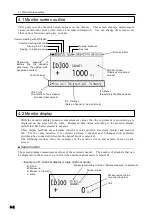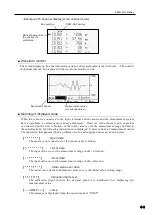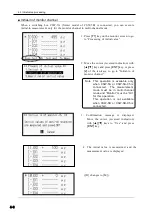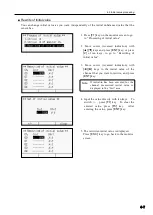2.4 Screen outline
2-7
2.4 Screen outline
■ Startup screen
■
Screen configuration
You can move to the setting screen for functions and measurement operations from the monitor screen that
appears after startup. The illustration below shows the outline of the screen configuration:
The basic operations are: to check values or status on the monitor screen; to select “To Menu” to go to
other setting screens; and to change settings.
Soon after you turn on power, the startup screen
shown in the left appears. Then, the monitor
screen shown below appears.
Monitor screen
▪ Display measurement
values
▪ Main screen
Process of Initial value
▪ Initial-in
▪ Initial-in of monitor channel
▪ Rewriting of initial value
Channel setting
▪ Select measurement
channel
▪ Select measurement
mode
Menu
▪ Set program
▪ Change between Measure/Direct
▪ Set auto measurement
▪ Various checking
▪ Set measurement related items
▪ Memory, etc.
Summary of Contents for TC-32K
Page 1: ...O p e r a t i o n M a n u a l TC 32K HANDHELD DATA LOGGER...
Page 8: ...Chapter 12 Error Message 12 1 Explanations and countermeasures for error messages 12 2...
Page 9: ...Chapter 1 Overview 1 1 Overview 1 2 1 2 Features 1 2 1 3 Details about each part 1 3...
Page 22: ...2 5 Operation outline 2 10 memo...
Page 23: ...Chapter 3 Sensor Connection 3 1 Sensor connection 3 2...
Page 65: ...5 10 Measurement auxiliary setting 5 28 memo...
Page 78: ...6 5 Recording in data memory and CF card 6 13 memo...
Page 86: ...7 7 Remote measurement 7 8 memo...
Page 98: ...8 7 Factory setting 8 12 memo...
Page 127: ...11 4 Outside drawing 11 8 11 4 Outside drawing Unit mm...
Page 128: ...Chapter 12 Error Message 12 1 Explanations and countermeasures for error messages 12 2...