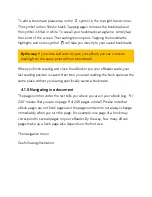can now load books and documents onto your eReader.
To disconnect your tolino eReader from your computer, click "Safely remove
hardware" in the lower right-hand corner of the task bar (Windows Vista, XP, 7,
8 and 10) on your computer's screen and follow the instructions.For OS X,
simply eject your tolino eReader or move the data carrier symbol from the
desktop to the recycle bin.
Ẁ
WLAN
Once your tolino eReader has established a WLAN connection, this is shown by
the WLAN indicator. The more bars are filled, the stronger the signal received.
ἵ
Battery
This indicator tells you how much power is left in the battery of your tolino
eReader. The bigger the black bar, the more power your eReader has. If the
battery charging level has fallen to a critical point, a corresponding message is
shown on the screen.
Please connect your eReader to the USB port on your computer soon to charge
the battery.
If you have a USB power supply unit, you can also use that to charge your tolino
eReader. While the eReader is connected to a power source, a flash symbol is
shown next to the battery symbol.
3.3 Opening menu and search
On the home page just underneath the status bar you can find the menu and
search symbol:
m
Menu symbol
Open the menu of your tolino eReader by tapping on the menu symbol. The
menu contains all of the settings and additional functions.
Summary of Contents for epos
Page 1: ......
Page 3: ...15 Safety information and instructions for use 16 Glossary 17 Legal notice ...
Page 10: ......
Page 14: ......
Page 16: ......
Page 21: ...A Reading settings B Navigation menu 4 1 1 Your reading settings ...
Page 34: ...5 1 The sections of your library My books ...
Page 40: ......
Page 42: ...5 1 3 Library link ...
Page 49: ......
Page 51: ......