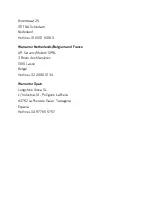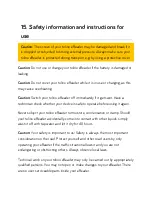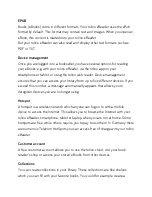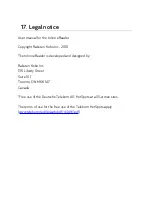9.4.3 Bookmarks in the web browser
Bookmarks help you save important websites and access them again quickly.
Your stored bookmarks are shown in the bookmarks overview, sorted
chronologically according to when they were last visited. You can access this
overview via the bookmark symbol
b
Bookmark to the right of the web
address in the menu bar.
There are two ways to save a bookmark for the web page you are currently on:
The fastest way of saving a bookmark is a long fingertap on the bookmark
symbol (next to the web address). A short message will confirm that the
bookmark has been added. You can use the same gesture to remove the
bookmark again.
You also have the option of editing your bookmarks via the bookmarks
overview, which you can access with a short tap on
b
. Tap on
┼
at the top to
add a new bookmark. The following dialog will allow you to edit the name or the
web address of the bookmark. When you are happy with your entry, confirm it
by tapping the "Done" button.
To edit a saved bookmark, tap
e
, select a bookmark, edit its name and web
address in the following dialog and confirm your changes by tapping "Done".
To delete a bookmark, tap the Delete symbol
)
. Then highlight the bookmark
you want to delete by pressing the box on the left. Confirm your selection with
the "Delete" button.
9.4.4 Help with browsing the Internet
The website is not displaying correctly
Sometimes websites use extensions (e.g. Flash) that are not supported by the
web browser. This may cause display errors on the web page. Another possible
reason is that certain elements of the page cannot be loaded from the server
Summary of Contents for epos
Page 1: ......
Page 3: ...15 Safety information and instructions for use 16 Glossary 17 Legal notice ...
Page 10: ......
Page 14: ......
Page 16: ......
Page 21: ...A Reading settings B Navigation menu 4 1 1 Your reading settings ...
Page 34: ...5 1 The sections of your library My books ...
Page 40: ......
Page 42: ...5 1 3 Library link ...
Page 49: ......
Page 51: ......