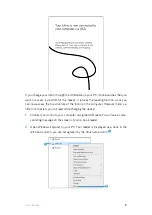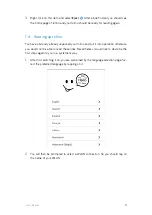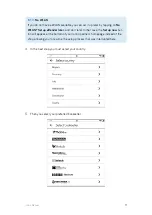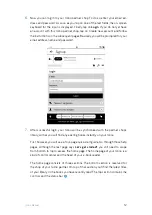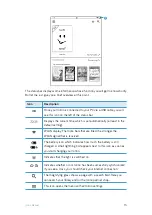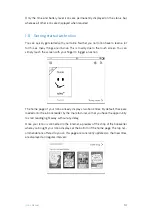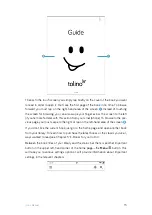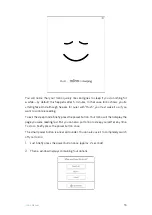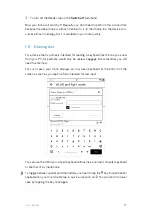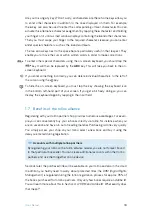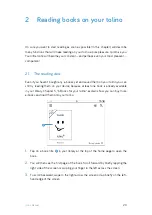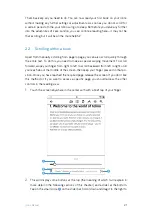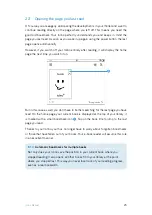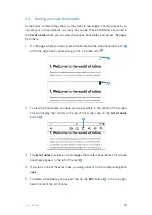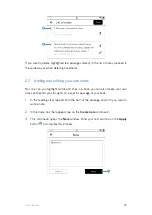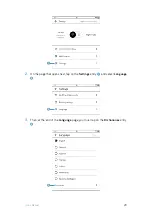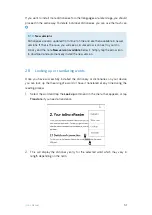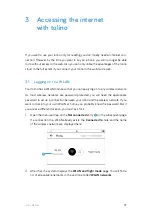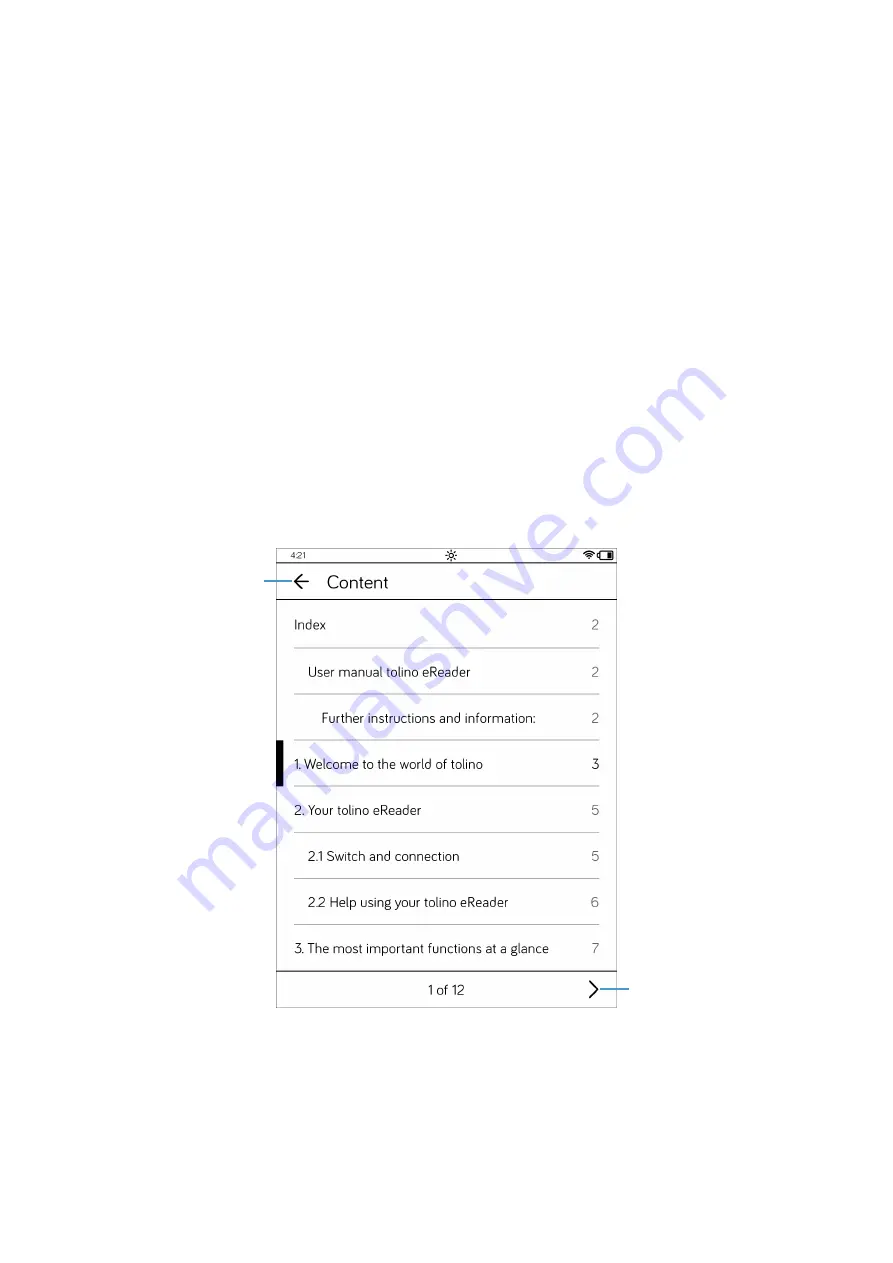
22
tolino
Manual
scroll forward or to the left to scroll backward. But be careful: This method really
enables you to scroll forward or backward very quickly!
3.
To go to a specific page, you need to tap on the page numbers above the slider.
4.
Type the page number on the keypad that displays, and then tap the checkmark
to go to the page you want.
5.
Below the slider there are two more arrow buttons on the left and right, and in the
middle there are the chapter name and the number of pages remaining until the
end of the chapter. The left arrow
2
takes you to the start of the chapter, while
the right arrow
3
jumps to its end.
6.
By tapping on the chapter title
4
you can display the table of contents of your
book. The arrow button
5
in the lower part of your screen allows you to navigate
through the table of contents. To open a particular chapter, you just need to tap
on it. The arrow in the top left-hand part
6
allows you to return to the original
page and to close the table of contents.
To hide the navigation section of the reading view, you simply need to tap anywhere
in the central part of the screen.
e
f
Summary of Contents for page 2
Page 1: ...Manual English...