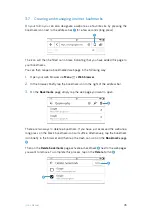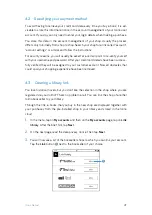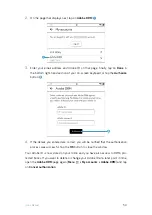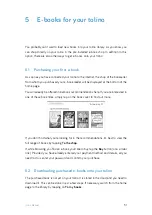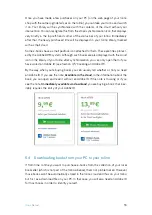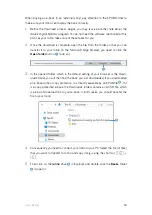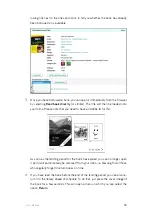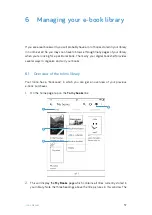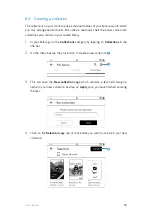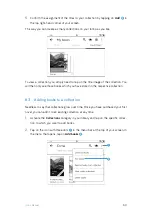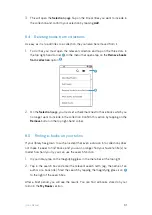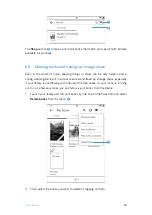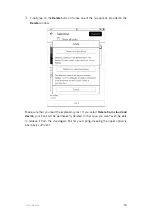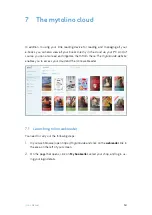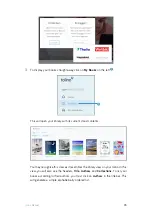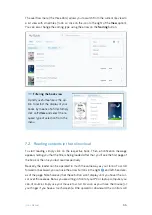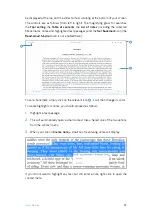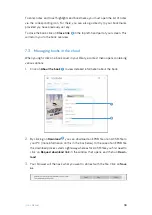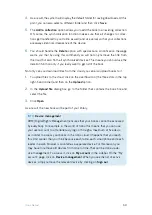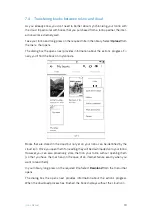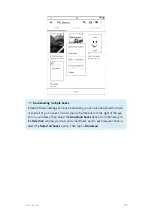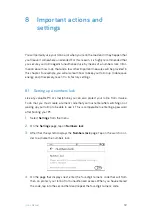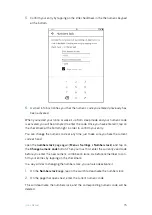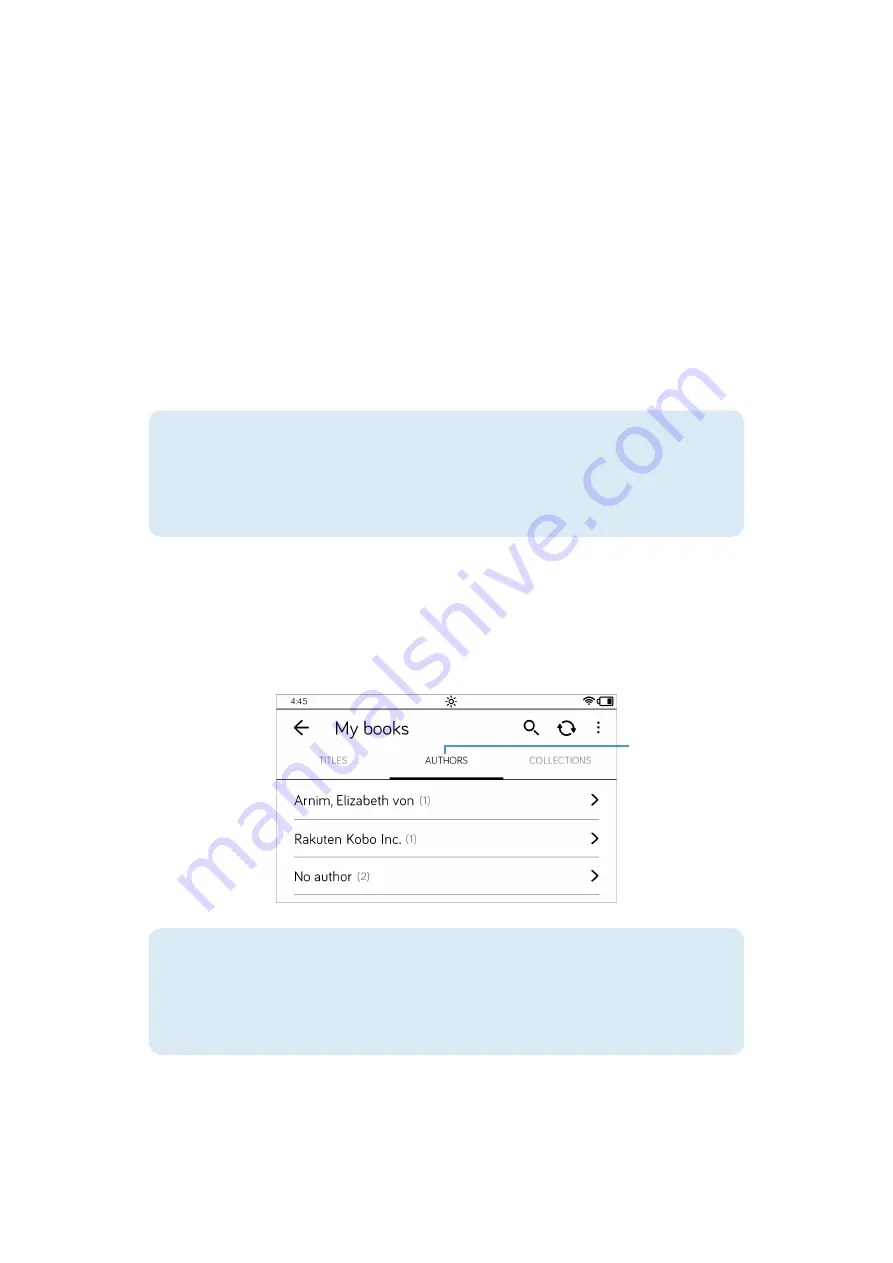
58
tolino
Manual
Titles
sort order
1
is currently activated, which displays the books in the order
in which they have been opened.
3.
To display the details of a book (e.g., information about its scope and when you
last read it), press the book title a little longer so that a small menu appears. In
this menu, tap on
Book information
2
. The arrow in the top left-hand corner
enables you to return to the overview.
4.
The menu also provides the
Mark as finished
option
3
for those books that you
have finished reading. Just tap on that option. This will remove the book from the
normal list of titles, as your finished books are assigned to a special collection
(
Finished books
).
TIP:
Finished books
If you have read a book with your tolino up to the last page, the device will ask
you if you want to mark the book as finished. If you answer this dialog with
Yes
,
the book will automatically be stored in the
Finished books
collection.
5.
The simple listing by author is also pretty straightforward. To access it, tap on the
Authors
heading
4
.
This also has the advantage that you can display all the books by the same author
together. To do this, simply tap on the arrow next to the relevant author’s name.
TIP:
View and order
When sorting by title, you should also pay attention to the eye icon
5
in the top
right-hand corner. This allows you to fine-tune the display of the books in your
library, e.g. select a list view instead of a tile view. Just check it out.
d
Summary of Contents for page 2
Page 1: ...Manual English...