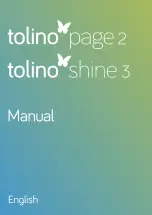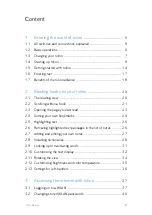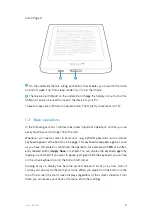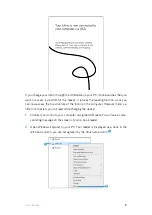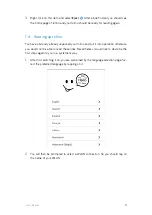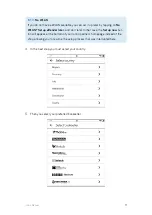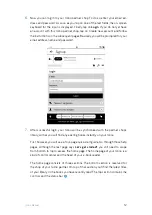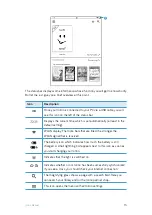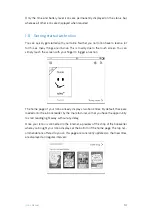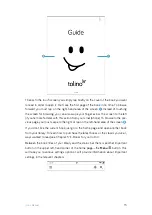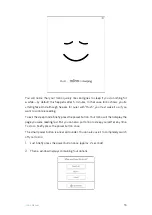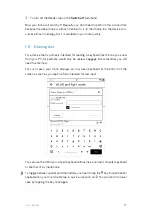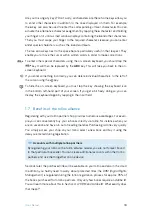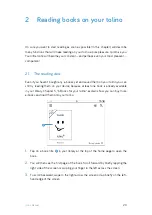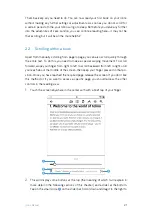6
tolino
Manual
tolino Page 2:
1
On the underside there is a long pushbutton that enables you to switch the tolino
on and off, wake it up from sleep mode or put it into that mode.
2
There is also a USB port on the underside to charge the battery of your tolino; this
USB port can also be used to connect the device to your PC.
These few keys are sufficient to operate tolino. That’s pretty convenient, isn’t it?
1.2 Basic operations
In the following sections I will describe a few important operations so that you can
easily handle your tolino right from the start.
Whenever you need or want to enter text—e.g. a WLAN password—an on-screen
keyboard appears at the bottom of the page. This keyboard disappears again as soon
as you have completed or confirmed the operation, for example with
OK
or a differ-
ently labeled button (
Apply
,
Save
, or similar). You can display the keyboard again by
tapping in a text field. If you want to pause typing and hide the keyboard, you can tap
on the small keyboard icon in the bottom left corner.
Swiping across a display has become second nature to all of us by now. And, of
course, you can also do that with your tolino. When you swipe from the bottom to the
top of the screen, the start screen displays regardless of the current situation. From
there, you can access your books, the menu, and other settings.
b
a
Summary of Contents for page 2
Page 1: ...Manual English...