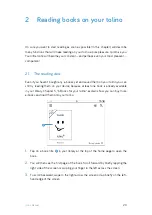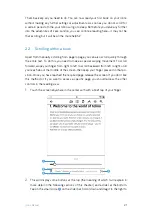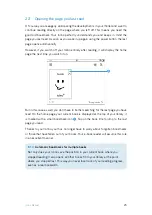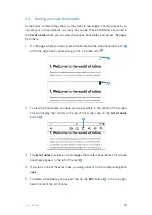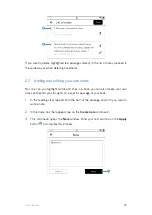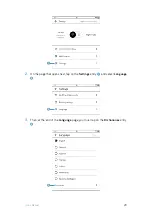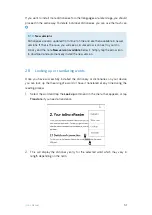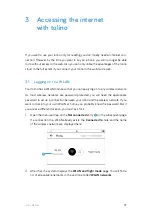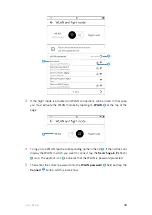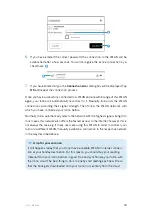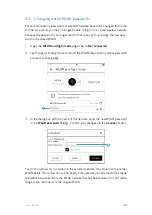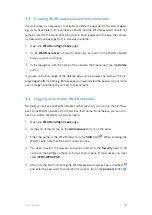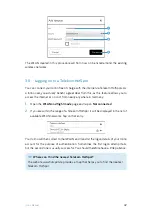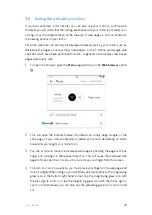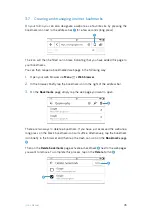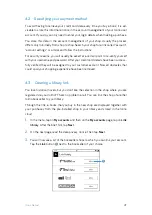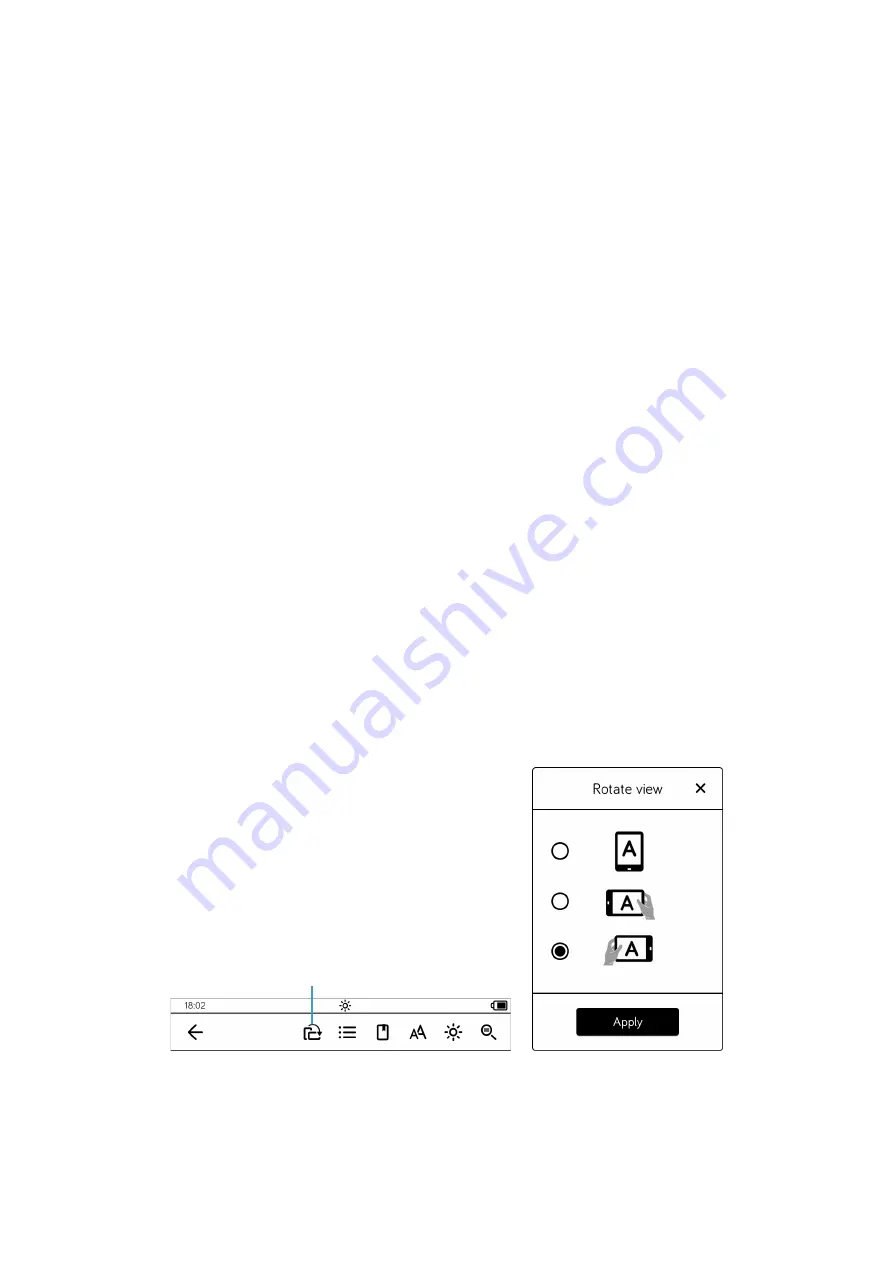
34
tolino
Manual
6.
In addition, you can make further changes to the text display in your book. For
example, the
Line spacing
option enables you to select a smaller or larger line
spacing
4
. In this context, you should keep in mind the following: If you reduce
the line spacing significantly, this is not particularly reader-friendly, but it will fit
more text on a page. With a large line spacing, the text becomes clearly readable,
but you will have to scroll very often.
7.
The
Alignment
5
option allows you to choose between justified, left-aligned,
centered text alignment, whilst the
Margin
6
setting enables you to set new
margin values.
8.
Initially, all new e-books are displayed with the publisher’s text display preferenc-
es. If you want to undo any changes at a later point in time, you must activate the
Publisher’s standard
switch
7
.
9.
Don’t forget to to tap the
Apply
button in the bottom right-hand part of the win-
dow whenever you implement a change.
Feel free to check out various text display options and find out which one is most
convenient for you. There’s nothing wrong with experimenting a little with the options.
2.11 Rotating the view
You may know this from your smartphone: Depending on which way you hold your
smartphone, the display changes from portrait to landscape or vice versa. Your tolino
can also rotate the view. To do this, tap the
Rotate view
button
1
in the control bar.
Then select the required orientation in the
Rotate view
window. Finally, tap on
Apply
.
a
Summary of Contents for page 2
Page 1: ...Manual English...