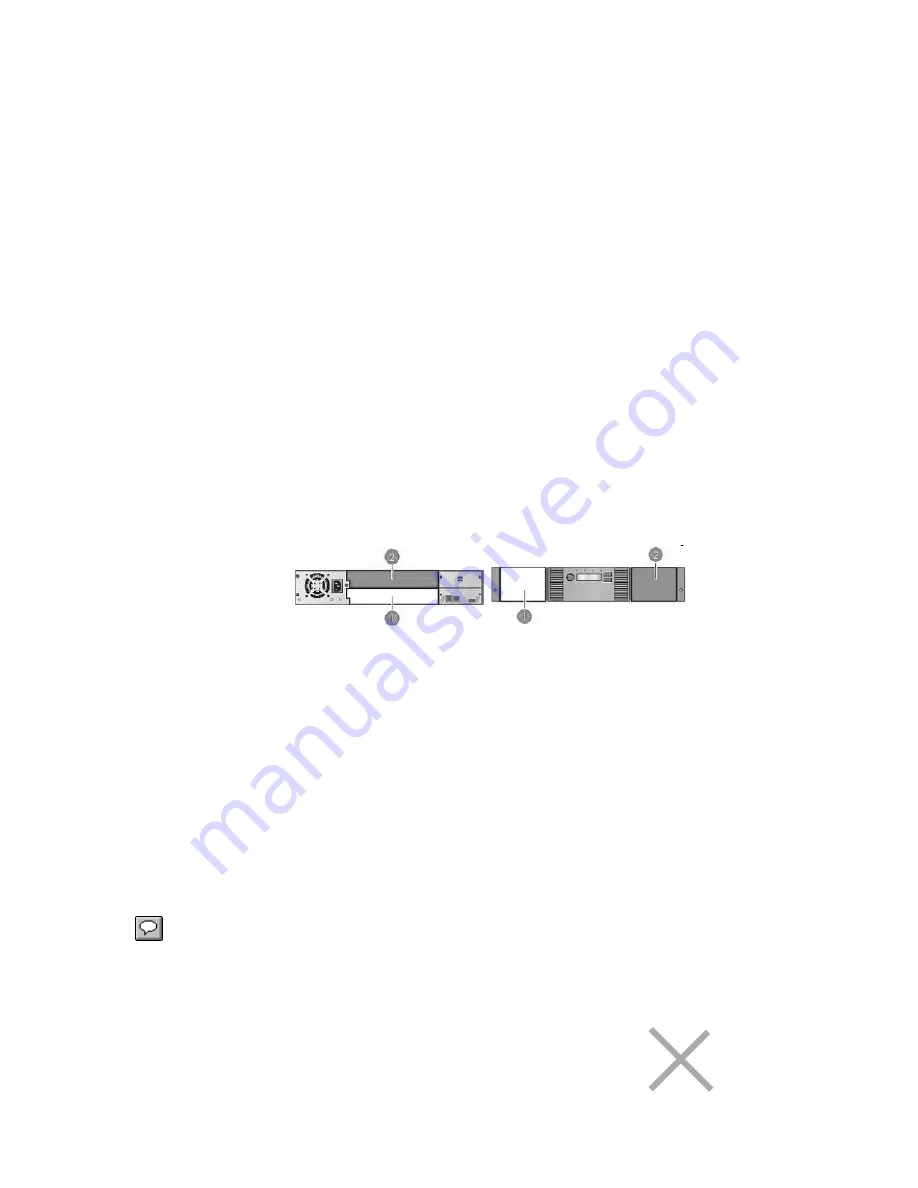
7 - Advanced Options & Additional Information
The Library tape library has many advanced options for advanced users and special installation
requirements. TOLIS Group suggests that these options remain unchanged unless explicitly told to
change them by TOLIS Group Technical Support or your specific installation requires such changes.
Configuring Logical Libraries (Partitioning)
You can configure a Tape Library with multiple tape drives into logical libraries. Each logical library must
contain at least one tape drive. Each logical library is configured independently, allowing use by
different backup applications and with different backup policies. For example, one logical library could
perform a backup operation for one department while the second logical library restores data for
another department. Or, one logical library could have encryption enabled while another has encryption
disabled. Data cartridges in one logical library cannot be shared with other logical libraries.
All logical libraries have access to the mailslot, if the mailslot is enabled. The Tape Library prohibits a
cartridge that was placed in the mailslot by one logical library from being moved into another logical
library. The Library allows a cartridge that was placed in the mailslot by the operator to be moved into
any logical library. If sharing the mailslot among logical libraries is an issue in your environment, disable
the mailslot.
Each logical library has a unique serial number and World Wide Identifier (WWID), which can be found
in the RMI Identity: Library screen.
An Library Tape Library with two tape drives can be configured into two logical libraries. Each logical
library is assigned one tape drive and one magazine, as shown.
Use Set Logical Libraries to configure a two-drive Library into one or two logical libraries. Access to this
feature requires the administrator password (if set).
To change the number of logical libraries:
1. From the Home screen, press PREVIOUS or NEXT until the screen displays
Configuration
.
Press ENTER to select.
2. Press PREVIOUS or NEXT until the screen displays
Set Logical Libraries
. Press ENTER to
select.
3. Enter the administrator password if prompted.
4. Press PREVIOUS or NEXT to scroll through the display until the desired number of logical libraries
is displayed, then press ENTER.
NOTE:
If you have already installed the BRU software and have begun using the BRU
software, you will need to perform a hardware scan in the BRU software to ensure that
the BRU software see’s the new hardware changes that have been made.
Bar Code Reporting Format
You can configure how the tape bar code is displayed in the OCP and
RMI, and how it
is reported to the BRU software. You can configure the number of
characters to
display and the whether the numbers should be justified to the left or
right. For
example, when reporting only six characters of the bar code label
12345678
, if
27
Summary of Contents for ArGest TGL1800
Page 4: ...4 ...
Page 5: ...5 ...
Page 8: ...1 Panel Overviews and Location Requirements 8 ...
Page 9: ...9 ...
Page 10: ...10 ...
Page 11: ...11 ...
Page 12: ...12 ...
Page 13: ...13 ...













































