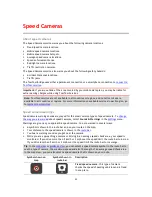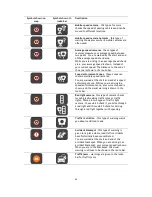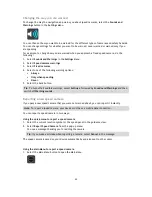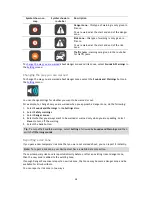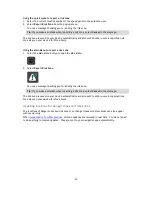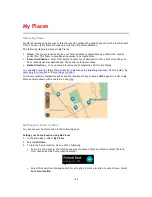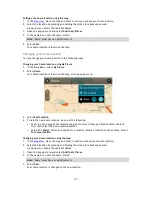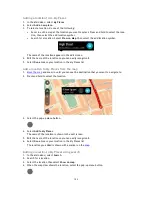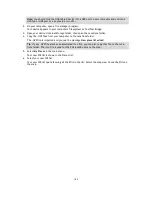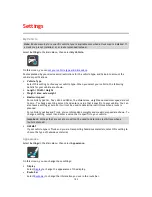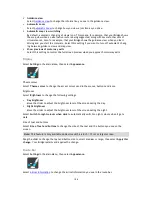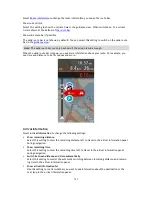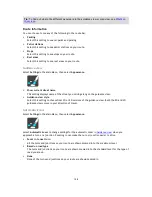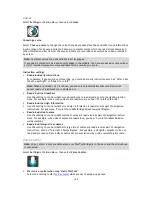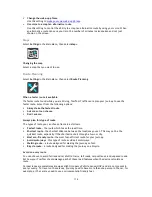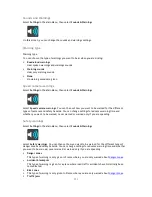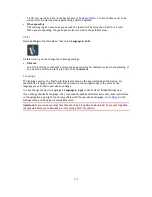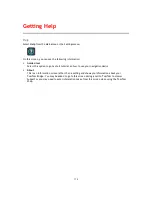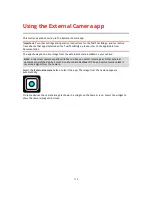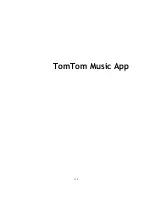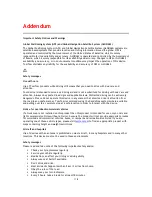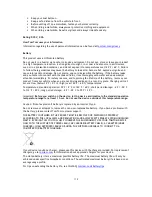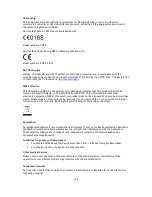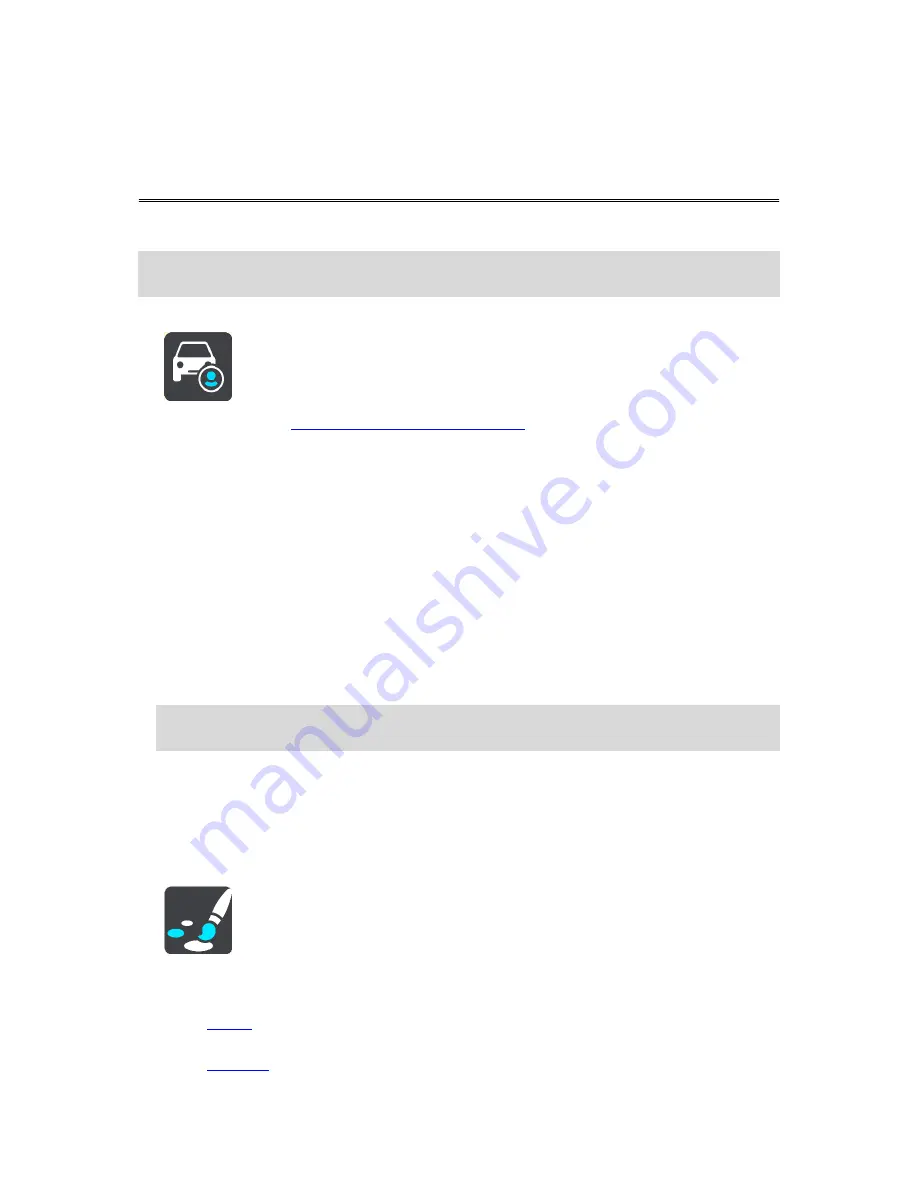
105
My Vehicle
Note
: Route planning for a specific vehicle type is available only when a truck map is installed. If
a truck map is not installed, a car route is planned instead.
Select
Settings
in the Main Menu, then select
My Vehicle
.
On this screen, you can
set your vehicle type and dimensions
.
Routes planned by your device avoid restrictions for the vehicle type, and take into account the
vehicle's specifications.
Vehicle Type
Select this setting to choose your vehicle type. When you select your vehicle, the following
details for your vehicle are shown:
Length / Width / Height
Weight / Max. axle weight
Maximum speed
For vehicle types Car, Taxi, Van and Other, the dimensions, weights and maximum speed are set
to zero. To change a setting, select it and enter a value that is specific to your vehicle. You can
also leave a setting at zero so it will not be used to determine restrictions when a route is
planned.
For vehicle types Bus and Truck, pre-set dimensions, weights and maximum speed are shown. To
change a setting, select it and enter a value that is specific to your vehicle.
Important
: Settings that are set at zero will not be used to determine restrictions when a
route is planned.
HAZMAT
If your vehicle type is Truck and you are transporting hazardous materials, select this setting to
choose the type of hazardous material.
Appearance
Select
Settings
in the Main Menu, then select
Appearance
.
On this screen, you can change these settings:
Display
Select
Display
to change the appearance of the display.
Route bar
Select
Route bar
to change the information you see in the route bar.
Settings
Summary of Contents for 2014 BRIDGE
Page 1: ...TomTom Bridge Reference Guide 15100 ...
Page 8: ...8 The TomTom Bridge ...
Page 27: ...27 TomTom Navigation App ...
Page 60: ...60 City centre ...
Page 114: ...114 External Camera App ...
Page 116: ...116 TomTom Music App ...