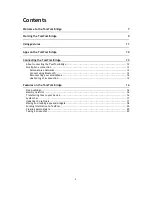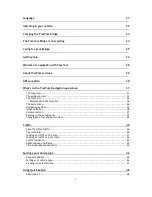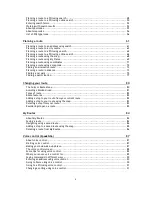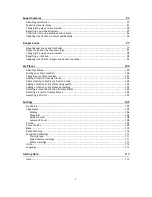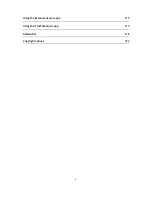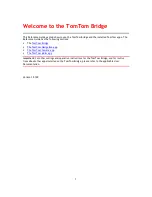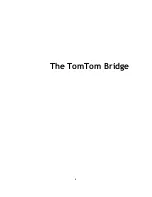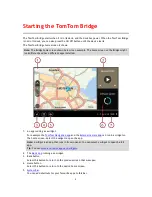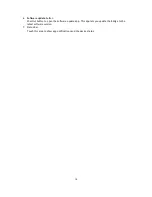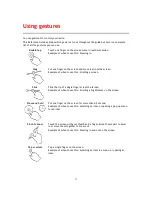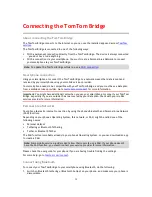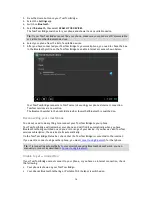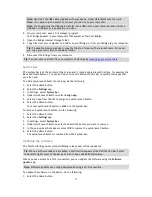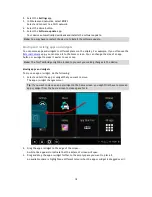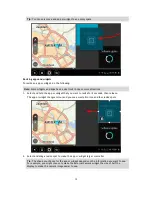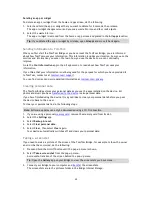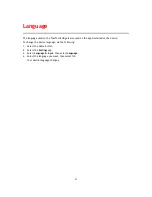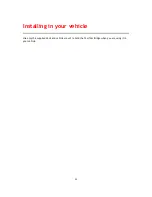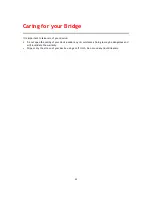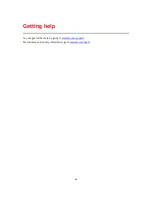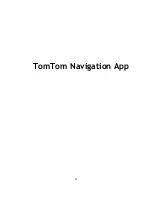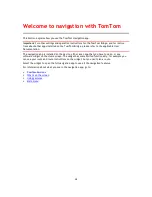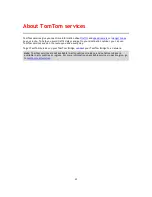14
2.
Press the Home button on your TomTom Bridge.
3.
Select the
Settings
app.
4.
Switch on
Bluetooth
.
5.
Select
Bluetooth
, then select
SEARCH FOR DEVICES
.
The TomTom Bridge searches for your phone and shows it as an available device.
Tip
: If your TomTom Bridge cannot find your phone, make sure your phone is still 'discoverable'
or 'visible' for other Bluetooth devices.
6.
Select your phone from the list of available devices.
7.
After you have connected your TomTom Bridge to your smartphone, you need to check the box
in the Bluetooth profile on the TomTom Bridge to enable internet access as shown below.
Your TomTom Bridge connects to TomTom services using your phone's internet connection.
TomTom services are now active.
The Bluetooth symbol in the Android Status Bar shows that Bluetooth is switched on.
Reconnecting your smartphone
You do not need to do anything to reconnect your TomTom Bridge to your phone.
Your TomTom Bridge will remember your phone and will find it automatically when you have
Bluetooth tethering switched on and you are in range of your device. If you have a valid TomTom
services subscription, the service starts automatically.
On the TomTom Bridge Status bar, check that the TomTom Bridge is connected to the internet.
If you want to connect using another phone, you must
connect using Bluetooth
for that phone.
Tip
: If reconnecting automatically to your smartphone using Bluetooth doesn't work, you can
manually reconnect as described in
Connect using Bluetooth
.
Unable to get a connection
If your TomTom Bridge cannot connect to your phone, or you have no internet connection, check
the following:
Your phone is shown on your TomTom Bridge.
Your phone's Bluetooth tethering or Portable Wi-Fi hotspot is switched on.
Summary of Contents for 2014 BRIDGE
Page 1: ...TomTom Bridge Reference Guide 15100 ...
Page 8: ...8 The TomTom Bridge ...
Page 27: ...27 TomTom Navigation App ...
Page 60: ...60 City centre ...
Page 114: ...114 External Camera App ...
Page 116: ...116 TomTom Music App ...