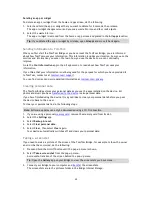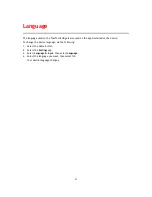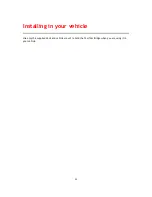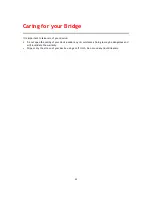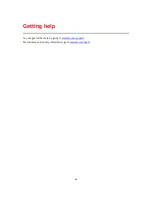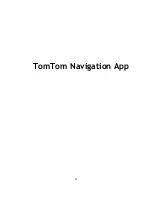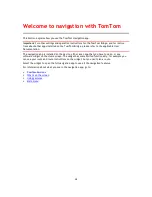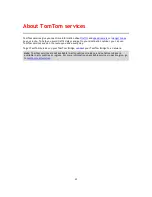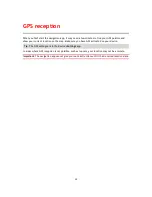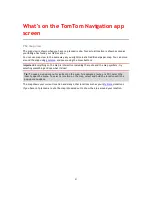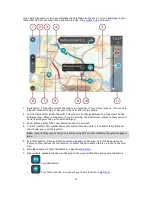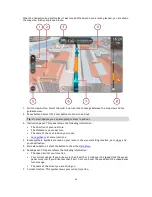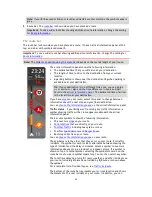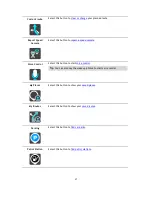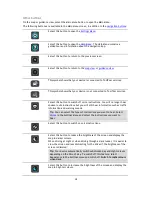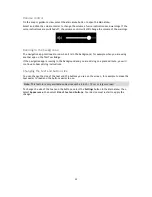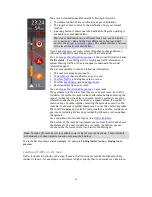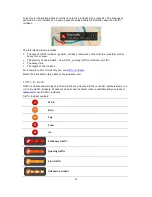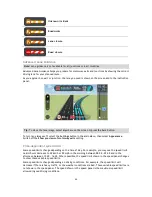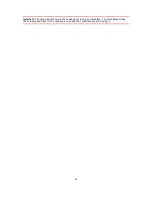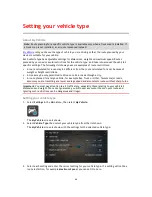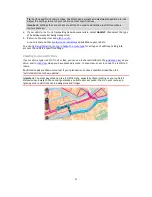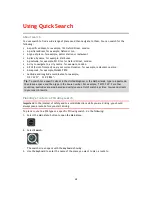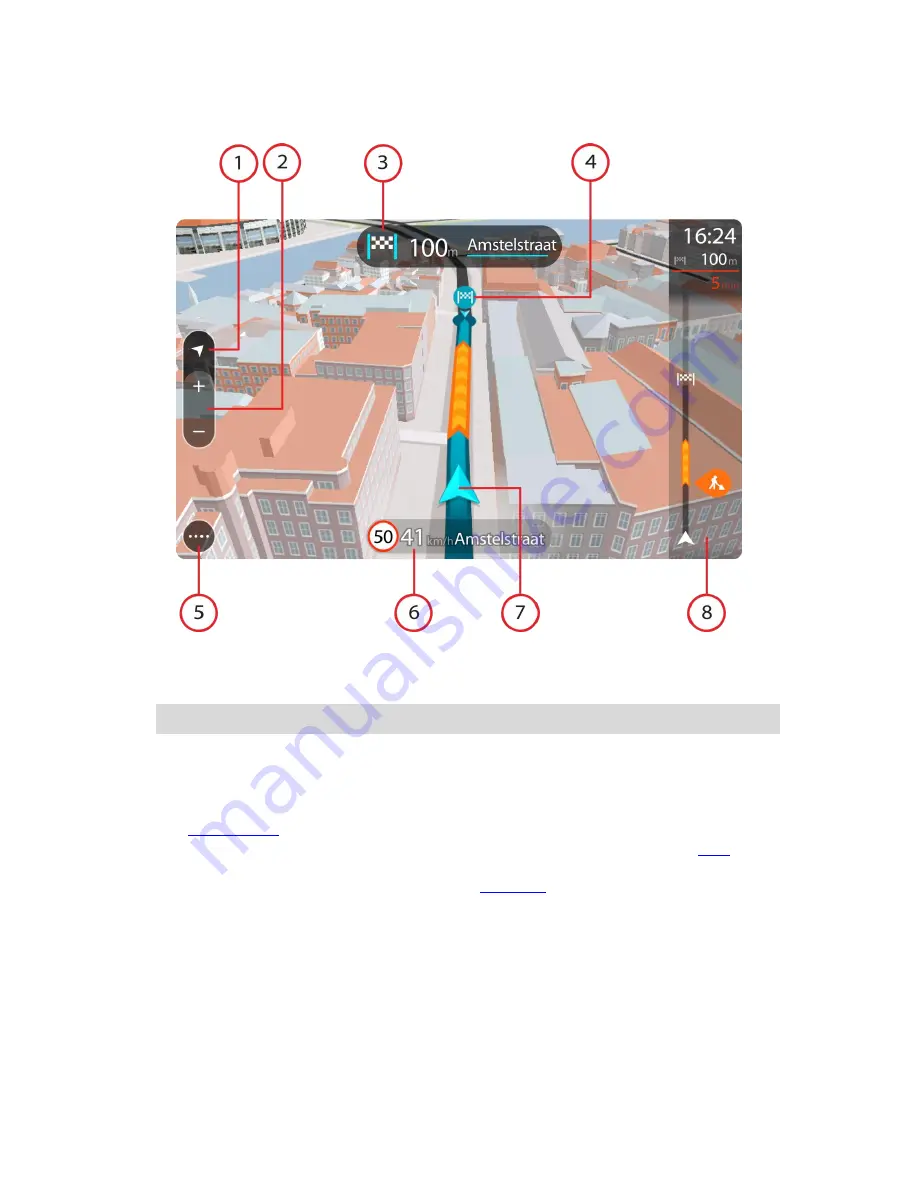
34
When the navigation app starts after it was turned off and you have a route planned, you are shown
the map view with your planned route.
1.
Switch view button. Select the switch view button to change between the map view and the
guidance view.
2.
Zoom buttons. Select the zoom buttons to zoom in and out.
Tip
: On most devices you can also pinch to zoom in and out.
3.
Instruction panel. This panel shows the following information:
The direction of your next turn.
The distance to your next turn.
The name of the next road on your route.
Lane guidance
at some junctions.
4.
Route symbols. Symbols are used on your route to show your starting location, your
stops
, and
your destination.
5.
Main Menu button. Select the button to show the
Main Menu
.
6.
Speed panel. This panel shows the following information:
The speed limit at your location.
Your current speed. If you drive more than 5 km/h or 3 mph over the speed limit the speed
panel turns red. If you drive less than 5 km/h or 3 mph over the speed limit the speed panel
turns orange.
The name of the street you are driving on.
7.
Current location. This symbol shows your current location.
Summary of Contents for 2014 BRIDGE
Page 1: ...TomTom Bridge Reference Guide 15100 ...
Page 8: ...8 The TomTom Bridge ...
Page 27: ...27 TomTom Navigation App ...
Page 60: ...60 City centre ...
Page 114: ...114 External Camera App ...
Page 116: ...116 TomTom Music App ...