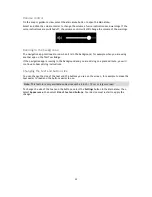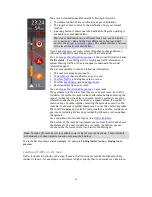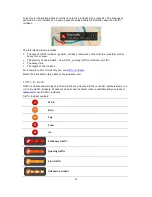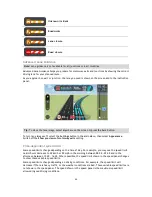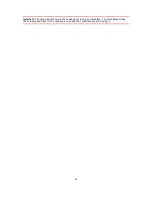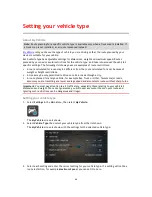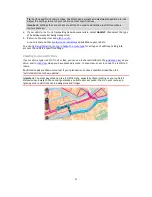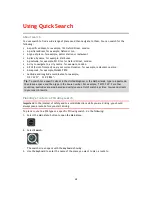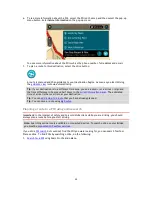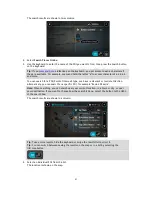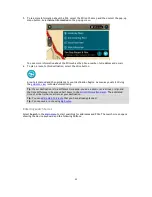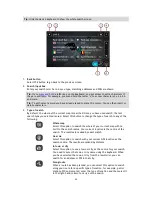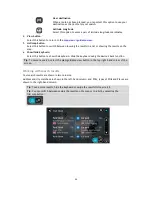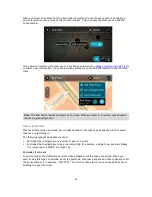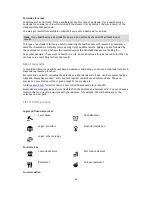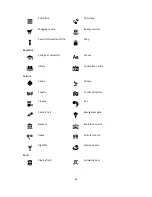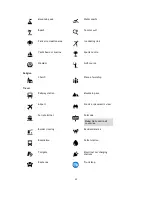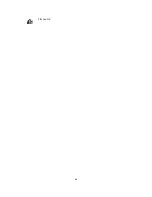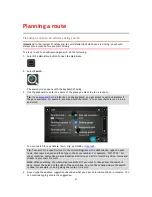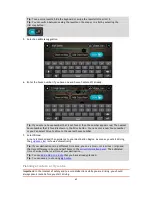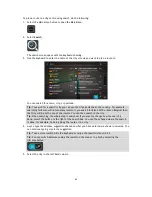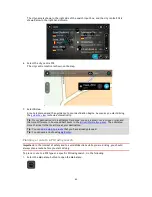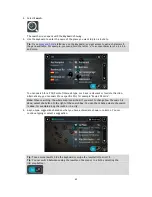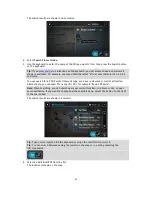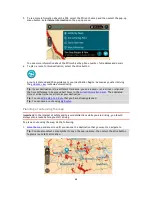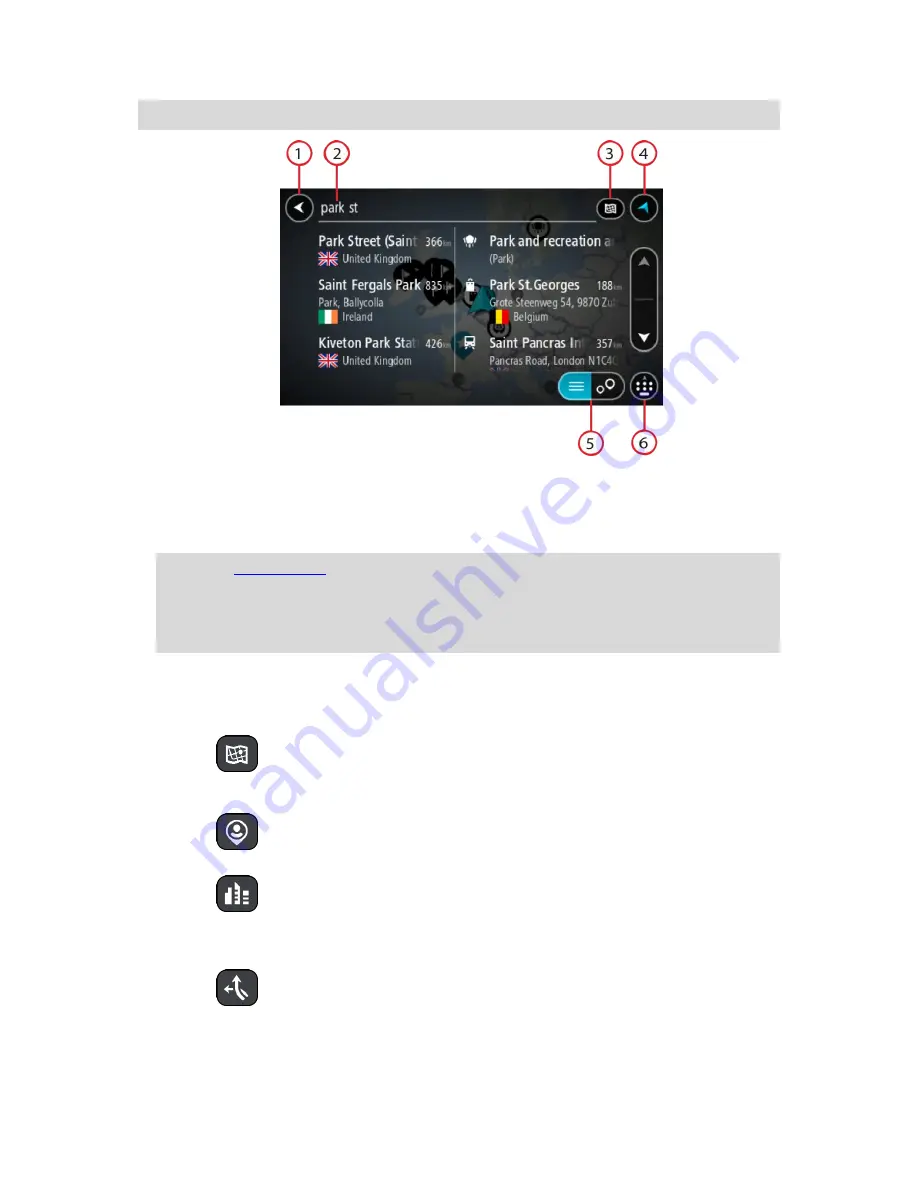
53
Tip
: Hide the device keyboard to show the whole search screen.
1.
Back button
.
Select this button to go back to the previous screen.
2.
Search input box
.
Enter your search term here. As you type, matching addresses and POIs are shown.
Tip
: If you
press and hold
a letter key on the keyboard, you get access to extra characters if
they are available. For example, press and hold the letter "e" to access characters 3 e è é ê ë
and more.
Tip
: To edit, select a word you have already typed to place the cursor. You can then insert or
delete characters.
3.
Type of search
.
By default, the whole of the current map is searched. Once you have used search, the last
search type you selected is used. Select this button to change the type of search to any of the
following:
Whole map
Select this option to search the whole of your current map with no
limit to the search radius. Your current location is the centre of the
search. The results are ranked by exact match.
Near me
Select this option to search with your current GPS location as the
search centre. The results are ranked by distance.
In town or city
Select this option to use a town or city as the centre for your search.
You need to enter the town or city name using the keyboard. When
you have selected the town or city from the results list, you can
search for an address or POI in that city.
Along route
When a route has been planned, you can select this option to search
along your route for a specific type of location, for example, petrol
stations. When prompted, enter the type of location and then select it
in the right-hand column to carry out the search.
Summary of Contents for 2014 BRIDGE
Page 1: ...TomTom Bridge Reference Guide 15100 ...
Page 8: ...8 The TomTom Bridge ...
Page 27: ...27 TomTom Navigation App ...
Page 60: ...60 City centre ...
Page 114: ...114 External Camera App ...
Page 116: ...116 TomTom Music App ...