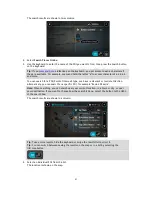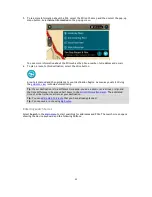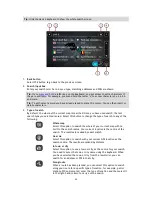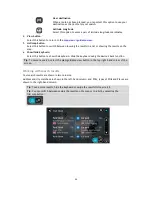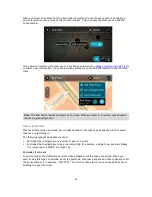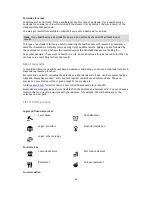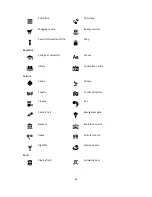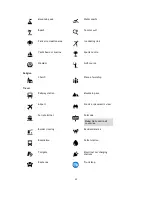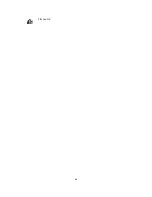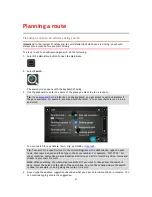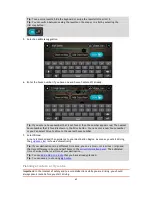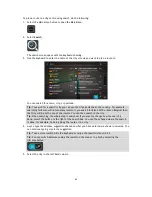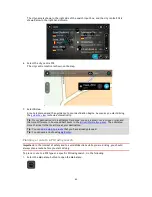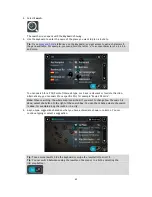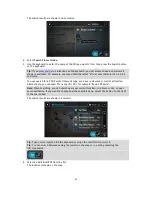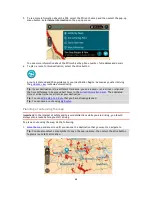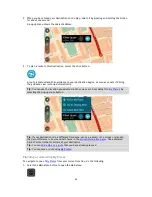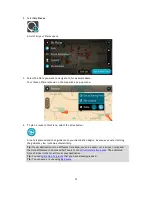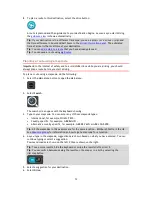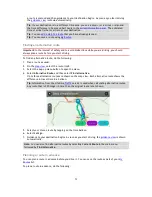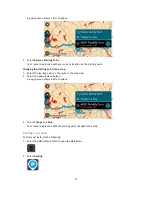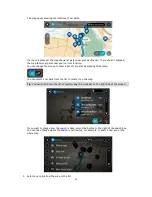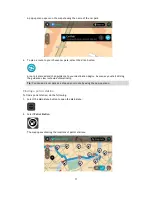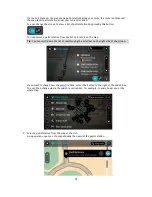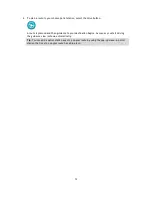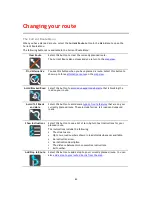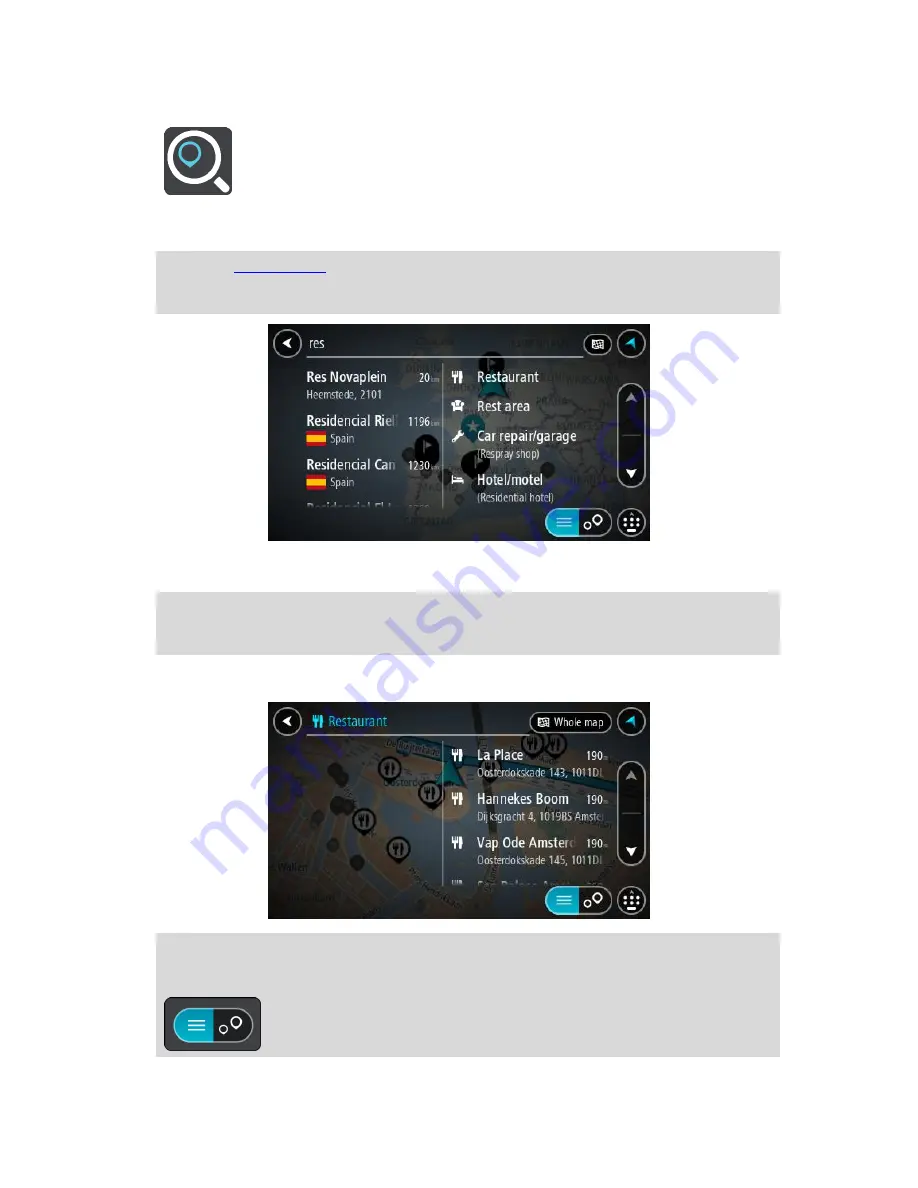
65
2.
Select
Search
.
The search screen opens with the keyboard showing.
3.
Use the keyboard to enter the name of the place you want to plan a route to.
Tip
: If you
press and hold
a letter key on the keyboard, you get access to extra characters if
they are available. For example, press and hold the letter "e" to access characters 3 e è é ê ë
and more.
You can search for a POI (Point of Interest) type, such as a restaurant or tourist attraction.
Alternatively, you can search for a specific POI, for example "Rosie's Pizzeria".
Note
: When searching, the whole map is searched. If you want to change how the search is
done, select the button to the right of the search box. You can then change where the search
is done, for example along the route or in a city.
4.
As you type, suggestions based on what you have entered are shown in columns. You can
continue typing or select a suggestion.
Tip
: To see more results, hide the keyboard or swipe the results list to scroll it.
Tip
: You can switch between seeing the results on the map or in a list by selecting the
list/map button:
Summary of Contents for 2014 BRIDGE
Page 1: ...TomTom Bridge Reference Guide 15100 ...
Page 8: ...8 The TomTom Bridge ...
Page 27: ...27 TomTom Navigation App ...
Page 60: ...60 City centre ...
Page 114: ...114 External Camera App ...
Page 116: ...116 TomTom Music App ...