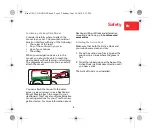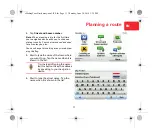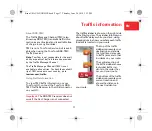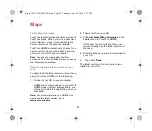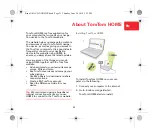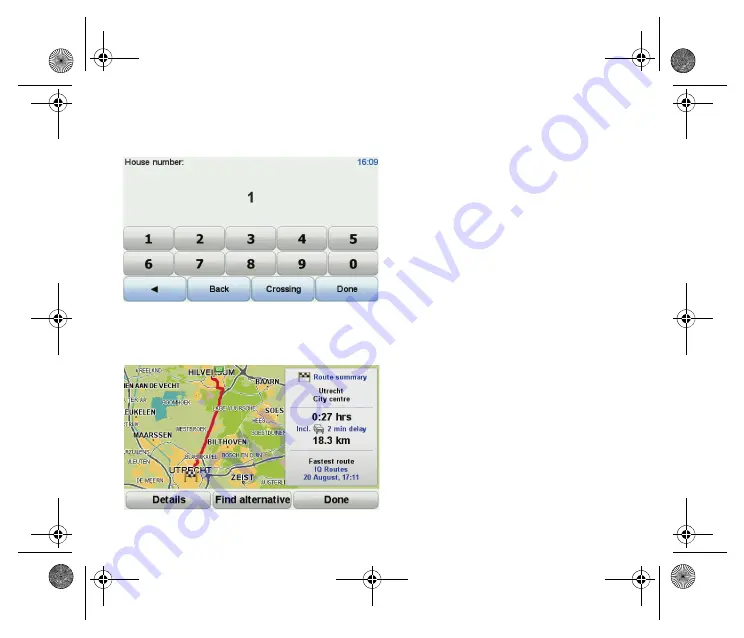
12
Planning a route
7. Enter the house number and then tap
Done
.
8. Your navigation device asks if you need
to arrive at a particular time. For this ex-
ercise, tap
NO
.
The route is calculated by your device
using IQ Routes
TM
.
IQ Routes is used to plan the best possi-
ble route using information about the
average speeds measured on the roads.
When the route has been calculated, tap
Done
.
Your ProductNameLong navigation device
begins to guide you to your destination.
Route summary
After planning a route, you see a summary
of your route.
The route summary shows an overview
map of your route and the total journey time
including delays caused by both incidents
and busy roads.
You can see the route summary at any time
by tapping the right side of the status bar.
cMakingYourFirstJourney-nonLIVE.fm Page 12 Thursday, June 24, 2010 3:29 PM