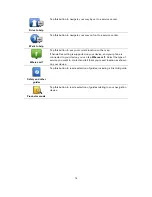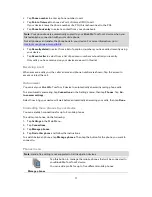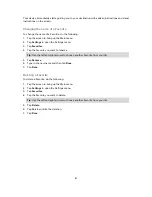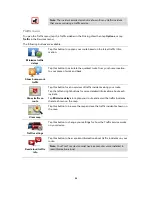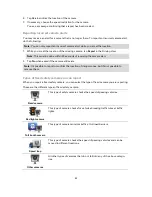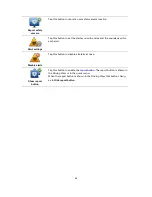88
Note
: The incident avoided symbol is shown for any traffic incident
that you avoid using a traffic service.
Traffic menu
To open the Traffic menu, tap the Traffic sidebar in the Driving View then tap
Options
, or tap
Traffic
in the Services menu.
The following buttons are available:
Minimize traffic
delays
Tap this button to re-plan your route based on the latest traffic infor-
mation.
Show home-work
traffic
Tap this button to calculate the quickest route from your home location
to your place of work and back.
Show traffic on
route
Tap this button for an overview of traffic incidents along your route.
Tap the left and right buttons for more detailed information about each
incident.
Tap
Minimize delays
to replan your route and avoid the traffic incidents
that are shown on the map.
View map
Tap this button to browse the map and see the traffic incidents shown on
the map.
Traffic settings
Tap this button to change your settings for how the Traffic service works
on your device.
Read aloud traffic
info
Tap this button to hear spoken information about traffic incidents on your
route.
Note
: Your TomTom device must have a computer voice installed to
read information aloud.