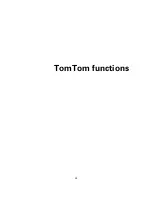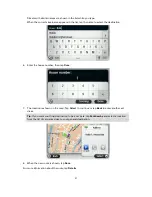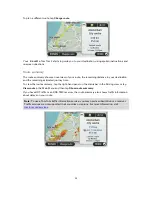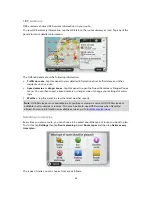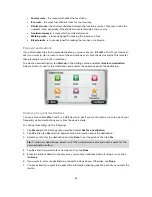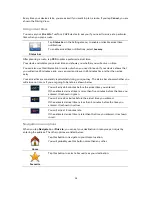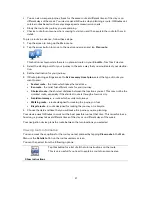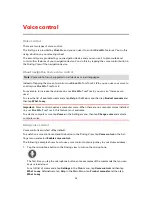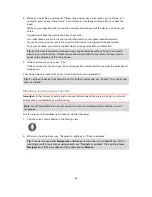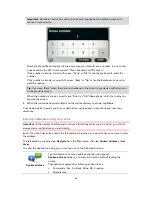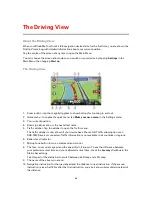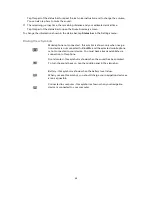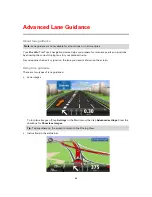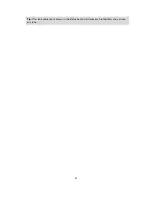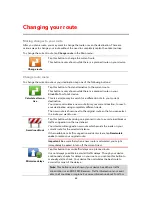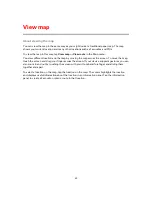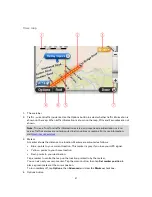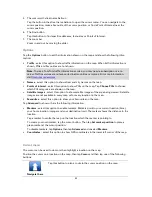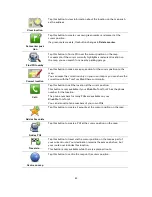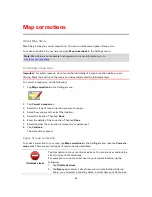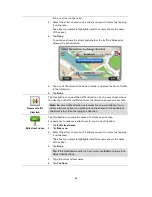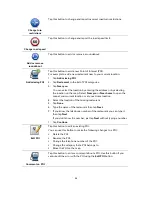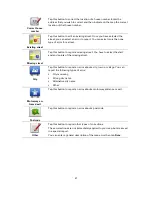42
Important
: Numbers need to be spoken in the same language as the button names and
menus on your device.
Numbers should be pronounced in the same way you normally say a number, in one contin-
uous sentence. So 357 is pronounced, "Three hundred and fifty seven."
If the number is shown correctly then say, "Done" or "OK" or tap the keyboard to enter the
number.
If the number is shown incorrectly then say, "Back" or "No" or tap the Backspace key and re-
peat the number.
Tip
: If you say, "Back" when there are no numbers on the screen, your device will return you
to the previous screen.
When the number is shown correctly say, "Done" or "OK." Alternatively, enter the number by
tapping the screen.
6.
When the route has been calculated and the route summary is shown, tap
Done
.
Your device starts to guide you to your destination, using spoken instructions and onscreen
directions.
Entering addresses using your voice
Important
: In the interest of safety and to reduce distractions while you are driving, you should
always plan a route before you start driving.
Even if you don't use voice control to start planning a journey, you can still use your voice to enter
the address.
To start planning a journey tap
Navigate to
in the Main menu, then tap
Spoken Address
or
Ad-
dress
.
To enter the destination using your voice, tap one of the following buttons:
Spoken address
Tap this button to enter an address entirely using speech.
Spoken address
helps you to enter information without tapping the
screen.
This option recognises the following spoken terms:
Commands: Yes, No, Back, Done, OK, Crossing.
Streetnames.
Summary of Contents for Blue&Me-
Page 1: ...Blue Me TomTom 2 LIVE Reference Guide...
Page 8: ...8 Blue Me TomTom 2 LIVE Dock USB cable Documentation What s in the box...
Page 13: ...13 Blue Me specific functions...
Page 29: ...29 TomTom functions...
Page 101: ...101 Position of last stop Tap this button to select your last recorded position...