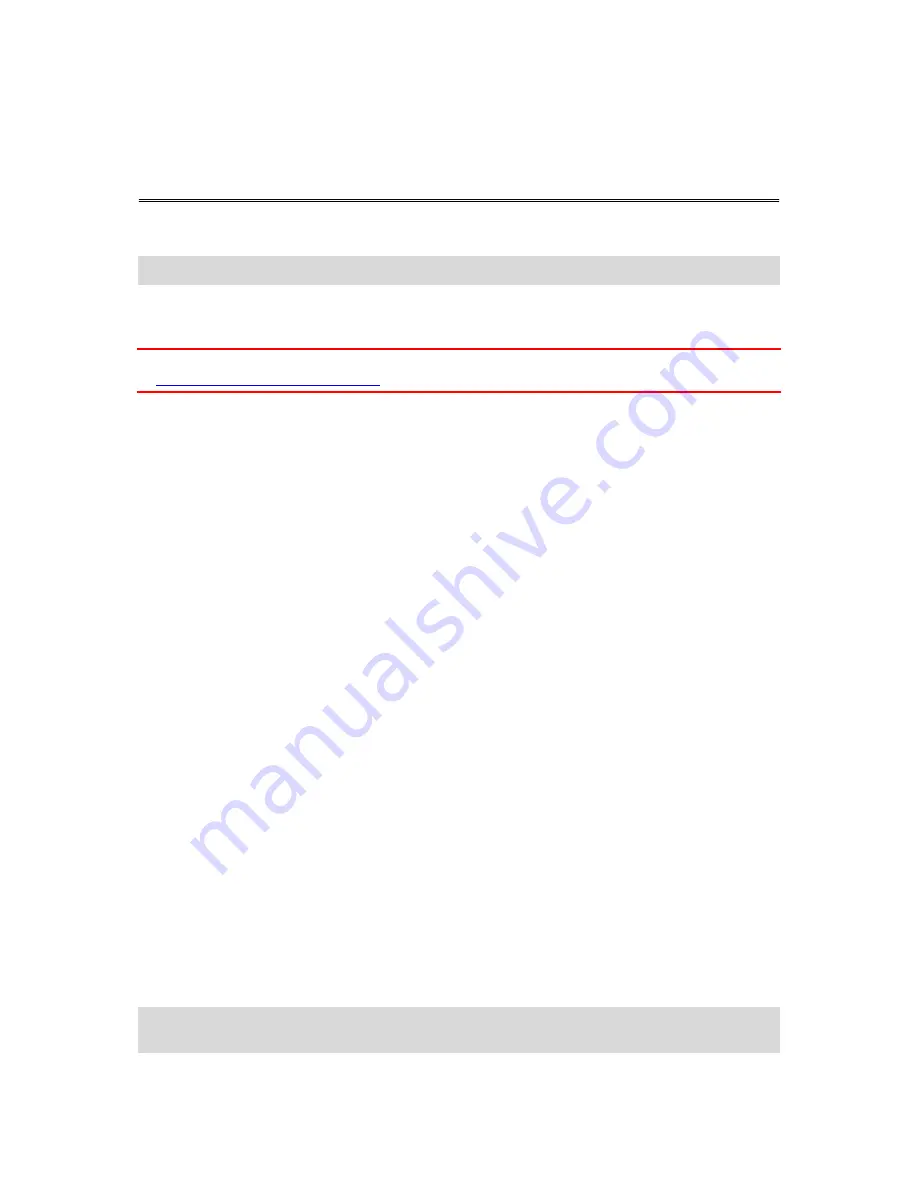
57
About hands-free calls
Note
: Hands-free calling is not supported on all devices.
If you have a mobile phone with Bluetooth
®
, you can use your TomTom Connect to make phone calls
and send and receive messages.
Important
: Not all phones are supported or compatible with all features. For more information, go
to
tomtom.com/phones/compatibility
.
Connecting to your phone
First you must establish a connection between your mobile phone and your TomTom Connect.
Tap
Connections
in the Settings menu, then tap
Phones
. Tap
Manage phones
and select your phone
when it is shown in the list.
You only need to do this once and your TomTom Connect will remember your phone.
Tips
Make sure that you switch on Bluetooth
®
on your phone.
Make sure that your phone is set to 'discoverable' or ‘visible to all'.
You may have to enter the password '0000' on your phone in order to connect to your TomTom
Connect.
To avoid having to enter '0000' every time you use the phone, save your TomTom Connect as a
trusted device on your phone.
For additional information about Bluetooth settings, refer to your mobile phone user guide.
Making a call
When you have established a connection between your TomTom Connect and your mobile phone,
you can use your navigation device to make hands-free calls on your mobile phone.
To make a phone call, tap the phone button in the Driving View. Then tap one of the following but-
tons:
Tap
Home
to call your Home location.
If you have not entered a number for your Home location this button is unavailable.
Tap
Number
to enter a phone number to call.
Tap
Point of Interest
to choose a Point of Interest (POI) to call.
If your TomTom Connect knows the phone number of a POI, this is shown next to the POI.
Tap
Phonebook entry
to select a contact from your phonebook.
Note
: Your phonebook is automatically copied to your TomTom Connect when you first establish
a connection with your mobile phone.
Hands-free calling
Summary of Contents for Connect
Page 1: ...TomTom Connect Reference Guide ...
Page 22: ...22 ...
















































