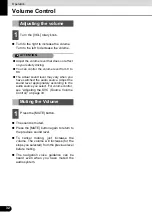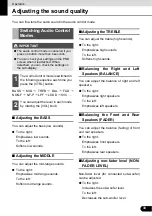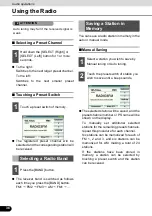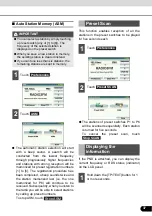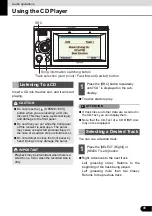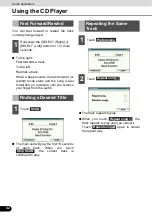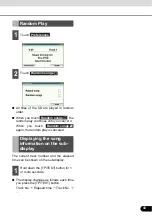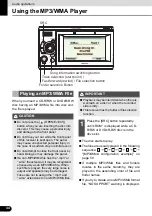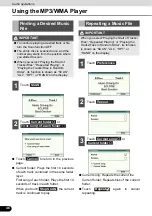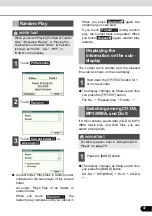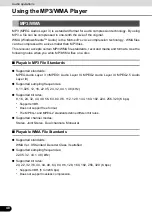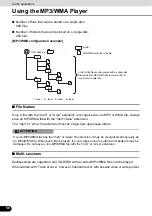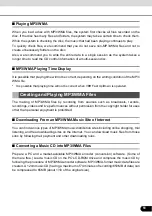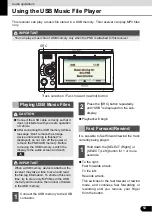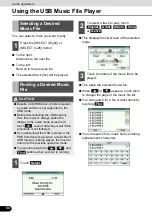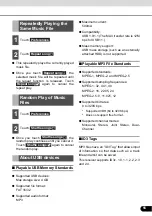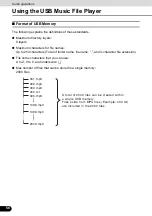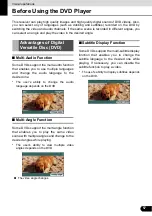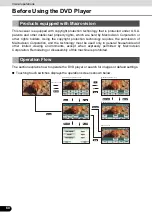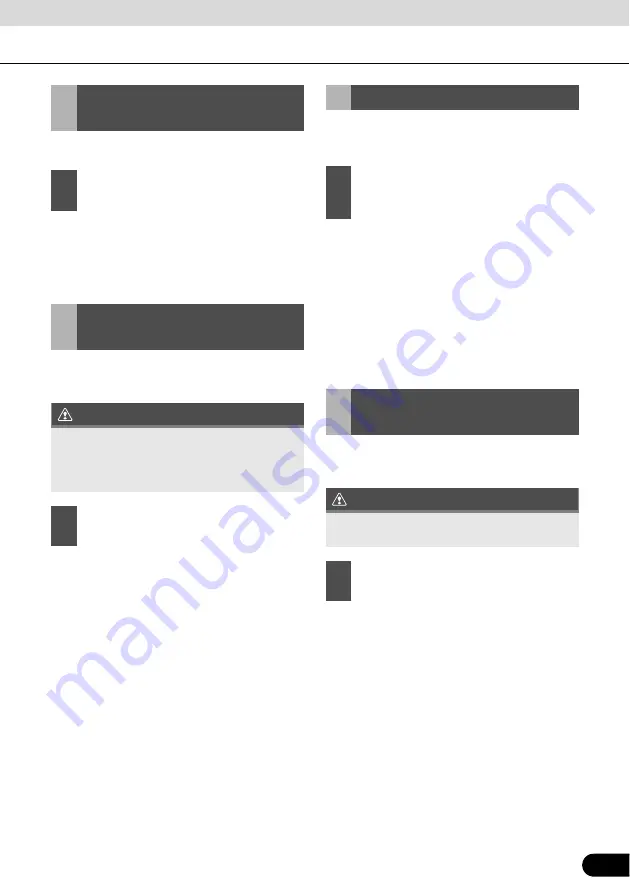
45
45
You can select a desired folder from the disc.
●
Up: Goes to the next higher folder and
plays the first track of this folder.
Down: Goes to the next lower folder and
plays the first track of this folder.
You can select a desired music file from the
folder.
IMPORTANT
●
Right: Advances to the next file.
Left (Press once.): Returns to the
beginning of the playing file.
Left (Press twice or more.): Returns to
previous files.
You can fast forward or rewind the currently
playing track.
●
To the right:
Fast forwards a track.
To the left:
Rewinds a track.
When a beep sounds, the fast forward (or
rewind) mode starts and the track is fast
forwarded (or rewound) until you remove
your finger from the switch.
You can return to the root directory and play
its file.
IMPORTANT
●
You can return to the root directory and
play its file.
●
For an MP3/WMA file creation example,
see “[MP3/WMA configuration example]”
on page 50.
Selecting a Desired
Folder
1
Press the [SELECT (Up)] or [SELECT
(Down)] button.
Selecting a Desired
Music File
If music data (CD-DA) and MP3/WMA data
are mixed on the same disc, you can switch
the playback file format by pressing the
[BAND] button.
1
Press the [SELECT (Right)] or
[SELECT (Left)] button.
Fast Forward/Rewind
1
Hold down the [SELECT (Right)] or
[SELECT (Left)] button for 1 or more
seconds.
Returning To the Root
Directly
If no file is found in the root directory, a file in
the first folder is played.
1
Hold down the [SELECT (Down)]
button for 1 or more seconds.