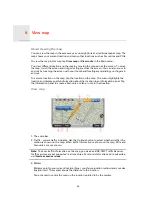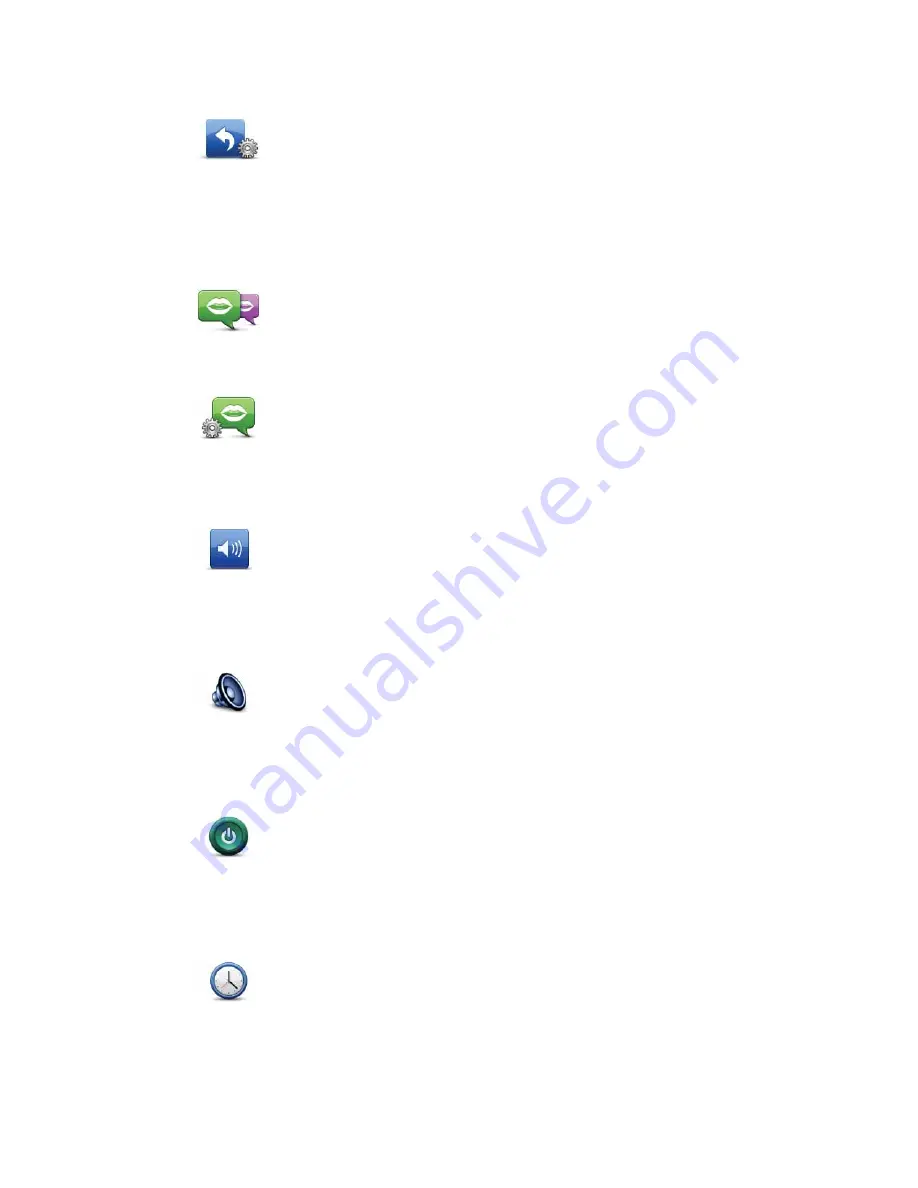
37
Make your own menu
Voices
Volume settings
Speaker settings
Start-up settings
Set clock
Make your
own menu
Tap this button to add up to six buttons to your own personalised menu.
If there are only one or two buttons in your menu, both buttons are
shown in the Driving view.
If you have three or more buttons in your menu, then a single button is
shown in the Driving view which opens your menu when tapped.
Change voice
Tap this button to change the voice that gives spoken directions and
other route instructions.
A wide range of voices are available. There are computer voices which
can read street names and other information directly from the map and
there are human voices which have been recorded by actors.
Voice settings
Tap this button to set the type of spoken directions and other route
instructions your TomTom GO will read aloud.
Volume
settings
Tap this button to set the volume level for your TomTom GO. Move the
slider to change the volume.
Speaker
settings
Tap this button to select the loudspeaker or loudspeaker connections
that are used on your TomTom GO.
Start-up
settings
Tap this button to set what happens when your TomTom GO starts.
Set clock
Tap this button to select the time format. As soon as you have a GPS fix,
the time will be set automatically. If you don’t have a GPS fix, you can
choose to set the time manually.
Summary of Contents for Go 2435TM
Page 1: ...TomTom GO ...