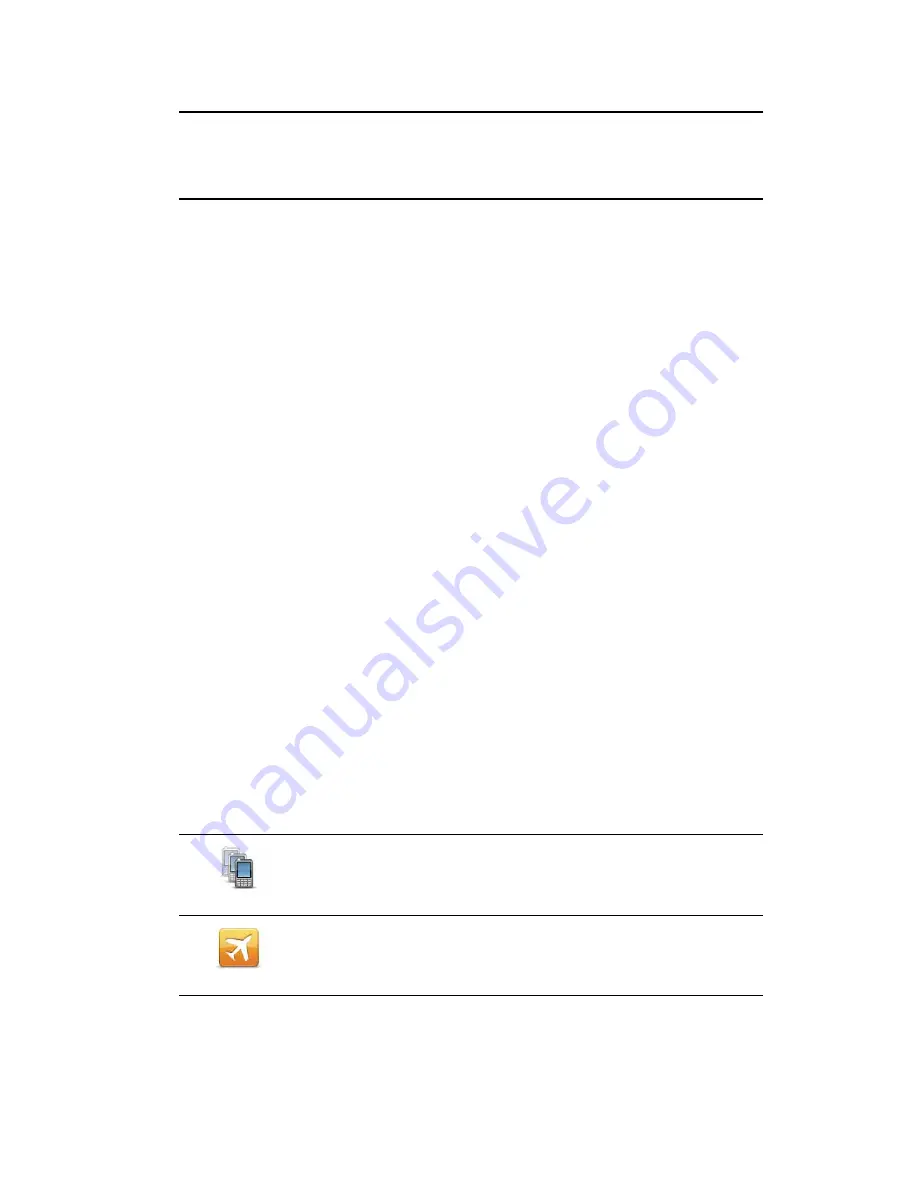
51
• Tap
Phonebook entry
to select a contact from your phonebook.
Note
: Your phonebook is automatically copied to your GO when you first establish a con-
nection with your mobile phone.
Not all phones can transfer the phonebook to your GO. For more information, go to
www.tomtom.com/phones/compatibility
.
• Tap
Recently dialed
to select from a list of people or numbers you have called recently
using your GO.
• Tap
Recent caller
to select from a list of people or numbers who called you recently.
Only calls you have received on your GO are saved in this list.
Receiving a call
When someone calls you, the caller’s name and phone number are shown. Tap the screen
to accept or reject the call.
Auto-answer
You can set your TomTom GO to automatically answer incoming phone calls.
To set automatic answering, tap
Phone settings
in the settings menu, then tap
Auto-
answer settings
.
Select how long your GO will wait before automatically answering your calls, then tap
Done
.
Connecting more phones to your TomTom GO
You can establish connections for up to 5 mobile phones.
To add more phones, do the following.
1. Tap
Phone settings
in the Main Menu.
2. Tap
Manage phones
.
3. Tap
Find other phone...
and follow the instructions.
To switch between phones, tap
Manage phones
. Then tap the button for the phone you
want to connect to.
Mobile phone menu
When you open the Mobile Phone menu, the following buttons are available:
Manage phones
Tap this button to manage the mobile phones that will be connected
to your GO.
You can add a profile for up to five different mobile phones.
Flight mode
Tap this button to put yourTomTom GO into flight mode.
Summary of Contents for Go 2435TM
Page 1: ...TomTom GO ...















































