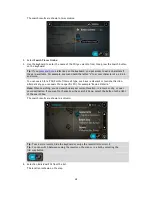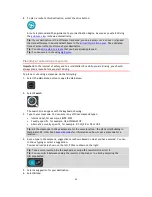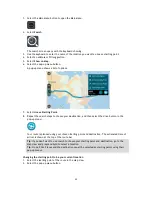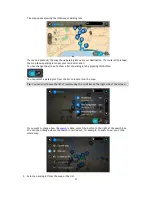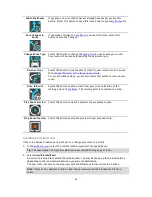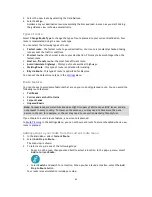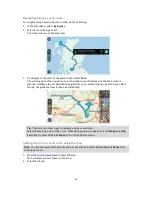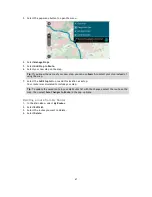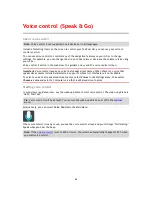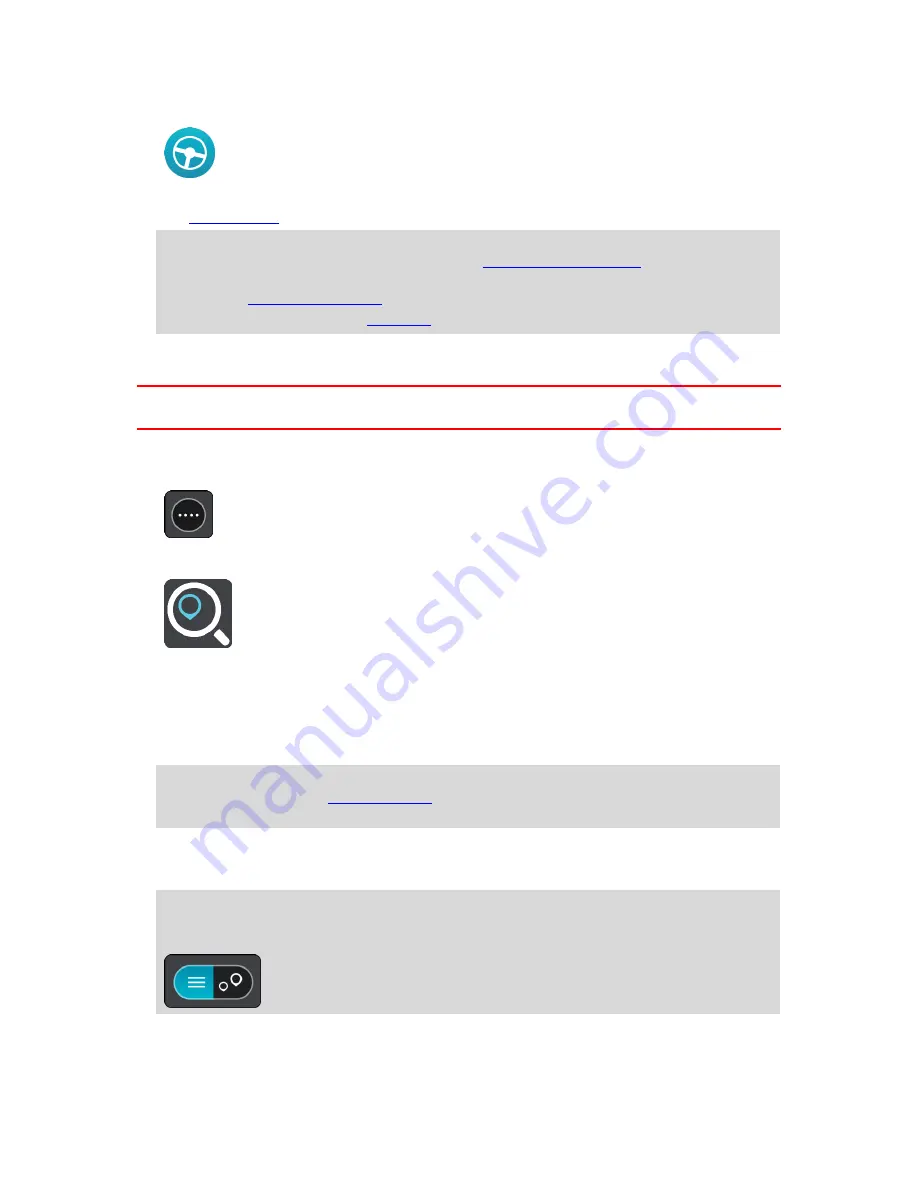
53
8.
To plan a route to this destination, select the drive button:
A route is planned and then guidance to your destination begins. As soon as you start driving,
the
guidance view
is shown automatically.
Tip
: If your destination is in a different time zone, you see a plus (+) or a minus (-) sign and
the time difference in hours and half hours in the
arrival information panel
. The estimated
time of arrival is the local time at your destination.
Tip
: You can
add a stop to a route
that you have already planned.
Tip
: You can save a route using
My Routes
.
Planning a route using a mapcode
Important
: In the interest of safety and to avoid distractions while you are driving, you should
always plan a route before you start driving.
To plan a route using a mapcode, do the following:
1.
Select the Main Menu button to open the Main Menu.
2.
Select
Search
.
The search screen opens with the keyboard showing.
3.
Type in your mapcode. You can enter any of these mapcode types:
International, for example, S8VXZ.PJZ2.
Country-specific, for example, USA WW6G.S9GT.
Alternative country-specific, for example, DC LQ.FR or DC JJ.1B2.
Tip
: All the mapcodes in this example are for the same location - the US Capitol building in
Washington DC, USA. See
About mapcodes
for information on how to get a mapcode for a
location.
4.
As you type in the mapcode, suggestions are shown based on what you have entered. You can
continue typing or select a suggestion.
Towns and roads are shown on the left, POIs are shown on the right.
Tip
: To see more results, hide the keyboard or swipe the results list to scroll it.
Tip
: You can switch between seeing the results on the map or in a list by selecting the
list/map button:
5.
Select a suggestion for your destination.
6.
Select
Drive
.