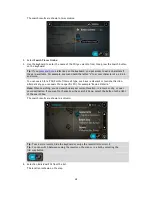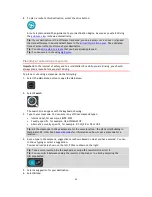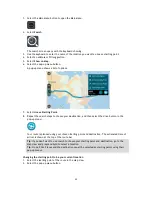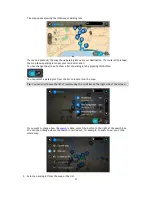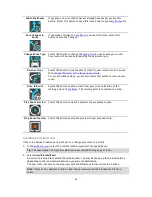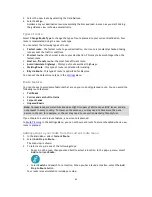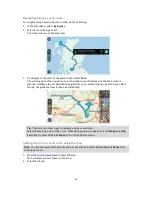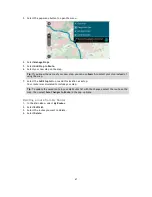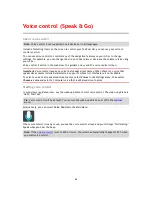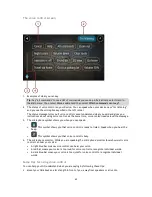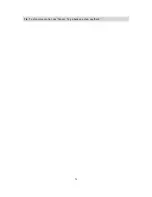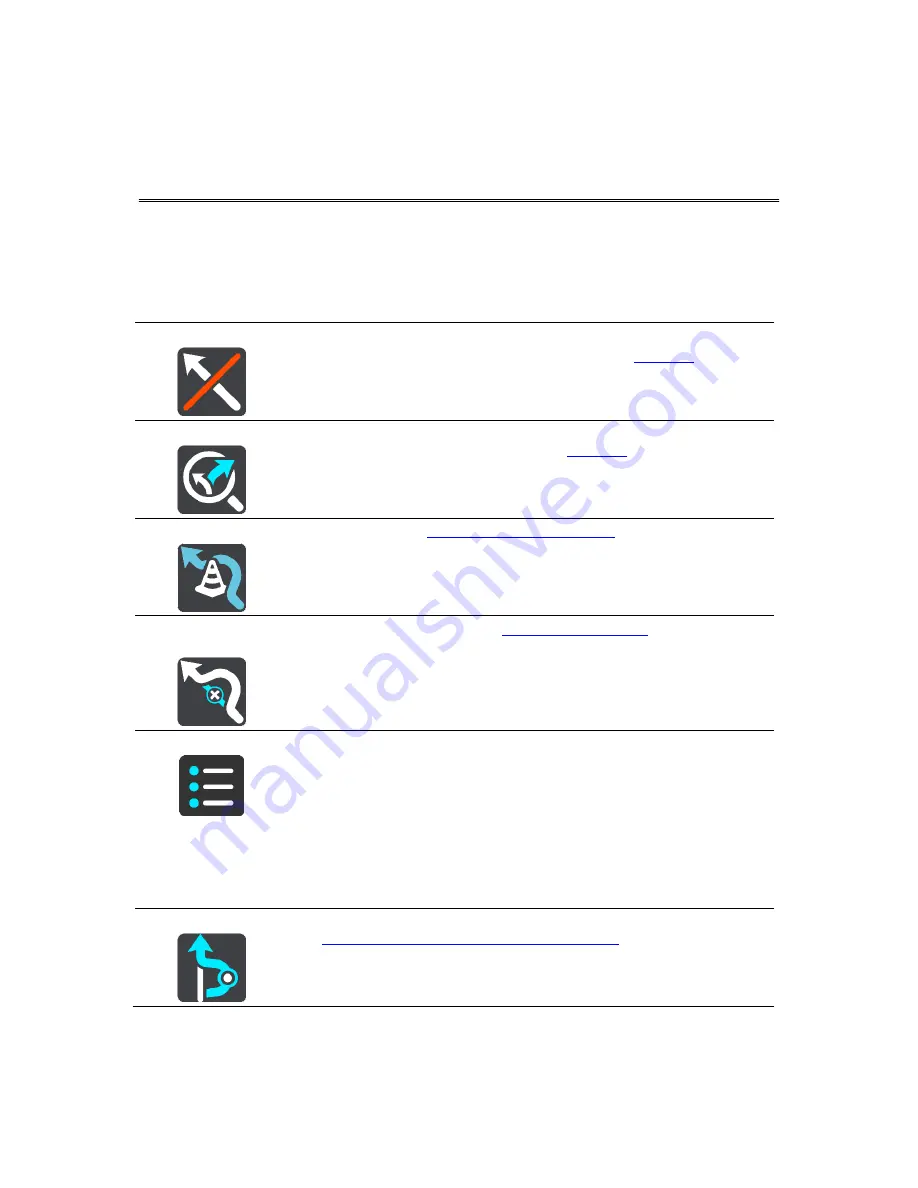
61
The Current Route Menu
When you have planned a route, select the
Current Route
button in the Main Menu to open the
Current Route Menu.
The following buttons are available in the Current Route Menu:
Clear Route
Select this button to clear the currently planned route.
The Current Route Menu closes and you return to the
map view
.
Find Alternative
You see this button when you have planned a route. Select this button to
show up to three alternative routes on the
map view
.
Avoid Blocked Road
Select this button to
avoid an unexpected obstacle
that is blocking the
road on your route.
Avoid Toll Roads
and More
Select this button to avoid some
types of route features
that are on your
currently planned route. These include ferries, toll roads and unpaved
roads.
Show Instructions
Select this button to see a list of turn-by-turn text instructions for your
planned route.
The instructions include the following:
The street name.
Up to two road numbers shown in road signs whenever available.
An instruction arrow.
An instruction description.
The distance between two consecutive instructions.
Exit number.
Add Stop to Route
Select this button to add a stop to your currently planned route. You can
also
add a stop to your route directly from the map
.
Changing your route