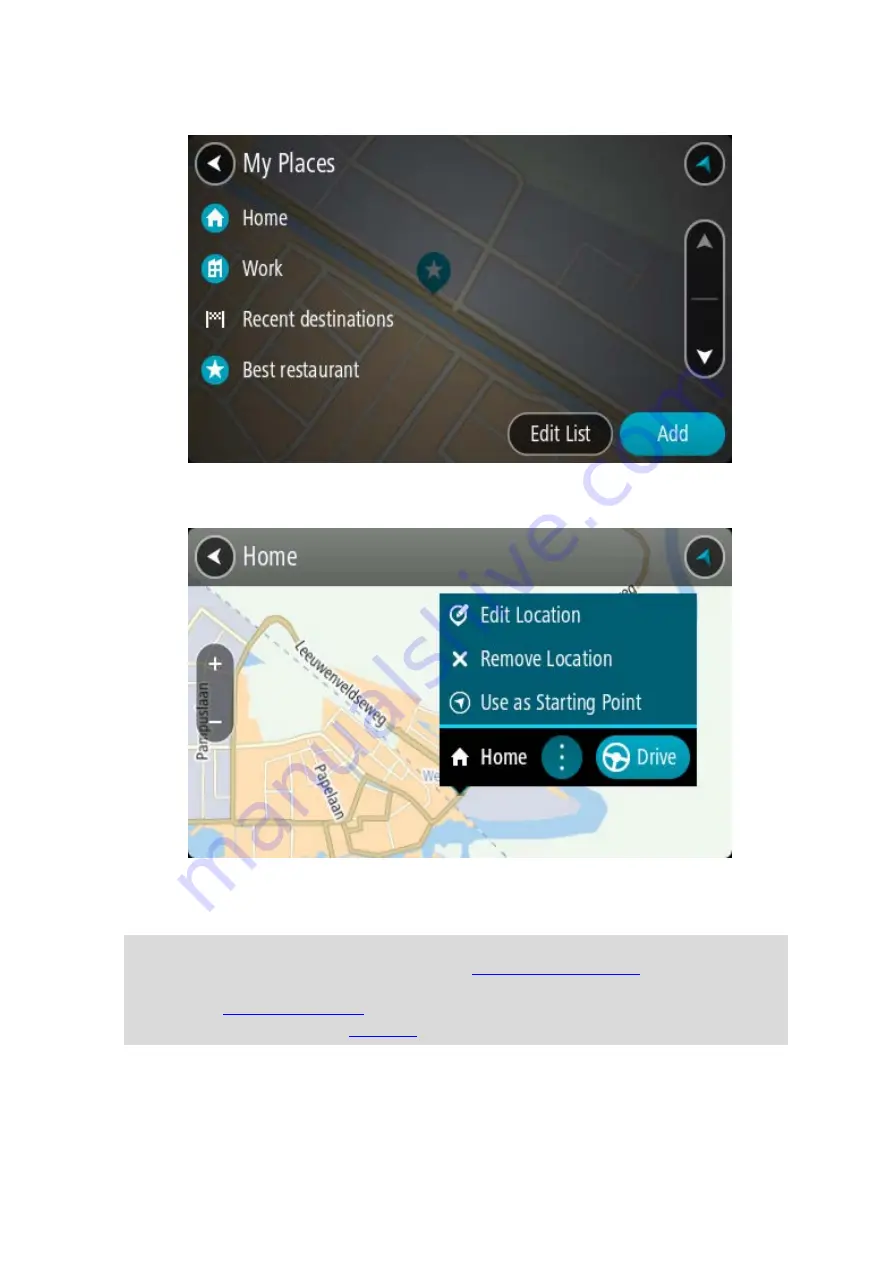
102
A list of all your Places opens.
3.
Select the Place you want to navigate to, for example Home.
Your chosen Place is shown on the map with a pop-up menu.
4.
To plan a route to this destination, select
Drive/Ride depending on which device you are using.
A route is planned and then guidance to your destination begins. As soon as you start driving,
the guidance view is shown automatically.
Tip: If your destination is in a different time zone, you see a plus (+) or a minus (-) sign and
the time difference in hours and half hours in the
. The estimated
time of arrival is the local time at your destination.
Tip: You can
that you have already planned.
Tip: You can save a route using















































