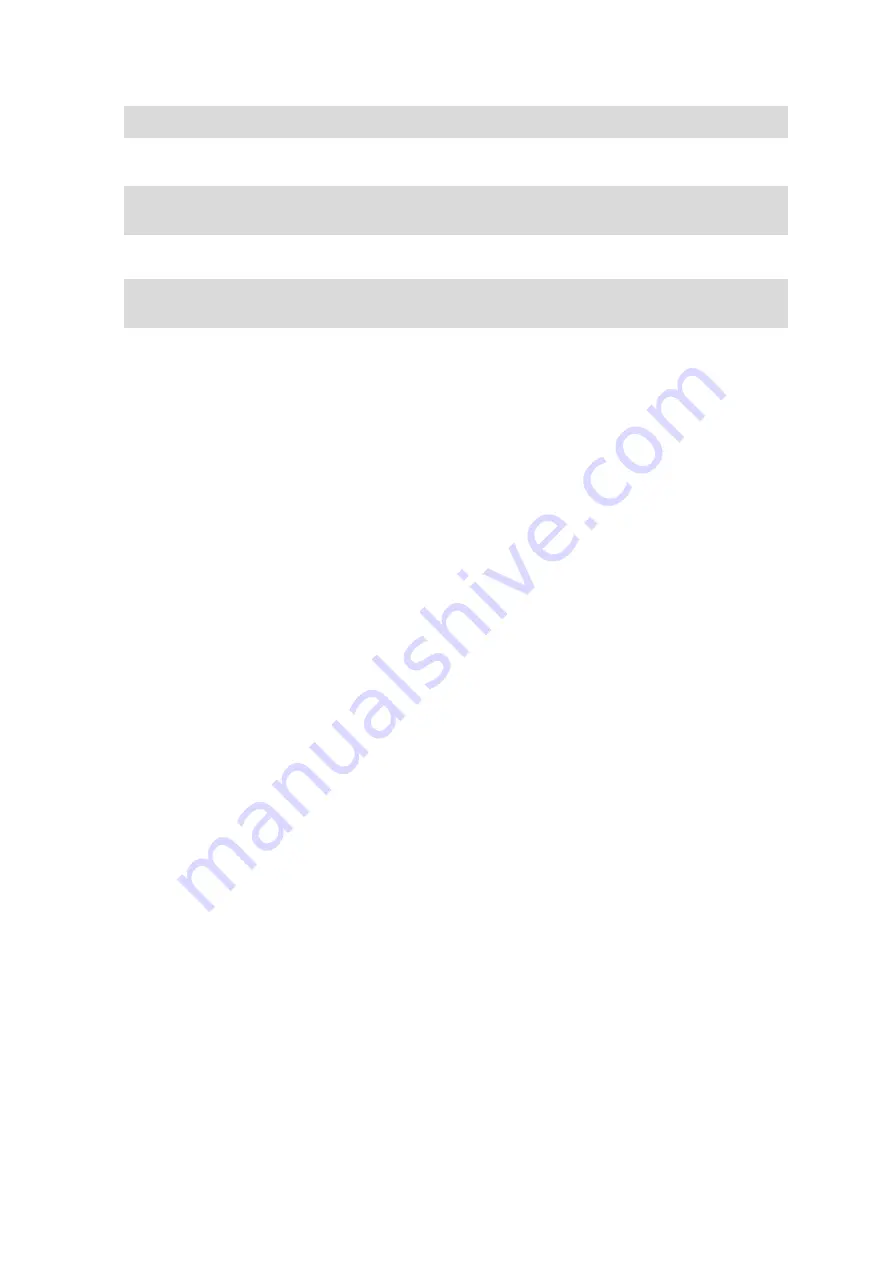
125
Tip: To select or deselect all routes for export, select the pop-up menu button.
4.
Select
Share then select Export to Memory Card.
You see the message
Saving.
Tip: If there is not enough space on your memory card or your card is not formatted correctly,
you get on-screen help to fix the problem.
5.
When you see a message that your tracks have been exported successfully, remove your memory
card to share your tracks with other users.
Note: Each exported route is saved as a GPX file in the TomTom Routes folder on your
memory card.
Importing routes and tracks from a memory card
You can import two types of files from a memory card:
GPX files - these become tracks after import.
ITN files - these become routes after import.
ITN files are TomTom itinerary files. Other users can record itinerary files and share them with you,
or you can download both ITN and GPX files from TomTom MyDrive.
To import one or more routes and tracks from a memory card, do the following:
1.
Insert a memory card into the card slot on your TomTom GO Camper.
If routes are found on your memory card, a message confirms this.
2.
Select
Import Routes.
3.
Select one or more routes from the list on your memory card for import.
4.
Select
Import.
You see the message
Importing tracks. Your routes are imported onto your device.
5.
When you see a message that your routes have been imported successfully, remove your
memory card.
6.
To view your imported routes and tracks, select
My Routes in the Main Menu.
















































