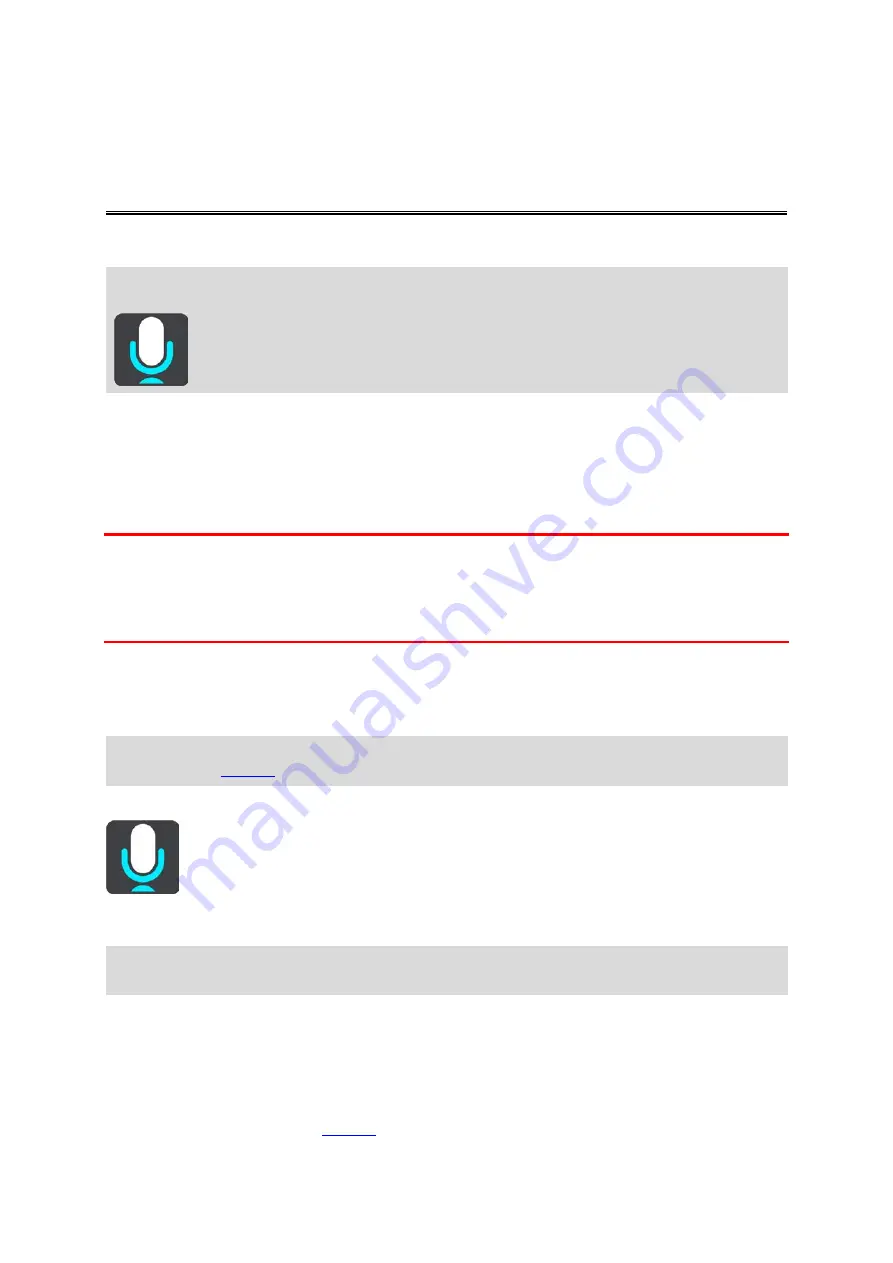
126
About voice control
Note: Voice control is not supported on all devices or in all languages. If your device has voice
control capability, you will see a
Voice Control button in the main menu:
Instead of selecting items on the screen to control your TomTom GO Camper, you can use your
voice to control your TomTom GO Camper.
You can use voice control to control many of the navigation features on your TomTom GO Camper,
or to change settings. For example, you can change the screen to day colours, avoid a blocked road
or decrease the volume just by using your voice.
Voice control is active in the map view, the guidance view, and the voice control screen.
Important: Voice control requires a voice that speaks street names. When there is no voice that
speaks street names installed and selected on your TomTom GO Camper, this feature is not
available.
To select a voice that reads aloud street names, select
Voices in the Settings menu, then select
Choose a voice and select a Computer voice that reads aloud street names.
Starting voice control
In map view or guidance view, say the wake-up phrase to start voice control. The default wake-up
phrase is "Hello TomTom", but you can make your own wake-up phrase.
Tip: Voice control and the wake-up phrase are ON by default. You can switch the wake-up phrase
Alternatively, you can select
Voice Control in the Main Menu:
When voice control is ready to use, you see the voice control screen and your TomTom GO Camper
says "I'm listening". Speak when you hear the beep.
Note: If the volume control is set to 20% or lower, the volume automatically changes to 50% when
you start voice control.
Making your own wake-up phrase
You can make your own wake-up phrase to start Voice Control. You can choose any words you like
to make your wake-up phrase fun or easy to say.
To make your own wake-up phrase, do the following:
1.
Select
Voice control (Speak&Go)
















































