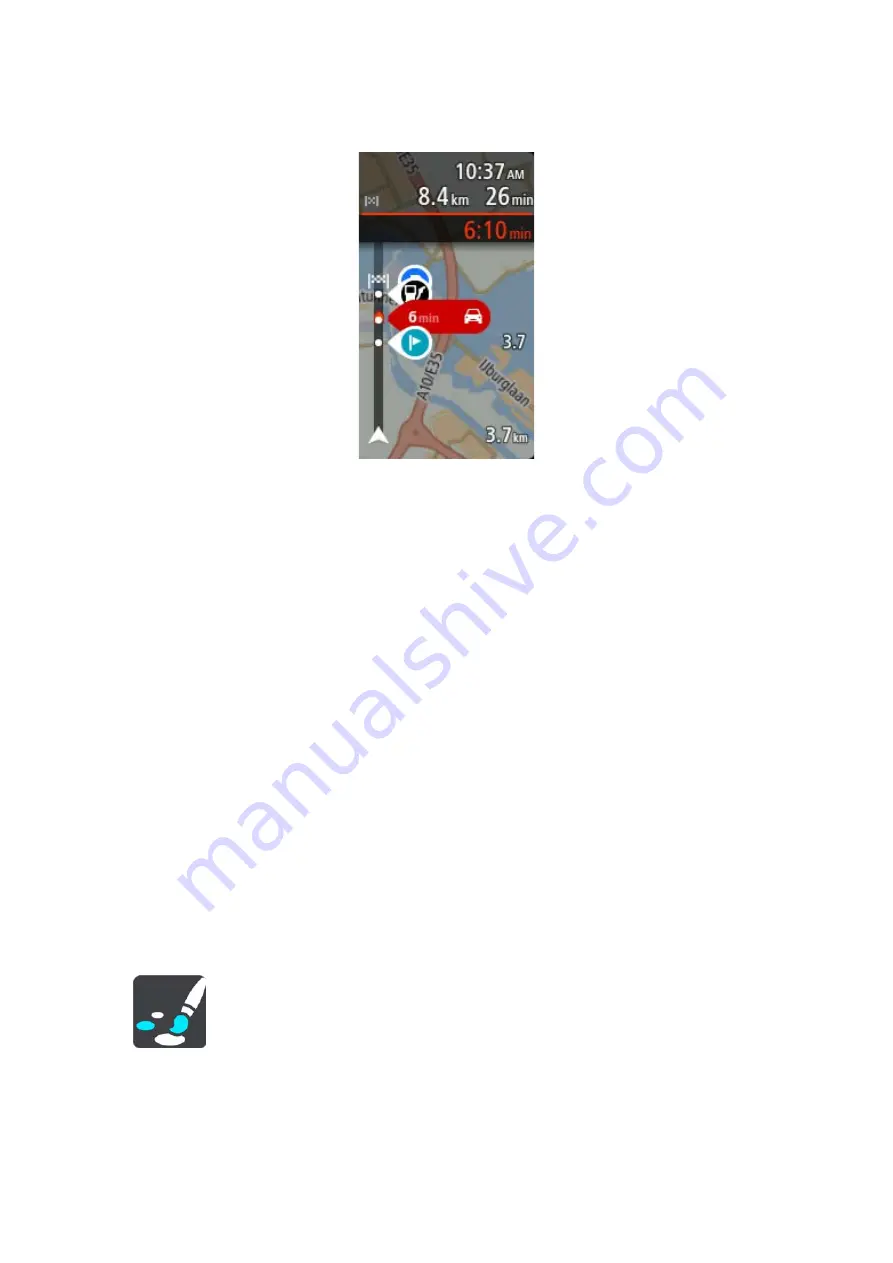
156
When the wide route bar is shown, you see more information about your route. For example, you
see time and distance to traffic queues and more.
Guidance view
In
Guidance view you can change these settings:
Show current street name
This setting displays name of the street you are driving along.
Guidance view style
Select this setting to choose from 3D or 2D versions of the guidance view. Both the 2D and 3D
guidance views move in your direction of travel.
Automatic Zoom
Select
Automatic zoom to change settings for the automatic zoom in Guidance view when you
approach a turn or a junction. Zooming in can make the turn or junction easier to drive.
Zoom in to next turn
All the turns and junctions on your route are shown zoomed in to the maximum level.
Based on road type
The turns and junctions on your route are shown zoomed in to the standard level for the type of
road you are on.
None
None of the turns and junctions on your route are shown zoomed in.
Motorway exit previews
Select
Settings in the Main Menu, then select Appearance.
Select
Motorway exit previews to change settings for the Guidance view as you approach a
motorway exits or junctions.
Show map and preview














































