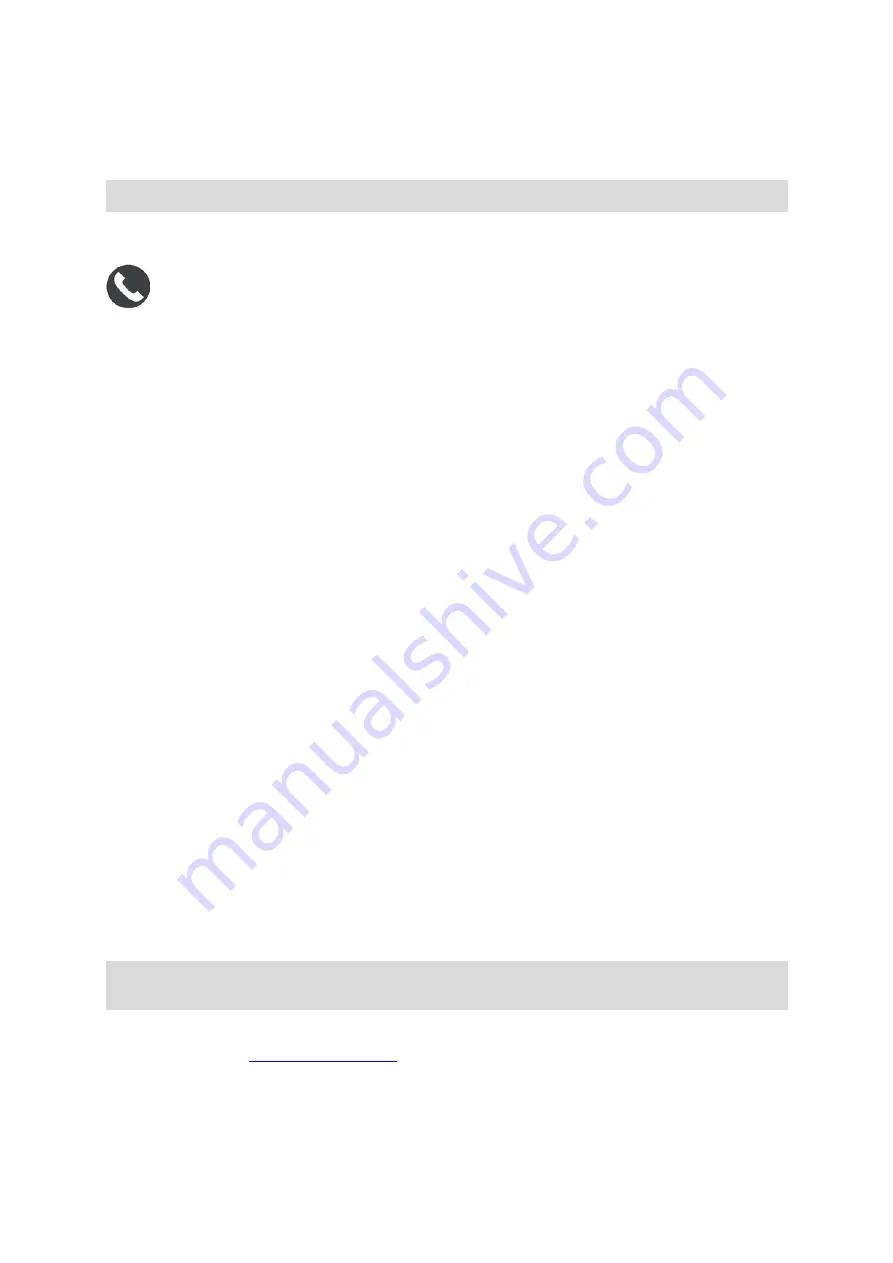
19
Reconnecting a smartphone
Your TomTom GO Camper will remember your phone and find it automatically when your phone's
Bluetooth is switched on and the phone is in range of your navigation device.
Tip: Open the MyDrive app to use the smartphone messages feature.
When your phone is connected and hands-free calling is enabled, you see this button on the map or
guidance view:
Your TomTom GO Camper syncs your call history and phone contacts again.
If you lose connection to your phone you see a Bluetooth symbol on the map or guidance view.
Unable to get a connection
To check the connection status of your phone, do the following:
1.
Select
Bluetooth in the Settings menu.
The features that are currently connected are listed next to your phone.
2.
If no features are shown, select the phone you want to connect to.
3.
Make sure all the toggles are switched on, or select the option to find out more information
about how to connect.
If your TomTom GO Camper cannot connect to your phone, or you have no internet connection, also
check the following:
Your phone is shown on your TomTom GO Camper.
Your phone's Bluetooth is switched on.
Your data plan with your mobile services provider is active, and you can access the internet on
your phone.
Personal Area Networks
Smartphone-connected devices only
Your phone shares its internet connection by using the phone's Bluetooth® and Personal Area
Network (PAN) functions.
Depending on your phone's Operating System, this network, or PAN, might be called one of the
following names:
Personal Hotspot
Tethering or Bluetooth Tethering
Tether or Bluetooth Tether
The PAN function is probably already in your phone's Operating System, or you can download an app
to create a PAN.
Note: Some mobile service providers don't allow their users to use a PAN. If your phone doesn't
have the PAN function, you should contact your service provider for more information.
Please check the user guide for your phone if you are having trouble finding the settings.
For more help, go to
















































