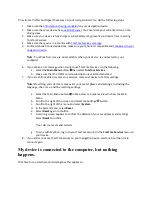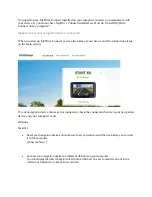You can connect your iPhone or Android™ phone to your navigation device either with or
without the
. To take advantage of all three features listed below, we recommend
that you connect using the MyDrive app. If you choose to connect without the app, you won't
have access to the smartphone messages feature. You also won't have access to TomTom
Services unless your mobile service provider allows Personal Hotspot/Bluetooth® Tethering.
Connect your phone to your navigation device to use these features:
TomTom Services
Receive real-time traffic information, speed camera updates and MyDrive using your phone’s
data connection. This feature uses approximately 7 MB of data per month.
Note: Smartphone Connected devices only. All other devices receive services via the built-in
SIM.
Hands-free calls
Receive and make calls on your navigation device. Get full access to your phone’s personal
assistant - Siri or Google Now™.
Smartphone messages
Receive SMS and messages from other smartphone apps on your navigation device. Messages
can be read aloud so you can keep your eyes on the road.
Note: iPhones or Android™ (5.0 or higher) smartphones only.
Click
Android™ app
or
iPhone app
for specific steps to connect using the MyDrive app. Click
Without app
for connecting your phone without using the MyDrive app.
TomTom Traffic or LIVE Services isn't working
Click here to see which products/categories this applies to.
In some cases you may not be able to activate LIVE Services. The traffic bar stays grey.
Note
: If you see an error message displayed on your device, please write it down, as you may
need this information later if contacting Customer Care.
How to solve this depends on the type of navigation device you have. Select your device type
from the list below: