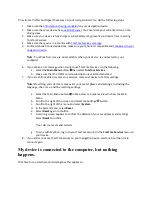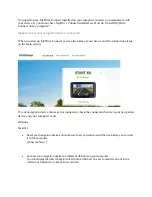We recommend that you always use the original USB cable provided with your device, however,
in rare cases the USB cable may have developed a fault. To test this, try connecting your device
using a different USB cable.
Make sure you are logged in as an 'Administrator' to ensure that you have sufficient rights to
connect new hardware to your computer.
Make sure you have the latest Service Pack for Windows installed.
Firewalls, antivirus scanners and pop-up blockers can also interfere with MyDrive Connect. It
may be necessary to configure your firewall and router to allow MyDrive Connect full access to
the internet.
If you are using MyDrive Connect on a business network, for example at your workplace, be
aware that your company may have restrictions and access policies that may prevent MyDrive
Connect from connecting to TomTom servers. Also, if you are using a public network, it could be
an unstable internet connection and could cause a download or an installation failure.
Navigation device not starting or displaying a cross
Click here to see which products/categories this applies to.
Your navigation device shows a spinning cogwheel or a spinning wheel and then a device with a
red cross on the screen when the TomTom software is not installed correctly.
First, you must reset your navigation device to see if that resolves the issue. [ show me how... ]
If your device does not start, follow the video or step-by-step instructions below.
Watch the video
Step-by-step instructions
1.
Charge your device for at least 2 hours.
2.
Make sure that you are using the latest version of MyDrive Connect.