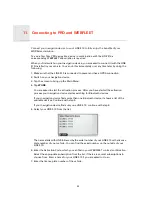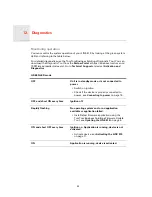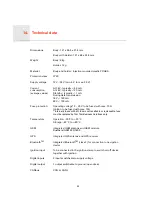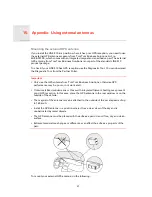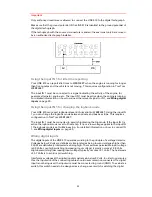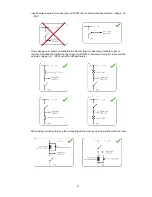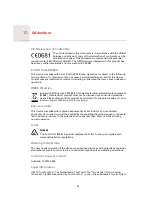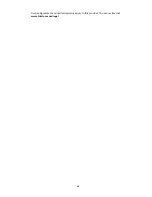Reviews:
No comments
Related manuals for LINK 510

IK750
Brand: Icar Pages: 7

DigiWalker C230
Brand: Mio Pages: 2

GTR-388A12
Brand: Globalsat Pages: 17

ELITE BV965NV
Brand: Boss Audio Systems Pages: 54

Elite 5 DSI
Brand: Lowrance Pages: 47

Hyundai Santa Fe
Brand: Rosen Pages: 16

NL-125O
Brand: Navilock Pages: 36

625
Brand: CRAIN Pages: 2

E32001
Brand: Raytheon Pages: 10

MS-5654
Brand: MSI Pages: 36

HPM103H-6
Brand: Hadaru Pages: 17

FlarmMouse
Brand: LXNAV Pages: 16

PowerMouse
Brand: LXNAV Pages: 22

ITM 106
Brand: It’s Mine Technology Pages: 12

TRACKBOX 2.1
Brand: Benefon Pages: 70

GB100MG
Brand: Optimus Pages: 2

SynPaQ/E
Brand: SYNERGY SYSTEMS Pages: 10

V350 Series
Brand: Sonocaddie Pages: 63