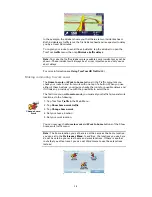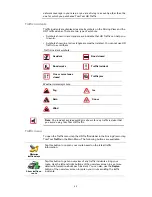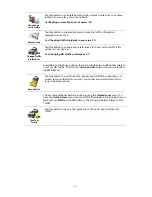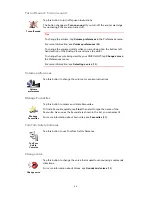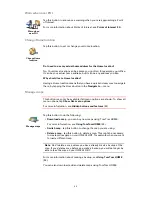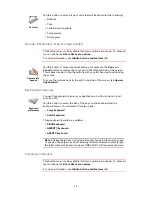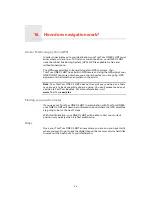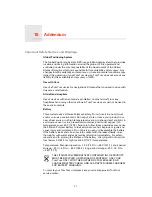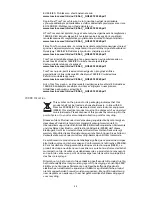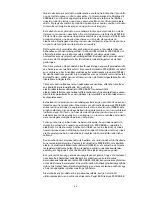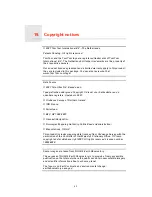51
Change language
Set clock
Hidden buttons and features
When you first start using your TomTom ONE XL HDT, all the buttons are
shown in the menu.
The buttons for the more advanced features can be hidden. This is a useful
option because you are unlikely to use certain features very often.
Reset factory settings
This button may only be available if all menu options are shown. To show all
menu options, tap
Show ALL menu options
.
For more information, see
Hidden buttons and features
(42).
Change
language
Tap this button to change the language used for all the buttons and
messages you see on your ONE XL HDT.
You can choose from a wide range of languages. When you change the
language, you are also given the opportunity to change the voice.
Set clock
Tap this button to select the type of clock that is shown and set the time.
The easiest way to set the time is by tapping the
Sync
button. Your ONE XL
HDT will then take the time from GPS information.
For more information about GPS, see
Global Positioning System (GPS)
(54).
Note
: After using
Sync
to set the time, you may have to adjust the hours
depending on your time zone. Your ONE XL HDT works out your time zone
and always keeps the time correct using GPS information.
You can only use
Sync
if you have GPS reception, so you cannot set the
clock in this way when you are indoors.
Show fewer
menu options
Tap this button in the Preferences menu, to reduce the number of buttons
that are shown.
You might want to do this so that only frequently used buttons are shown.
When you need to use the buttons that are hidden, you can press
Show
ALL menu options
in the Preferences menu to show all buttons.
Show ALL
menu options
Tap this button in the Preferences menu, to show all the buttons available
on your TomTom ONE XL HDT.
Summary of Contents for ONE XL HDT
Page 1: ...TomTom ONE XL HDT ...